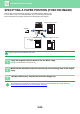Operation Manual, User's Manual
Table Of Contents
3-92
COPIER►OTHER FUNCTIONS
1
Place the original.
Place the original in the document feeder tray of the automatic document feeder, or on the document glass.
AUTOMATIC DOCUMENT FEEDER (page 1-34)
DOCUMENT GLASS (page 1-39)
2
Tap the [Others] key, and tap the [Erase] key.
3
Tap the checkbox of the edge that you
wish to erase, and specify the erase
position.
Check that the tapped checkbox is set to .
If the [Outer Frame] key is tapped, the [Up], [Down], [Left],
and [Right] checkboxes are set to .
If the [Specify Frame+Centre] key is tapped, all the
checkboxes are set to .
Specify the erase edge on the reverse side when erasing edges of one to three sides of Up, Down, Left, and Right on
the front side to scan a 2-sided original.
• If the [Reverse erase position of back face] checkbox is set to , the edge in the position opposite to the erased
edge on the front side will be erased.
• If the [Reverse erase position of back face] checkbox is set to , the edge in the same position as on the front side
will be erased.
4
Specify the erase width.
Tap the numeric value display indicating the erase width area on the front side or reverse side, and enter the area using
the numeric keys.
After the settings are completed, tap [OK] and [Back] keys in sequence.
To quickly set the area, first specify a value close to the desired value by the numeric keys, then adjust it with .
• To cancel the erase setting:
Tap the [Clear] key.
• To cancel all settings:
Tap the [CA] key.
5
Tap the [Start] key to start copying.
Erase
Up
Down
Right
Left
Reverse erase position of
back face
Outer Frame
Specify Frame+Centre
Clear
OK