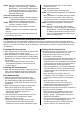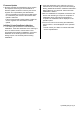Operation Manual, Data Security Kit Notice
Table Of Contents
- Use in Advanced Security Mode
- CA Certificate Management Function
- Response when various operation is executed
- Powering ON of the machine
- Powering OFF of the machine
- User Authentication
- Printing with the Printer Driver
- Copy
- Scan Sending (E-mail, File Server)
- Fax Sending
- Fax Receiving
- Document Filing
- Display of Job Status
- Stopping/Deleting of Job in Job Queue
- Addition/Change of User for Internal Authentication
- Deletion of User for Internal Authentication
- Addition/Change of Authority Group
- Return Authority Group to Factory Default State
- Addition/Change of Address Book
- Deletion of Address Book
- Change of Date/Time
- Creation of Device Certificate
- Deletion of Device Certificate
- Creation of Certificate Signing Request (CSR)
- Deletion of Certificate Signing Request (CSR)
- Installation of Public Key Certificate
- Selection of Device Certificate
- Removal of Device Certificate
- Change of Minimum Password Length
- Change of Identification and Authentication Method
- Setting of Automatic Logout Time
- Setting of Audit Log Sending Destination
- Addition/Change of LDAP Server
- Setting of IP Address
- Setting of E-mail Sending Server
- Import of Certificate Authority certificate
- Deletion of Certificate Authority certificate
- Query of Firmware Version
- Firmware Update
- Initialize Private Data/Data in Machine
7
Addition/Change of Authority Group
● When the addition/change is successful, the screen
will be switched to [Authority Group] screen and “Your
request was successfully processed. Your setting will
be valid after you login again.” will be displayed.
● When the addition/change is failed, the messages
urging to enter the required items or correct wrong
input will be displayed. (Example: “Please enter
Group Name.”)
• Refer to the displayed messages and the "BEFORE
USING THE MACHINE" of the "User’s Manual",
then perform the addition/change again.
Return Authority Group to Factory Default
State
● When the returning of status is completed, “Your
request was successfully processed.” will be
displayed.
• When the returning of status is completed, the
authority group selected at the execution will be
eliminated from the group list.
Addition/Change of Address Book
● When the addition/change is successful on the
operation panel, “Registration is completed.” will be
displayed. When the addition/change is successful on
the web page, “Your request was successfully
processed.” will be displayed.
● When the addition/change is failed, the messages
urging to enter the required items or correct wrong
input will be displayed. (Example: “This number is
already used.”, “Please enter Address Name.”)
• Refer to the displayed messages, the "User’s
Manual (Address Book Registration)", then perform
the addition/change again.
Deletion of Address Book
● When the deletion is executed by selecting individual
address on the operation panel, “Your request was
successfully processed.” will be displayed at the
completion of deletion. When "Delete All" is executed
on the operation panel and the deletion is started, “All
addresses in Address Book are being deleted. Please
wait.” will be displayed. When the deletion is
completed, this display will disappear. When the
deletion is completed on the web page, “Your request
was successfully processed.” will be displayed.
• When the deletion is completed, the address
selected at the execution will be eliminated from the
Address Book.
Change of Date/Time
● When the change is completed, “Your request was
successfully processed.” will be displayed and the
changed date and time will be shown in [Current
Date].
Creation of Device Certificate
● When the creation is successful, “Your request was
successfully processed.” will be displayed.
● When the creation is failed, the messages urging to
enter the required items or correct wrong input will be
displayed. (Example: “Enter Common Name.”,
“Certification start date contains non-numeric value.”)
• Refer to the displayed messages and the "SYSTEM
SETTINGS" of the "User’s Manual", then perform
the creation again.
Deletion of Device Certificate
● When the deletion is completed, “Your request was
successfully processed.” will be displayed.
• The device certificate selected at the execution will
be eliminated from the list on the [Device Certificate
Management] screen.
• If you delete the device certificate in use for secure
communications such as SSL/TLS, please reboot
the machine just after the successful deletion.
Creation of Certificate Signing Request
(CSR)
● When the creation is successful, “Your request was
successfully processed.” will be displayed and you
can check the certificate information of the created
certificate signing request (CSR).
• After the creation is successful, press [Save] button
and save the file with the certificate information on
your PC.
● When the creation is failed, the messages urging to
enter the required items or correct wrong input will be
displayed. (Example: “Enter Common Name.”, “Enter
Country/Region.”)
• Refer to the displayed messages and the "SYSTEM
SETTINGS" of the "User’s Manual", then perform
the creation again.
Deletion of Certificate Signing Request
(CSR)
● When the deletion is completed, “Your request was
successfully processed.” will be displayed.
• The Certificate Signing Request (CSR) selected at
the execution will be eliminated from the list on the
[Certificate Signing Request (CSR) Management]
screen.
Installation of Public Key Certificate
● When the installation is successful, “Your request was
successfully processed.” will be displayed.
● When the installation is failed, the messages urging
to enter the required items or correct wrong input will
be displayed. (Example: “Please enter File Name.”,
“Certificate is not installed.”)
• Refer to the displayed messages and the "SYSTEM
SETTINGS" of the "User’s Manual", then perform
the installation again.
Selection of Device Certificate
● When the selection is completed, the screen will be
switched and “Your request was successfully
processed. Your setting will be valid after you power
down and then restart the copier.” will be displayed.
• Press [Reboot Now] button on the screen. The
machine reboots.