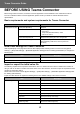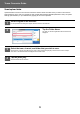Operation Manual, Teams Connector Guide
6
Teams Connector Guide
USING Teams Connector
1
Tap the [Teams Connector] key on the
Home screen.
If you cannot find the Teams Connector icon on the Home Screen, register the Teams Connector to the Home Screen in
the Home Screen Settings of the machine System Settings.
2
When the Microsoft Teams login screen is displayed, enter the Microsoft 365
ID and password used for login, and tap the [OK] key.
3
To scan the originals and upload the
scanned data, tap the [Scan a
document] tab.
To print the file, tap the [Print] tab and
switch to the print screen.
4
When you are done and want to log
out, tap and tap [Switch Accounts].
Returns to the login screen.
Printing data from the cloud
Uploading scanned data
Microsoft Teams
File Name
Auto
200x200
PDF
Middle
Auto
1-Sided
Preview CA
Start
Scan a document Print
Folder Name
Duplex Setup
1-Sided Portrait
LandscapeTablet
Book
Image Orientation
image_20211010_011204
User
File Name
Auto
200x200
PDF
Middle
Auto
1-Sided
Preview CA
Start
Scan a document Print
Folder Name
Duplex Setup
1-Sided Portrait
LandscapeTablet
Book
Image Orientation
User
image_20211010_011204