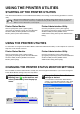OPERATION MANUAL AR-NB3 Network Printer
Table Of Contents
- INTRODUCTION
- CONTENTS
- PRINTING FROM WINDOWS
- PRINTER UTILITIES (WINDOWS)
- PRINTING FROM A MACINTOSH
- WEB FUNCTIONS OF THE MACHINE
- KEY OPERATOR PROGRAMS
- TROUBLESHOOTING
- SPECIFICATIONS
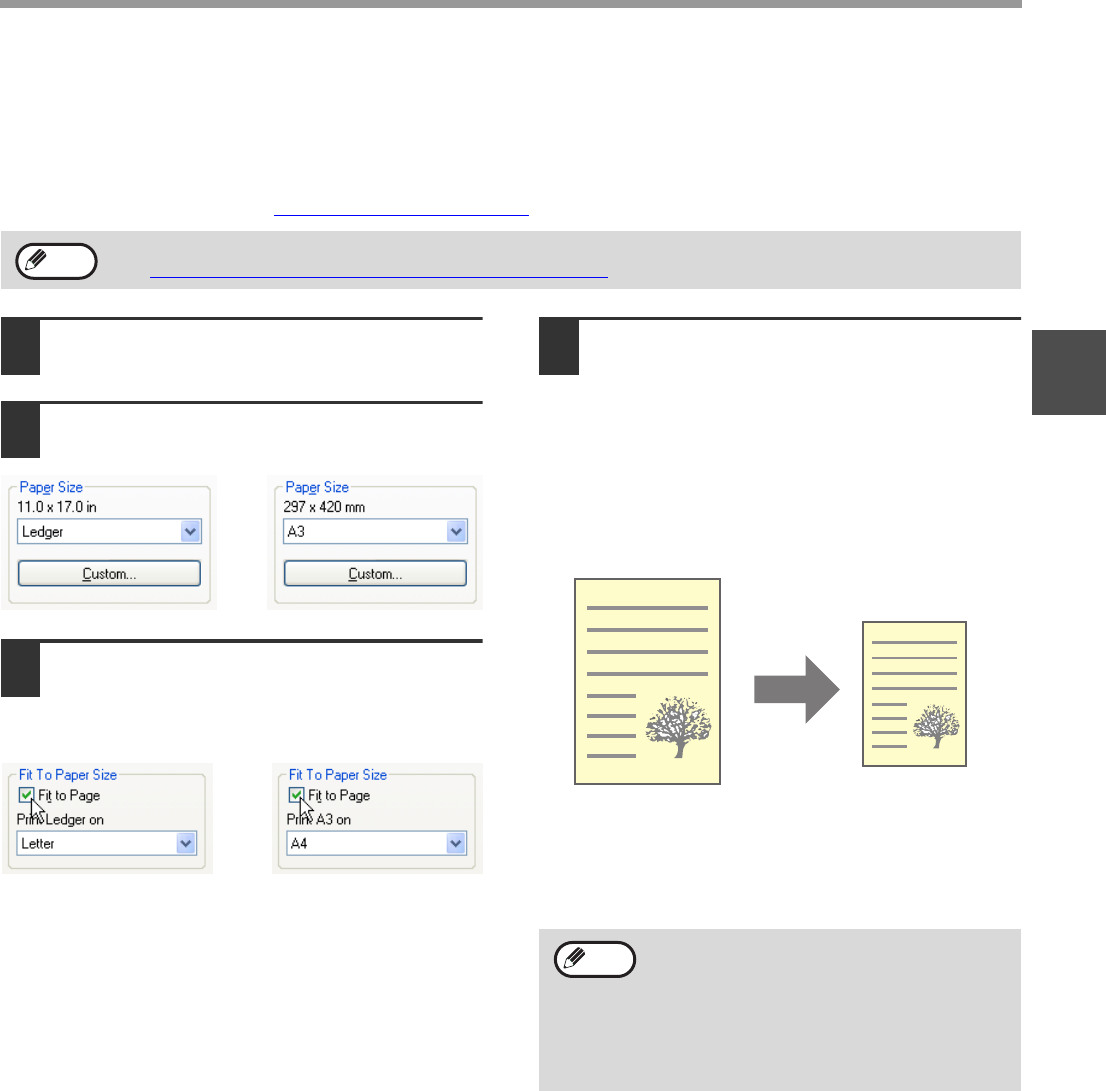
11
PRINTING FROM WINDOWS
1
FITTING THE PRINT IMAGE TO THE PAPER
The printer driver can adjust the size of the print image to match the size of the paper loaded in the machine.
Follow the steps shown below to use this function. The explanation below assumes that you intend to print a ledger
or A3 size document on letter or A4 size paper.
To open the printer driver, see "
BASIC PRINTING" (page 3).
1
Click the [Paper] tab in the printer
driver setup screen.
2
Select the original size (Ledger or A3)
of the print image in "Paper Size".
3
Click on the [Fit to Page] checkbox.
When using the PS printer driver, select [Fit To
Paper Size] in "Zoom Setting".
4
Select the size of the paper (Letter or
A4) that is loaded in the machine from
"Fit to Paper Size".
The size of the print image will be automatically
adjusted to match the paper loaded in the
machine.
The "Fit To Paper Size" setting is not available when "N-Up Printing" is selected.
☞ PRINTING MULTIPLE PAGES ON ONE PAGE
(page 10)
Note
or
or
Paper Size: Ledger or A3
Fit To Paper Size: Letter or A4
Ledger or A3 size
document
(Paper Size)
Letter or A4 size
paper
(Fit To Paper Size)
When using the PS printer driver, the print
image can be enlarged or reduced by
means of numerical values. (The vertical
and horizontal ratios can be set separately.)
Select [XY-Zoom] in step 3, click the
[Width/Length] button, and adjust the ratios
in the screen that appears.
Note