Printer/Fax/Scanner/Copier OPERATION MANUAL
Table Of Contents
- Part 1: General Information
- PRODUCT CONFIGURATIONS
- OPERATION MANUALS
- INSTALLATION REQUIREMENTS
- CAUTIONS
- CONTENTS
- INTRODUCTION
- MAIN FEATURES
- PART NAMES AND FUNCTIONS
- TURNING THE POWER ON AND OFF
- AUDITING MODE
- LOADING PAPER
- Identifying the trays
- Loading paper in paper tray 1 - tray 2
- Loading paper in paper tray 3
- Changing the paper size in paper tray 3
- Changing the paper size in paper tray 4
- Loading paper in paper tray 5 (optional large capacity tray)
- Specifications (optional large capacity tray)
- Loading paper in the bypass tray
- Specifications of paper trays (Types and sizes of paper that can be used in the trays)
- Setting the paper type and paper size
- Setting the paper size when a special size is loaded
- CUSTOM SETTINGS
- REPLACING THE TONER CARTRIDGES
- STORAGE OF SUPPLIES
- MISFEED REMOVAL
- REMOVING AN ORIGINAL MISFEED
- TROUBLESHOOTING
- FINISHER AND SADDLE STITCH FINISHER
- INSERTER
- Part 2: Copier Operation
- AUTOMATIC DOCUMENT FEEDER
- PLACING ORIGINALS
- CHECKING THE SIZE OF A PLACED ORIGINAL
- STORING, DELETING, AND USING ORIGINAL SIZES
- NORMAL COPYING
- ADJUSTING THE EXPOSURE
- REDUCTION/ENLARGEMENT/ZOOM
- SPECIAL PAPERS
- SPECIAL MODES
- General procedure for using special functions
- Margin shift
- Erase
- Dual page copy
- Pamphlet copy
- Job build
- Tandem copy
- Covers/inserts
- About the explanations of covers and inserts
- Preparations for using covers and inserts
- Procedure for inserting front and back cover paper
- Procedure for adding inserts
- Checking, editing, and deleting cover/insert pages
- Examples of covers and inserts
- Symbols used for covers and inserts
- Covers (One-sided copying of one-sided originals)
- Covers (Two-sided copying of one-sided originals)
- Covers (One-sided copying of Two-sided originals)
- Covers (Two-sided copying of two-sided originals)
- Inserts (One-sided copying of one-sided originals)
- Inserts (One-sided copying of two-sided originals)
- Transparency film with insert sheets
- Multi shot
- Book copy
- Tab copy
- Card shot
- Mirror image
- B/W reverse
- STORING, USING AND DELETING JOB PROGRAMS
- INTERRUPTING A COPY RUN
- USER MAINTENANCE
- TROUBLESHOOTING
- OVERVIEW
- TO USE THE DOCUMENT FILING FUNCTION
- SAVING A DOCUMENT IMAGE FILE
- CALLING UP AND USING A FILE
- CUSTOM SETTINGS
- ENTERING CHARACTERS
- TROUBLESHOOTING
- SPECIFICATIONS
- INDEX
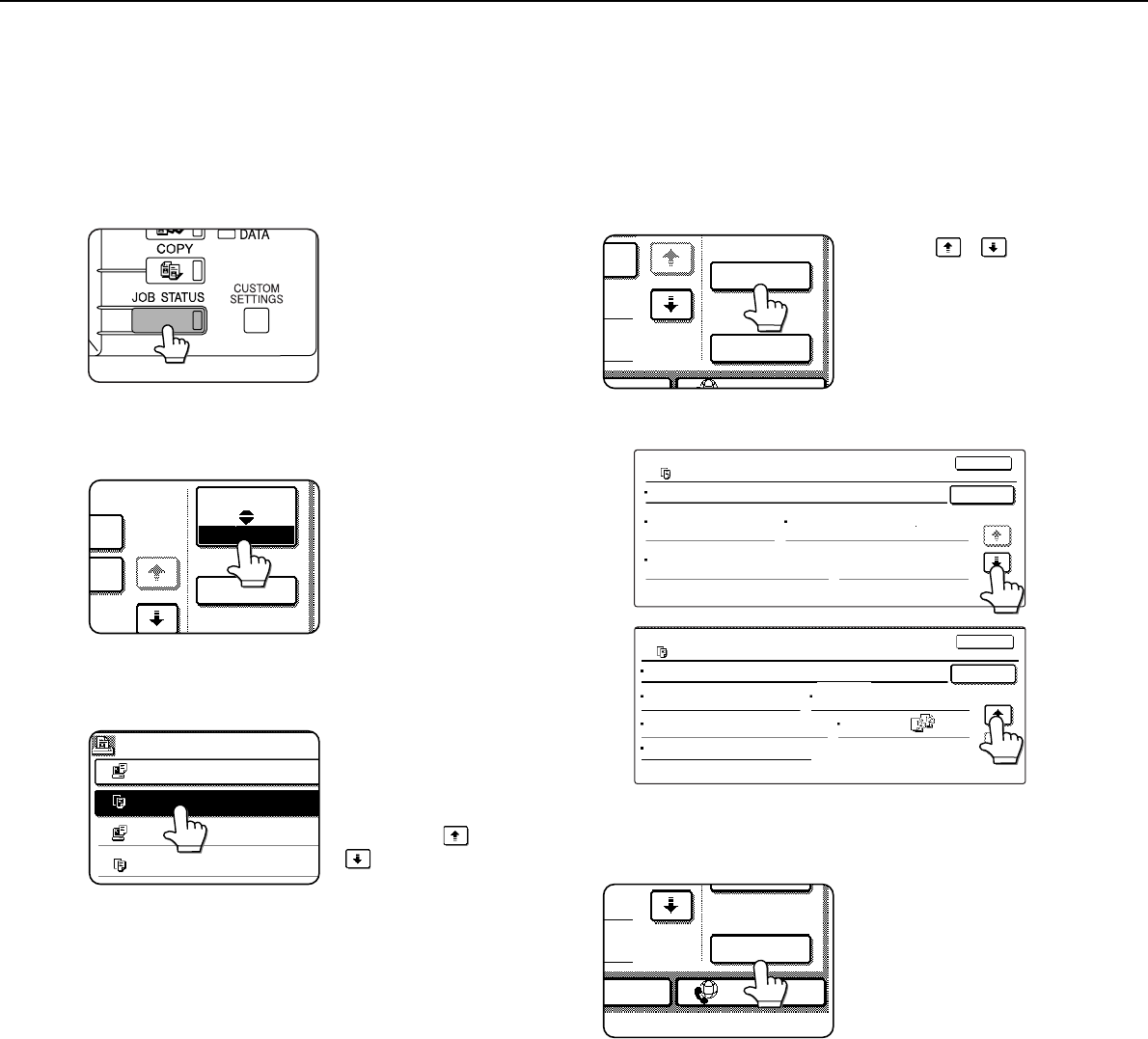
CALLING UP AND USING A FILE
7-20
■
■■
■ Calling up and manipulating a file from the job status screen
Files saved using the "FILE" and "QUICK FILE" functions appear as keys in the finished job status screen.
You can view information on a file that appears in this screen and manipulate the file.
1
Press the [JOB STATUS] key.
The job status screen
appears.
2
Touch the [COMPLETE] key.
The finished job screen
appears.
3
Touch the key of the desired file.
If there are more keys
than can appear in one
screen and the desired
file does not appear,
touch the key or
key to change
screens.
The touched key is highlighted.
4
To view information on the file, touch the
[DETAIL] key.
Use the keys
to change screens.
When you are finished,
touch the [OK] key to
return to the screen of step
3.
5
Touch the [CALL] key.
The operation selection
screen appears.
Select and perform the desired operation as
explained in "Calling up and using a saved file"
(page 7-15).
JOB QUEUE
DETAIL
1/8
COMPLETE
JOBS COMPLETED
Suzuki7890123456 14:09 12/09 00
COPY 13:27 12/09 00
COPY 14:38 12/09 00
Tanaka7890123456 14:38 12/09 01
SET TIME
NUM
DETAIL
CALL
INTERNET FAXX JOB
FILE NAME:
DETAIL OF
COPY
COPY_20031021_153050
SIZE:8 x11
DATE:2003/10/10 15:30
RESOLUTION:600x600dpi
PAGES:10
OK
CALL
1
/
2
1/2
FILE NAME
DETAIL OF
DATA SIZE: 21,987,543KB
1-SIDED
OUTPUT:
SPECIAL
MODES:
DOCUMENT
STYLE:
FILE FORMAT:
OK
COPY_20031021_153050
CALL
COPY
2/2
CALL
INTERNET-FAXX JOB










