Printer/Fax/Scanner/Copier OPERATION MANUAL
Table Of Contents
- Part 1: General Information
- PRODUCT CONFIGURATIONS
- OPERATION MANUALS
- INSTALLATION REQUIREMENTS
- CAUTIONS
- CONTENTS
- INTRODUCTION
- MAIN FEATURES
- PART NAMES AND FUNCTIONS
- TURNING THE POWER ON AND OFF
- AUDITING MODE
- LOADING PAPER
- Identifying the trays
- Loading paper in paper tray 1 - tray 2
- Loading paper in paper tray 3
- Changing the paper size in paper tray 3
- Changing the paper size in paper tray 4
- Loading paper in paper tray 5 (optional large capacity tray)
- Specifications (optional large capacity tray)
- Loading paper in the bypass tray
- Specifications of paper trays (Types and sizes of paper that can be used in the trays)
- Setting the paper type and paper size
- Setting the paper size when a special size is loaded
- CUSTOM SETTINGS
- REPLACING THE TONER CARTRIDGES
- STORAGE OF SUPPLIES
- MISFEED REMOVAL
- REMOVING AN ORIGINAL MISFEED
- TROUBLESHOOTING
- FINISHER AND SADDLE STITCH FINISHER
- INSERTER
- Part 2: Copier Operation
- AUTOMATIC DOCUMENT FEEDER
- PLACING ORIGINALS
- CHECKING THE SIZE OF A PLACED ORIGINAL
- STORING, DELETING, AND USING ORIGINAL SIZES
- NORMAL COPYING
- ADJUSTING THE EXPOSURE
- REDUCTION/ENLARGEMENT/ZOOM
- SPECIAL PAPERS
- SPECIAL MODES
- General procedure for using special functions
- Margin shift
- Erase
- Dual page copy
- Pamphlet copy
- Job build
- Tandem copy
- Covers/inserts
- About the explanations of covers and inserts
- Preparations for using covers and inserts
- Procedure for inserting front and back cover paper
- Procedure for adding inserts
- Checking, editing, and deleting cover/insert pages
- Examples of covers and inserts
- Symbols used for covers and inserts
- Covers (One-sided copying of one-sided originals)
- Covers (Two-sided copying of one-sided originals)
- Covers (One-sided copying of Two-sided originals)
- Covers (Two-sided copying of two-sided originals)
- Inserts (One-sided copying of one-sided originals)
- Inserts (One-sided copying of two-sided originals)
- Transparency film with insert sheets
- Multi shot
- Book copy
- Tab copy
- Card shot
- Mirror image
- B/W reverse
- STORING, USING AND DELETING JOB PROGRAMS
- INTERRUPTING A COPY RUN
- USER MAINTENANCE
- TROUBLESHOOTING
- OVERVIEW
- TO USE THE DOCUMENT FILING FUNCTION
- SAVING A DOCUMENT IMAGE FILE
- CALLING UP AND USING A FILE
- CUSTOM SETTINGS
- ENTERING CHARACTERS
- TROUBLESHOOTING
- SPECIFICATIONS
- INDEX
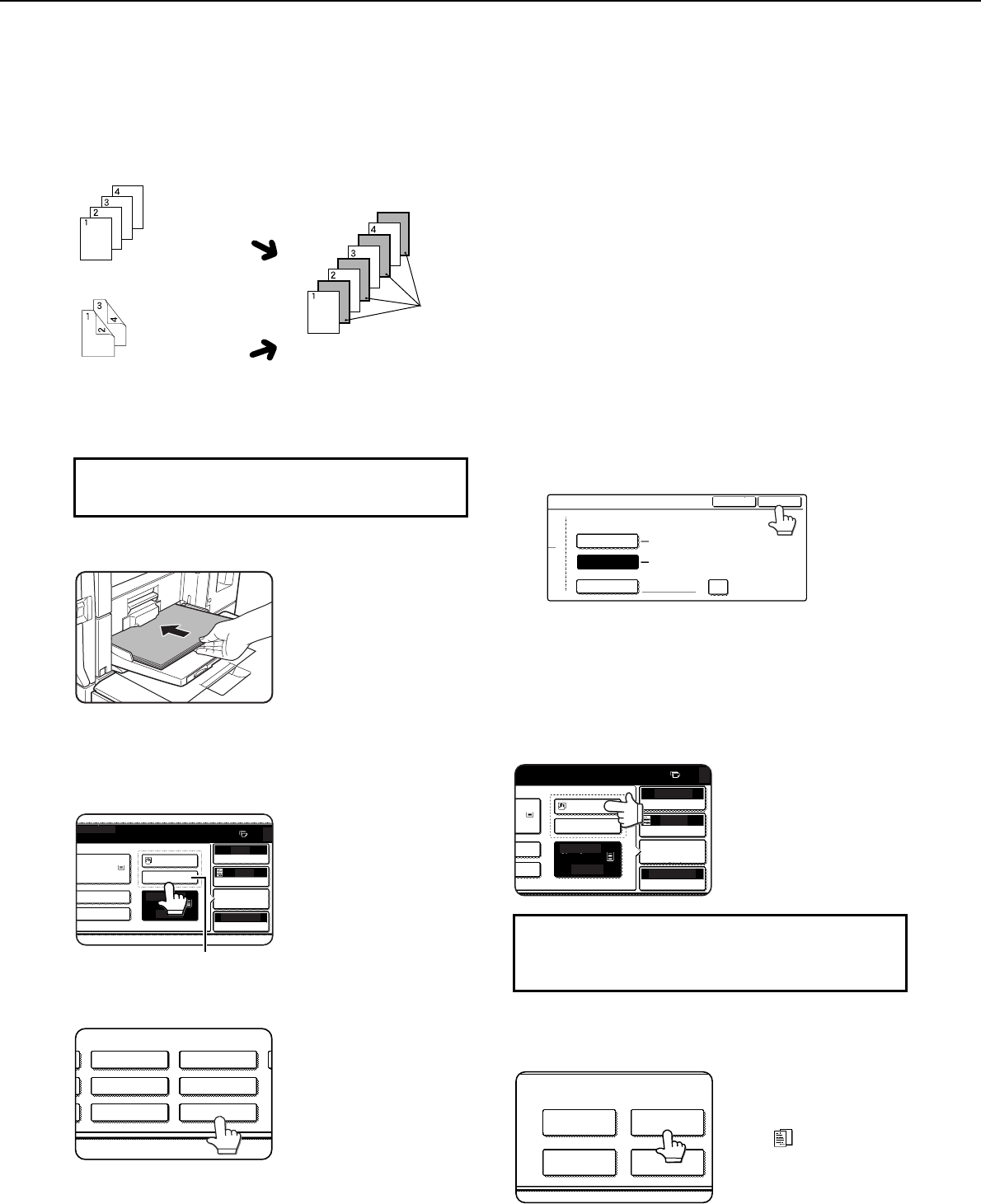
SPECIAL MODES
5-22
Transparency film with insert sheets
When copying onto transparency film, blank insert sheets can be placed between transparent sheets.
●
This function only operates in "one-sided to one-
sided" and "two-sided to one-sided" modes.
● Multiple copies cannot be selected in this mode.
●
The inserts are inserted under each transparency
as shown at left.
●
Select insert paper that is the same size as the
transparencies.
● When feeding insert paper from an inserter,
copying on the insert paper is not possible.
● Transparencies can be fed from the bypass tray
or tray 3.
●
If the transparencies are loaded in tray 3, be sure
to set the paper size and paper type as explained
on pages 2-10 and 2-11.
1
Load transparency film into the bypass
tray.
Remove any paper
already in the bypass
tray before loading the
transparency film. (To
load paper in the bypass
tray, see pages 2-6 and
2-7.)
2
Touch the [PAPER SELECT] key in the
main screen and select the bypass tray
paper type in the paper setting screen
(touch (X) below).
3
Touch the [TRANSPARENCY] key.
4
Touch the [OK] key.
If the paper size was changed from an AB size to
an inch size, or from an inch size to an AB size, be
sure to set the paper type and size as explained on
steps 5 to 7 on page 2-10 and steps 8 to 10 on
page 2-11.
5
Select the bypass tray.
6
Touch the [TRANSPARENCY INSERTS]
key in the special modes screen (2nd
screen).
The Transparency inserts
setting screen will appear.
The transparency inserts
icon ( , etc.) will also
appear in the upper left
corner of the screen to
indicate that the function
is turned on.
Insert sheets
Example: Inserting insert sheets between transparencies
Originals (1-sided)
Originals (2-sided)
Two-sided originals are
only supported when
automatic document
feeding is used.
Inserts can also be
copied on.
If the transparencies are loaded in tray 3, steps
1 to 5 below are not necessary.
FOR COPY.
AUTO
AUTO
100%
ORIGINAL
PAPER SELECT
COPY RATIO
EXPOSURE
0
PLAIN PLAIN
HEAVY PAPER
PLAIN
PLAIN
2. 8 x11
5. 8 x11
1
/
2
8 x11
1
/
2
1
/
2
(X)
HEAVY PAPER
TYPE.
LETTER HEAD
LABELSPRE-PUNCHED
COLOR
TRANSPARENCY
To display the special modes screen...
See "General procedure for using special
functions" on page 5-2.
TYPE
NON STANDARD SIZE
OK
SIZE
AUTO-INCH
AUTO-AB
SIZE INPUT
8 X11
A4,B5
TYPE/SIZE SETTING
2/2
1
/
2
AUTO
AUTO
100%
ORIGINAL
PAPER SELECT
COPY RATIO
EXPOSURE
0
N PLAIN
Y
N
PLAIN
5. 8 x11
8 x11
1
/
2
1
/
2
SPECIAL MODES
COVERS/INSERTS
TRANSPARENCY
INSERTS
TAB COPYBOOK COPY










