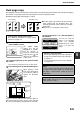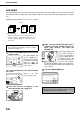Printer/Fax/Scanner/Copier OPERATION MANUAL
Table Of Contents
- Part 1: General Information
- PRODUCT CONFIGURATIONS
- OPERATION MANUALS
- INSTALLATION REQUIREMENTS
- CAUTIONS
- CONTENTS
- INTRODUCTION
- MAIN FEATURES
- PART NAMES AND FUNCTIONS
- TURNING THE POWER ON AND OFF
- AUDITING MODE
- LOADING PAPER
- Identifying the trays
- Loading paper in paper tray 1 - tray 2
- Loading paper in paper tray 3
- Changing the paper size in paper tray 3
- Changing the paper size in paper tray 4
- Loading paper in paper tray 5 (optional large capacity tray)
- Specifications (optional large capacity tray)
- Loading paper in the bypass tray
- Specifications of paper trays (Types and sizes of paper that can be used in the trays)
- Setting the paper type and paper size
- Setting the paper size when a special size is loaded
- CUSTOM SETTINGS
- REPLACING THE TONER CARTRIDGES
- STORAGE OF SUPPLIES
- MISFEED REMOVAL
- REMOVING AN ORIGINAL MISFEED
- TROUBLESHOOTING
- FINISHER AND SADDLE STITCH FINISHER
- INSERTER
- Part 2: Copier Operation
- AUTOMATIC DOCUMENT FEEDER
- PLACING ORIGINALS
- CHECKING THE SIZE OF A PLACED ORIGINAL
- STORING, DELETING, AND USING ORIGINAL SIZES
- NORMAL COPYING
- ADJUSTING THE EXPOSURE
- REDUCTION/ENLARGEMENT/ZOOM
- SPECIAL PAPERS
- SPECIAL MODES
- General procedure for using special functions
- Margin shift
- Erase
- Dual page copy
- Pamphlet copy
- Job build
- Tandem copy
- Covers/inserts
- About the explanations of covers and inserts
- Preparations for using covers and inserts
- Procedure for inserting front and back cover paper
- Procedure for adding inserts
- Checking, editing, and deleting cover/insert pages
- Examples of covers and inserts
- Symbols used for covers and inserts
- Covers (One-sided copying of one-sided originals)
- Covers (Two-sided copying of one-sided originals)
- Covers (One-sided copying of Two-sided originals)
- Covers (Two-sided copying of two-sided originals)
- Inserts (One-sided copying of one-sided originals)
- Inserts (One-sided copying of two-sided originals)
- Transparency film with insert sheets
- Multi shot
- Book copy
- Tab copy
- Card shot
- Mirror image
- B/W reverse
- STORING, USING AND DELETING JOB PROGRAMS
- INTERRUPTING A COPY RUN
- USER MAINTENANCE
- TROUBLESHOOTING
- OVERVIEW
- TO USE THE DOCUMENT FILING FUNCTION
- SAVING A DOCUMENT IMAGE FILE
- CALLING UP AND USING A FILE
- CUSTOM SETTINGS
- ENTERING CHARACTERS
- TROUBLESHOOTING
- SPECIFICATIONS
- INDEX
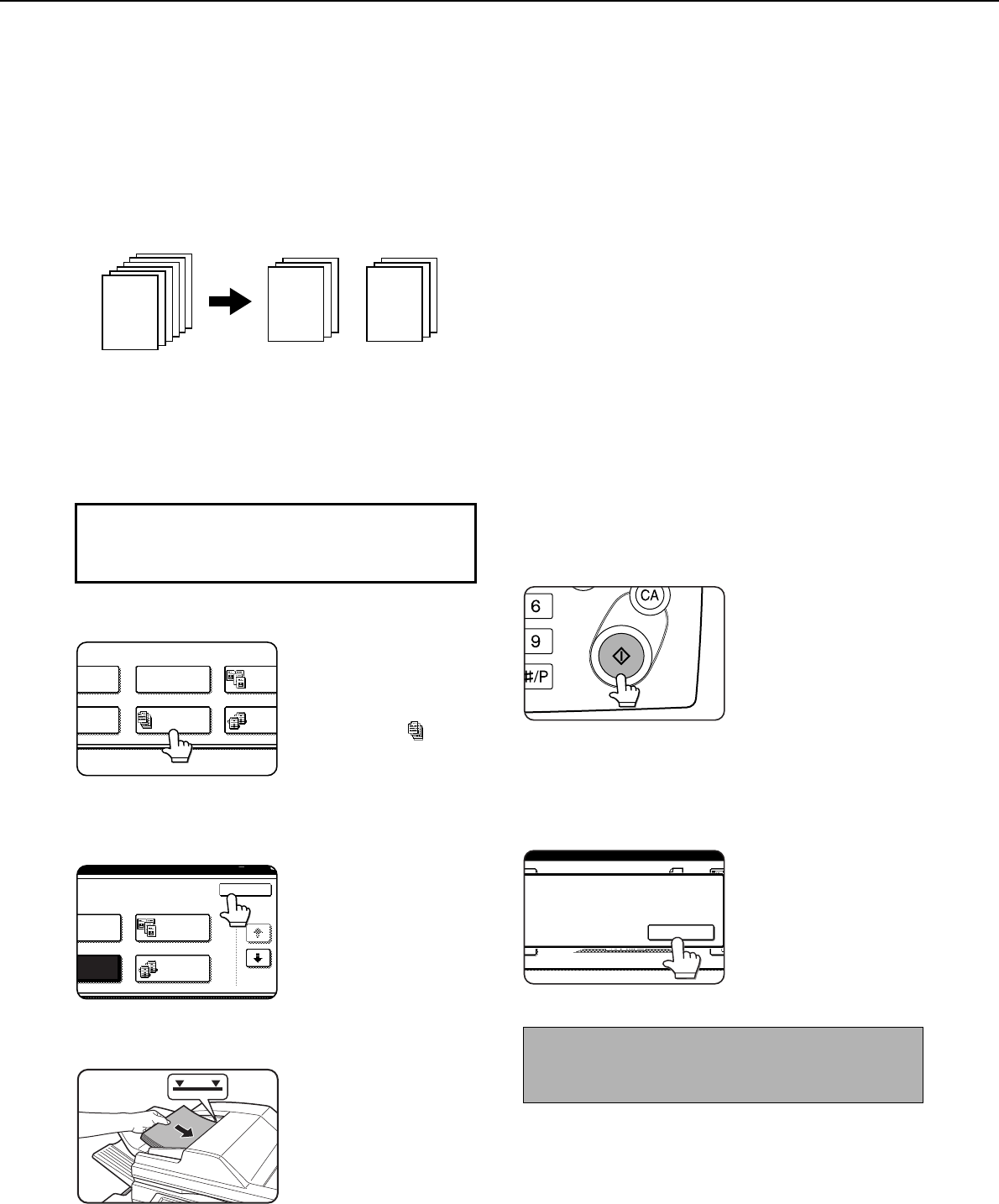
SPECIAL MODES
5-8
Job build
Use job build mode when you need to copy more original pages than can be loaded at once in the document feeder
(the maximum number of pages that can be loaded is 150). This function allows the original pages to be scanned in
sets.
[Example] Copying 300 pages of 8-1/2" x 11" originals
1
Touch the [JOB BUILD] key on the special
modes screen.
The [JOB BUILD] key
will be highlighted to
indicate that the function
is turned on, and the job
build icon (
)
will
appear in the upper left
of the screen.
2
Touch the [OK] key on the special modes
screen.
Return to the main
screen of copy mode.
3
Place the first set of originals in the
document feeder tray. (page 4-3)
4
Make sure that the desired paper size is
selected, select the number of copies or
other copy settings, and press the
[START] key.
Scanning of originals will
start. After scanning of
the first set of originals (A
in the example above) is
completed, remove the
scanned originals, place
the next set of originals
(set B in the example) and press the [START] key.
Repeat this operation until all sets of originals have
been scanned.
5
Touch the [READ-END] key.
Originals
*Divide the originals into sets of 150 pages each.
Scan the originals starting from the first page of set
A. Scan set B next, taking care to keep the correct
page order.
A:150 sheets B:150 sheets
300 original pages
1
1
151
To display the special modes screen...
See "General procedure for using special
functions" on page 5-2.
ES
N SHIFT
LET COPY
ERASE
DUAL
COP
JOB
BUILD
TANDE
COPY
RASE
OK
1/3
DUAL PAGE
COPY
JOB
BUILD
TANDEM
COPY
To cancel the job build function, touch the [JOB
BUILD] key on the special modes screen (step 1).
The highlighted display will be canceled.
READ-END
PLACE NEXT ORIGINAL. PRESS [START].
WHEN FINISHED, PRESS [READ-END].