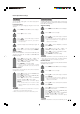LIQUID CRYSTAL TELEVISION OPERATION MANUAL
Table Of Contents
- IMPORTANT INFORMATION
- DEAR SHARP CUSTOMER
- IMPORTANT SAFETY INSTRUCTIONS
- QUICK REFERENCE
- Contents
- COPYRIGHT AND LICENSE NOTICE
- Supplied accessories
- Trademarks
- Part names
- Preparation
- Watching TV
- Basic adjustment settings
- Using external equipment
- Useful adjustment settings
- Image position
- Moving the picture on the screen
- Input Select
- Input Label
- Picture Flip
- AV MODE
- View mode for 4:3 Programs
- View mode for HD Programs
- Digital Noise Reduction
- Audio Only
- Output Select
- Quick Shoot
- Color System
- Sleep Timer
- Program Title Display
- Closed Captions and Digital Closed Captions
- Caption Setup
- Secret number setting for parental control
- Parental control (setting V-CHIP level)
- How to temporarily release the V-CHIP BLOCK
- Reactivating the temporarily released V-CHIP BLOCK
- Other viewing options
- Appendix
- Dimensional drawings

25
Basic adjustment settings
cbutton
The screen dims
For less contrast
For less brightness
For less color
intensity
Skin tones become
purplish
For less sharpness
Selected item
Backlight
Contrast
Brightness
Color
Tint
Sharpness
MENU
[
Picture
]
Picture Audio
Contrast
OPC
Brightness
Color
Tint
Sharpness
Advanced
Reset
[+30]
[ 0]
[ 0]
[ 0]
[ 0]
0
–30
–30
–30
–10
+40
+30
+30
+30
+10
Backlight [+16] –16
+16
Off On
On : Display
NOTE
• Select “Advanced” and then press ENTER to set “Color
Temp.”, “Black”, “3D-Y/C”, “Monochrome” or “Film Mode”.
See page 26.
dbutton
The screen brightens
For more contrast
For more brightness
For more color
intensity
Skin tones become
greenish
For more sharpness
Picture adjustments
Adjusts the picture to your preference with the following
picture settings.
Press MENU and the MENU screen displays.
1
2
3
4
Press a/b to select a specific adjustment
item.
Press c/d to adjust the item to your desired
position.
Press c/d to select “Picture”.
NOTE
• For resetting all adjustment items to factory preset values,
press a/b to select “Reset”, press ENTER, press c/d
to select “Yes”, and then press ENTER.
OPC setting
Automatically adjusts the brightness of the screen.
Press c/d to select “Picture”.
2
Press MENU and the MENU screen displays.
1
Press a/b to select “OPC”.
Press c/d to select “On” or “On: Display”.
3
4
Description
The brightness is fixed at the value set in
“Backlight”.
Automatically adjusts
Displays the OPC effect on the screen while
adjusting the brightness of the screen.
Selected item
Off
On
On: Display
NOTE
• When set to “On”, the OPC senses the surrounding light
and automatically adjusts the backlight brightness. Make
sure no object obstructs the OPC sensor, which could
affect its ability to sense surrounding light.
• When set to “On: Display”, OPC effect displays on the
screen while OPC is adjusting the screen brightness.
Contrast
OPC
Brightness
Color
Tint
Sharpness
Advanced
Reset
[+30]
[ 0]
[ 0]
[ 0]
[ 0]
0
–30
–30
–30
–10
+40
+30
+30
+30
+10
Backlight [+16] –16
+16
Off On On : Display