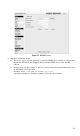User's Manual
Table Of Contents
- Chapter 1 Introduction
- Chapter 2 Basic Setup
- Chapter 3 Viewing Live Video
- Chapter 4 Advanced Viewing Setup
- Chapter 5 Web-based Management
- Introduction
- Connecting to Video Server
- Welcome Screen
- Administration Menu
- System Screen
- Network Screen
- Wireless Screen (Wireless Model Only)
- DDNS Screen
- IP Filter Screen
- I/O Port Screen
- RS485 Screen
- Streamings
- Video & Audio Screen
- Video Access Screen
- User Database Screen
- Motion Detection Screen
- Audio Detection Screen
- E-Mail Screen
- FTP Screen
- HTTP Screen
- SMB/CIFS Client Screen
- Event Trigger Screen
- Maintenance Screen
- Status Screen
- Log Screen
- Chapter 6 WindowsViewing/Recording Utility
- Chapter 7 Troubleshooting
- Appendix A Specifications
- Appendix B Network Camera HTTP CGI
Video Server Setup
The Video Server configuration does NOT have be changed, unless:
• You wish to change the port number from the default value.
• You wish to use the DDNS (Dynamic DNS) feature of the Video Server.
HTTPS Port Configuration
Normally, HTTP (Web) connections use port 80. Since the Video Server uses HTTP, but port
80 is likely to be used by a Web Server, you can use a different port for the Video Server. This
port is called the Secondary Port.
The default HTTP/HTTPS Secondary Port is 1024/1025. If you prefer to use a different port
number, you can specify the port number on the Video Server's Network screen, as shown
below.
Figure 20: Network Screen
See Chapter 5 - Web-based Management for further details on using the Network screen.
Viewers need to know this port number in order to connect
and view live Video, so you must inform viewers of the
correct port number.
DDNS (Dynamic DNS)
Many internet connections use a "Dynamic IP address", where the Internet IP address is
allocated whenever the Internet connection is established.
This means that other Internet users don't know the IP address, so can't establish a connection.
DDNS is designed to solve this problem, by allowing users to connect to your LAN using a
domain name, rather than an IP address.
To use DDNS:
1. Register for the DDNS service with a supported DDNS service provider. You can then
apply for, and be allocated, a Domain Name.
2. Enter and save the correct DDNS settings on the DDNS screen of the Video Server.
3. Both Router and Video Server should use the same port number for DDNS service.
21