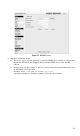User's Manual
Table Of Contents
- Chapter 1 Introduction
- Chapter 2 Basic Setup
- Chapter 3 Viewing Live Video
- Chapter 4 Advanced Viewing Setup
- Chapter 5 Web-based Management
- Introduction
- Connecting to Video Server
- Welcome Screen
- Administration Menu
- System Screen
- Network Screen
- Wireless Screen (Wireless Model Only)
- DDNS Screen
- IP Filter Screen
- I/O Port Screen
- RS485 Screen
- Streamings
- Video & Audio Screen
- Video Access Screen
- User Database Screen
- Motion Detection Screen
- Audio Detection Screen
- E-Mail Screen
- FTP Screen
- HTTP Screen
- SMB/CIFS Client Screen
- Event Trigger Screen
- Maintenance Screen
- Status Screen
- Log Screen
- Chapter 6 WindowsViewing/Recording Utility
- Chapter 7 Troubleshooting
- Appendix A Specifications
- Appendix B Network Camera HTTP CGI
Making Video available from the Internet
If your LAN is connected to the Internet, typically by a Broadband Gateway/Router and
Broadband modem, you can make the Video Server available via the Internet. You will need to
configure your Router or Gateway to allow connections from the Internet to the video server.
Router/Gateway Setup
Your Router or Gateway must be configured to pass incoming TCP (HTTP) connections (from
Internet Viewers) to the Video Server. The Router/Gateway uses the Port Number to determine
which incoming connections are intended for the Video Server.
This feature is normally called Port Forwarding or Virtual Servers. The Port
Forwarding/Virtual Server entry tells the Router/Gateway that incoming TCP connections on
port 1024 should be passed to the Video Server. If necessary, check the user manual for your
Router/Gateway for further details.
The "Port" for the Port Forwarding / Virtual Server entry
above is the " Secondary Port" number specified on the
Network screen of the Video Server.
20