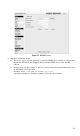User's Manual
Table Of Contents
- Chapter 1 Introduction
- Chapter 2 Basic Setup
- Chapter 3 Viewing Live Video
- Chapter 4 Advanced Viewing Setup
- Chapter 5 Web-based Management
- Introduction
- Connecting to Video Server
- Welcome Screen
- Administration Menu
- System Screen
- Network Screen
- Wireless Screen (Wireless Model Only)
- DDNS Screen
- IP Filter Screen
- I/O Port Screen
- RS485 Screen
- Streamings
- Video & Audio Screen
- Video Access Screen
- User Database Screen
- Motion Detection Screen
- Audio Detection Screen
- E-Mail Screen
- FTP Screen
- HTTP Screen
- SMB/CIFS Client Screen
- Event Trigger Screen
- Maintenance Screen
- Status Screen
- Log Screen
- Chapter 6 WindowsViewing/Recording Utility
- Chapter 7 Troubleshooting
- Appendix A Specifications
- Appendix B Network Camera HTTP CGI
Controlling User Access to the Video Stream
By default, anyone can connect to the Video Server and view live Video at any time.
If desired, you can limit access to scheduled times, and also restrict access to known users.
To Control User Access to Live Video:
1. Connect to the Web-based interface of the Video Server. (See Chapter 5 - Web-based
Management for details.)
2. Select Video Access.
3. Set the desired options for Access.
Access
Select the desired option as required:
• If the User Access is enabled, users will be prompted for a username and password when
they connect to the camera for viewing video.
• When Video Access is enabled, viewing video is only available during the scheduled
periods, and unavailable at other times. If this option is selected, you need to define a
schedule; otherwise it is always disabled.
However, viewing video is still possible by logging in as the Administrator.
Figure 19: Controlling User Access
See Chapter 5 - Web-based Management for further details about using the Video Access and
User Database screens.
19