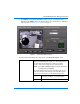Operating instructions
Intellex RMS Digital Video Management System
Setup Options 103
Active Zone Settings
When setting up Motion Exception filters to search for or filter an event or a number
of events, we recommend that you create a number of target areas for the selected
camera. Most camera placements and the environments in which cameras operate
will record video that exhibits wide variations. Therefore, it will be helpful to create
multiple target areas, in order to account for the size and speed of objects within each
target area and to exclude sources of environmental noise or unwanted object motion.
NOTE: If you define multiple target areas in one image area, the target areas may
overlap, but not completely.
Size
After the target area is drawn, a default object size is created. Motion Exception
searches for any object within the target area that exceeds this size. To change the
minimum size of the object, click the Size button. To preserve the object’s aspect ratio,
use the slider bar to define the size of your object. Use the handles on the corners of
the object to change both
the size and the aspect ratio by dragging a corner. Changing
size with this method does not preserve the aspect ratio. After specifying the size,
Motion Exception then looks for any object larger
in both dimensions (height and
width) than the minimum size. Any object larger than the minimum size will trigger
an alarm.
Speed
In each active direction, you may define a minimum speed. For example, you may set
a walking pace speed as the minimum speed limit for objects moving left, but a
running pace speed the minimum speed limit for objects moving right. After you
select the Speed button, the object starts to move in the active direction. To change the
object’s direction, click the appropriate direction arrow. The current live video for the
active camera is displayed beneath the object to show you an accurate gauge for the
speed. If you select the Same speed for all directions button, any speed adjustments
that you make will then apply to ALL directions selected.