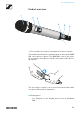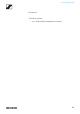Instruction manual SpeechLine Digital Wireless
Table Of Contents
- SpeechLine Digital Wireless: System Information
- Focus on the spoken word
- The Products of the SpeechLine Digital Wireless Series
- Accessories
- SpeechLine Digital Wireless: System planning
- Planning
- Recommendations on antenna mounting
- Antenna setup and planning for SpeechLine Digital Wireless
- Antenna mounting options
- Option 1: Connecting the AWM 2 or AWM 4 antenna wall mount directly to the receiver(s)
- Option 2: Combining multiple links to one AWM 2/AWM 4
- Option 3: Rack mounting - front
- Option 4: Rack mounting - rear
- Further important information on antenna usage
- Multi-room mode
- SpeechLine Digital Wireless: Instruction manual
- SL Rack Receiver DW
- Product overview and operating elements – front panel
- Product overview and connections – rear panel
- Connecting the receiver
- Controlling and monitoring the receiver via the network
- Updating the firmware
- Setting up the receiver
- Installing receivers in a rack
- Displays on the receiver’s display panel
- Using the operating menu of the receiver
- SL MCR DW
- The SL Handheld DW
- The SL Bodypack DW
- The SL Tablestand 133-S DW
- The SL Tablestand 153-S DW
- The SL Boundary 114-S DW
- Pairing
- Performing a walk test (reception quality)
- The SL Headmic 1 headset microphone
- The MKE 1 clip-on microphone
- The CHG 2 charger
- The CHG 4N charger
- The CHG 2W charging base
- The AWM 2 antenna wall mount
- The AWM 4 antenna wall mount
- The SL PASC 2 passive antenna splitter/ combiner
- The SL PASC 4 passive antenna splitter/ combiner
SL MCR DW
110
All LEDs are green
▷ After the power supply is switched on:
The device is starting (approx. 20 seconds). Afterwards the
status information is displayed.
All four LEDs light up green during startup even with the
two-channel variant SL MCR 2 DW.
▷ During operation:
A radio link to the transmitters has been established for all
channels.
All LEDs are flashing green
▷ The Identify function for the entire device was initiated in
the Control Cockpit.
All LEDs are yellow
▷ All received transmitters have been muted with the MUTE
switch.
All LEDs are flashing yellow
▷ The device is performing a firmware update.
See „Updating the firmware“.
All LEDs are red
▷ There is no radio link to a transmitter for any of the chan-
nels.
All LEDs are flashing red
▷ A device error has occurred. Details are shown in the Con-
trol Cockpit.
or
▷ An error occurred while updating the device firmware. De-
tails are shown in the Control Cockpit.
A channel's LED is green
▷ A radio link to the transmitter is established.
A channel's LED is flashing green
▷ The Identify function for this channel was initiated in the
Control Cockpit.
The LED of the received transmitter also flashes.