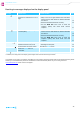Instruction manual ew D1
Table Of Contents
- Contents
- Important safety instructions
- Optimum sound the easy way
- Package contents
- Product overviews
- Putting the products into operation
- Avoiding sources of interference
- Direct line of sight recommended
- Putting the receiver into operation
- Fitting the device feet
- Mounting the rack mount “ears”
- Connecting the rod antennas to the receiver
- Mounting the receiver into a 19" rack
- Mounting a single receiver into a rack
- Mounting the rod antennas to the front of the rack
- Mounting two receivers into a rack
- Connecting the receiver to a mixing console
- Connecting receivers in a network
- Connecting the receiver to the power supply system
- Putting the bodypack transmitter into operation
- Preparing the headset microphone for use
- Attaching the clip-on microphone to clothing
- Putting the handheld transmitter into operation
- Recharging the accupack
- Using the products
- Switching the devices on or off
- Checking the charge status of the batteries or accupacks
- Checking the RF signal level
- Muting the bodypack transmitter or the SKM-S D1 handheld transmitter
- Pairing a receiver with a transmitter
- Identifying paired devices
- Using the devices in multi-channel operation
- Switching between the standard display and the extended standard display
- Using the operating menu of the receiver
- Using the buttons for navigation
- Overview of the operating menu of the receiver
- Changing the name of the radio link
- Activating/deactivating the low-cut filter
- Adjusting the equalizer
- Adjusting the de-esser
- Activating/deactivating the dynamic compression
- Resetting the audio settings
- Coarsely adjusting the output level of the receiver (Mic/Line)
- Fine-tuning the output level of the receiver
- Activating/deactivating the lock mode
- Activating/deactivating the MUTE switch of the transmitter
- Adjusting the display brightness
- Calling up help functions
- Retrieving system information
- Resetting the receiver to the factory default settings
- Changing the network configuration
- Displaying the IPv6 address
- Displaying the MAC address
- Performing a walk test (checking the reception quality)
- Controlling, monitoring or updating devices via the network
- Cleaning and maintaining the products
- If a problem occurs ...
- Specifications
- Accessories
- Manufacturer Declarations
40
Using the products
왘 Open the Device tab.
The app automatically detects all receivers in the network and reads their
settings and firmware version.
If a newer firmware is available, Update Available appears on the screen
and the Update button becomes active. If the firmware is up-to-date,
Current is shown instead.
왘 Tap on the Update button.
A progress bar appears on the receiver display panel while the new firm-
ware is being downloaded and transferred to the receiver via the network.
Then Finalising and a new progress bar appear on the receiver display
panel while the firmware is being installed. Finally, the receiver restarts.
The app displays the new firmware version. Update Available and the
Update button disappear from the screen.
Updating the receiver firmware
using the “Sennheiser D1 SL Updater”
software
To update the firmware using the “Sennheiser D1 SL Updater” software:
왘 Connect all receivers to a router or switch as described on page 20.
왘 Use an Ethernet cable to connect a computer to this router or switch. The
connected computer requires Windows 7 or higher (32 or 64 bit) and Inter-
net access.
왘 Install the “Sennheiser D1 SL Updater” software on the computer. The soft-
ware can be downloaded from the following URL: www.sennheiser.com/
D1-app.
왘 Start the software.
The software automatically detects all receivers in the network and reads
their firmware version.
You can update the firmware of several receivers simultaneously by
simply going to the next receiver in the app and then tapping the
Update button on the Device tab.
If Internet access cannot be guaranteed at all times and in all loca-
tions:
왘 Download the firmware file in advance via the Sennheiser
Downloadarea
and save it, for example, on a USB flash drive.