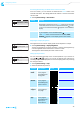Instruction manual ew D1
Table Of Contents
- Contents
- Important safety instructions
- Optimum sound the easy way
- Package contents
- Product overviews
- Putting the products into operation
- Avoiding sources of interference
- Direct line of sight recommended
- Putting the receiver into operation
- Fitting the device feet
- Mounting the rack mount “ears”
- Connecting the rod antennas to the receiver
- Mounting the receiver into a 19" rack
- Mounting a single receiver into a rack
- Mounting the rod antennas to the front of the rack
- Mounting two receivers into a rack
- Connecting the receiver to a mixing console
- Connecting receivers in a network
- Connecting the receiver to the power supply system
- Putting the bodypack transmitter into operation
- Preparing the headset microphone for use
- Attaching the clip-on microphone to clothing
- Putting the handheld transmitter into operation
- Recharging the accupack
- Using the products
- Switching the devices on or off
- Checking the charge status of the batteries or accupacks
- Checking the RF signal level
- Muting the bodypack transmitter or the SKM-S D1 handheld transmitter
- Pairing a receiver with a transmitter
- Identifying paired devices
- Using the devices in multi-channel operation
- Switching between the standard display and the extended standard display
- Using the operating menu of the receiver
- Using the buttons for navigation
- Overview of the operating menu of the receiver
- Changing the name of the radio link
- Activating/deactivating the low-cut filter
- Adjusting the equalizer
- Adjusting the de-esser
- Activating/deactivating the dynamic compression
- Resetting the audio settings
- Coarsely adjusting the output level of the receiver (Mic/Line)
- Fine-tuning the output level of the receiver
- Activating/deactivating the lock mode
- Activating/deactivating the MUTE switch of the transmitter
- Adjusting the display brightness
- Calling up help functions
- Retrieving system information
- Resetting the receiver to the factory default settings
- Changing the network configuration
- Displaying the IPv6 address
- Displaying the MAC address
- Performing a walk test (checking the reception quality)
- Controlling, monitoring or updating devices via the network
- Cleaning and maintaining the products
- If a problem occurs ...
- Specifications
- Accessories
- Manufacturer Declarations
29
Using the products
Identifying paired devices
You can perform a pairing identification to see which transmitter is paired
with which receiver.
왘 Switch on all devices whose pairing you want to identify (see page 26).
왘 Short-press the PAIR button of the receiver or of the transmitter.
The status LEDs of the paired devices flash for 10 seconds. Identify appears
on the receiver display panel. This is plus the name of the radio link appear
on the transmitter display panel.
If the receiver or the transmitter is not paired or if the paired device is not
switched on or out of range, the display panel changes back to the standard
display after 10 seconds.
Using the devices in multi-channel operation
If you only want to use up to six radio links simultaneously, you do not have
to follow a special switch-off/switch-on sequence. If you want to use more
than six radio links simultaneously, you may have to follow a special switch-
off/switch-on sequence.
왘 Proceed as described in the enclosed “Multichannel Operation” leaflet.
Switching between the standard display and the
extended standard display
To switch from the standard display to the extended standard display:
왘 Turn the jog dial to the left.
To manually change from the extended standard display back to the standard
display before 10 seconds have elapsed:
왘 Turn the jog dial to the right.
ATTENTION
Breakdown of radio links during the firmware update
All radio links are subject to interference during the firmware update pro-
cess and can therefore not be used for audio transmission.
왘 Never update the firmware during a performance.
NAME
EQ
DE-S AGC
10 h
Low cut filter: Off
10 dBAudio out:
845
After 10 seconds, the display panel automatically changes from the
extended standard display back to the standard display.