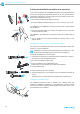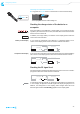Instruction manual ew D1
Table Of Contents
- Contents
- Important safety instructions
- Optimum sound the easy way
- Package contents
- Product overviews
- Putting the products into operation
- Avoiding sources of interference
- Direct line of sight recommended
- Putting the receiver into operation
- Fitting the device feet
- Mounting the rack mount “ears”
- Connecting the rod antennas to the receiver
- Mounting the receiver into a 19" rack
- Mounting a single receiver into a rack
- Mounting the rod antennas to the front of the rack
- Mounting two receivers into a rack
- Connecting the receiver to a mixing console
- Connecting receivers in a network
- Connecting the receiver to the power supply system
- Putting the bodypack transmitter into operation
- Preparing the headset microphone for use
- Attaching the clip-on microphone to clothing
- Putting the handheld transmitter into operation
- Recharging the accupack
- Using the products
- Switching the devices on or off
- Checking the charge status of the batteries or accupacks
- Checking the RF signal level
- Muting the bodypack transmitter or the SKM-S D1 handheld transmitter
- Pairing a receiver with a transmitter
- Identifying paired devices
- Using the devices in multi-channel operation
- Switching between the standard display and the extended standard display
- Using the operating menu of the receiver
- Using the buttons for navigation
- Overview of the operating menu of the receiver
- Changing the name of the radio link
- Activating/deactivating the low-cut filter
- Adjusting the equalizer
- Adjusting the de-esser
- Activating/deactivating the dynamic compression
- Resetting the audio settings
- Coarsely adjusting the output level of the receiver (Mic/Line)
- Fine-tuning the output level of the receiver
- Activating/deactivating the lock mode
- Activating/deactivating the MUTE switch of the transmitter
- Adjusting the display brightness
- Calling up help functions
- Retrieving system information
- Resetting the receiver to the factory default settings
- Changing the network configuration
- Displaying the IPv6 address
- Displaying the MAC address
- Performing a walk test (checking the reception quality)
- Controlling, monitoring or updating devices via the network
- Cleaning and maintaining the products
- If a problem occurs ...
- Specifications
- Accessories
- Manufacturer Declarations
20
Putting the products into operation
왘 Unscrew and remove the four screws located on the sides of the receiver
housings.
왘 Secure the rack mount “ears” 1 to the sides of the receivers using the pre-
viously removed recessed head screws.
Make sure that the angled ends of the rack mount “ears” point forward.
왘 Slide the receivers into the 19" rack.
왘 Secure the rack mount “ears” 1 to the rack using the recessed head
screws 8.
Connecting the receiver to a mixing console
The receiver‘s ¼" (6.3 mm) jack socket 0 and the XLR-3 socket A are con-
nected in parallel, allowing you to simultaneously connect two devices (e.g.
amplifier, mixing console) to the receiver.
왘 Use a suitable cable to connect the mixing console to the ¼" (6.3 mm) jack
socket 0 or the XLR-3 socket A.
Connecting receivers in a network
You can connect several receivers in a network using a router or a switch. This
allows you to e.g. control, monitor and update all receivers and transmitters
of a multi-channel system via a mobile device or a computer.
“WSR” app Together with the “Wireless System Remote” (WSR) app, you can use one or
several mobile devices to remotely configure all receivers and transmitters of
a multi-channel system, to monitor their operation and to update the firm-
ware of the devices (for details, see page 38).
For this, your require a dual-band WiFi router, a sufficient number of network
cables and at least one mobile device (tablet or smartphone).
“Sennheiser D1 SL Updater” software You can use the “Sennheiser D1 SL Updater” software to update the device
firmware (for details, see page 39).
For this, you require any router or a switch, a sufficient number of network
cables and a computer running Windows 7 or higher.
To connect several receivers in a network using a router or a switch:
6.3 mm XLR
0
A
Updating the firmware without a network
If you do not have a router or a switch and only want to update the
firmware:
왘 Assign the computer a static IP address.
왘 Assign the receiver a static IP address (Network Settings – Mode –
Fixed IP) and then restart the receiver.
왘 Connect the receivers directly to the computer one after the other
and update their firmware.