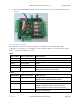User's Guide
OWL Installation and User Guide v1.1 27 August 2020
sa-owl user guide v1.2.docx
SecureALL Corporation, Proprietary Page: 7/9
Hard Reset:
Under some circumstance, SecureALL’s technical support team may ask you to perform a hard reset. To
do this, press and hold the button labeled “Hard Reset” for at least 2 seconds. The reader will go through
the power-up sequence described above, with the reset LED on for a few seconds, and the signal-strength
indicator LED initially flashing.
3. Caution & care
3.1. This device complies with part 15 of the FCC Rules. Operation is subject to the following two
conditions: (1) This device may not cause harmful interference, and (2) this device must accept
any interference received, including interference that may cause undesired operation.
3.2. To reduce potential radio interference to other users, the antenna type and its gain should be so
chosen that the equivalent isotropically radiated power (E.I.R.P) is not more than that permitted
for successful communication.
3.3. This device has been designed to operate with the antennas listed below and having a maximum
gain of 5dBi. Use of any antennas having a gain greater than 5 dBi is strictly prohibited for use
with this device. The required antenna impedance is 50 ohms. Different Antenna mounting plate
may be used to position the antenna in desired orientation for best polarization.
4. Modes of operation
4.1. Four operating modes are available to the SA-OWL upgraded lock:
4.1.1. Standard Mode – When the lock is in standard mode, a valid credential (card key) is
required to gain access to the lock.
4.1.2. Office (Free) Mode – The locks may be configured to allow Office (or Free) access. When
in this mode, no key is needed to gain access as the lock remains in the unlocked position.
The locks may be placed in and out of office mode in two ways:
a. Present certain authorized cards twice
b. Automatically as per programmed schedule
Note: Only credential cards that are valid for the lock may be used to put the lock in and
out of office mode.
4.2. Lockdown (Blocked) Mode – SA-Guardian server can command the lock to change operating
mode to Lockdown (Blocked) mode, alternatively if the lock is equipped with an inside CT-30
reader with keypad, a user may rapidly press the red button 3 time to put the lock in Lockdown
mode. When in Lockdown mode the Red LED (on the inside CT-30 reader with keypad) will
start flashing. When a lock is in lockdown, no guest keys, and only certain privileged users, will
be allow access to the lock.
To exit the Lockdown mode, SA-Guardian server can command the lock to change operating
mode to exit Lockdown (Blocked) mode, alternatively if the lock is equipped with an inside CT-
30 reader with keypad, a user may rapidly press the red button 3 time to put the lock out of
Lockdown mode. The Green LED will flash once to indicate that the blocking has been removed.