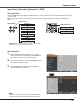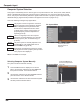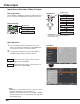Multimedia Projector Owner's Manual
38
Computer Input
Store
Thisprojectorhasthepicturescreenresizefunction,which
enablesyoutocustomizetheimagesize.
Screen Menu
Screen Size Adjustment
Providetheimagetofitthescreensize.
Normal
True
Providetheimageinitsoriginalsize.Whentheoriginal
imagesizeislargerthanthescreensize(1280x800),the
projectorenterstothepanningmodeautomatically.Usethe
Point▲▼◄►buttonstopantheimage.Whenadjusted,the
arrowswillturnred.Whenreachedtothecorrectionlimits,
thearrowswilldisappear.
Full
Providethefullscreenimage.
Note:
•TheScreenMenu,exceptfor
Normal andCustom,cannotbeoperatedwhen720p(HDTV),1035i (HDTV)
or1080i (HDTV) isselectedinthePCSystemMenu(p.32).
•Thisprojectorcannotdisplayanyresolutionhigherthan1920x1200.Ifyourcomputer’sscreenresolutionis
higherthanit,resettheresolutiontothelowerbeforeconnectingtotheprojector.
•Theimagedatainotherthan1024x768ismodifiedtofitthescreensizeininitialmode.
•True,FullandDigital zoom +/–cannotbeselectedwhen480i,575i,480por575pisselectedinthePC
SystemMenu(p.32).
1
2
Tostoretheadjusteddata,selectStoreandpressthePoint
►ortheSELECTbutton.UsethePoint▲▼buttonstoselect
onefromImage1to4andpresstheSELECTbutton.
AconfirmationboxappearsandthenselectYes.Stored
datacanbecalledupbyselectinganImage (1–4)inthe
ImageModeSelectiononpage36.
Aconfirmationboxappearsand
thenselectYes
.
PresstheMENUbuttontodisplaytheOn-Screen
Menu.UsethePoint▲▼buttonstoselectScreenand
thenpressthePoint►ortheSELECTbutton.
UsethePoint▲▼buttonsselectthedesireditemand
thenpresstheSELECTbutton.