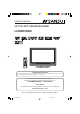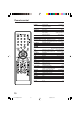OWNER’S MANUAL R 32” TFT LCD TV WITH DVD PLAYER LCDWDVD320 TV/CABLE MODE SELECTION When shipped from the factory, the TV/CABLE menu option is set to the “CABLE” (Cable Television) mode. If not using CABLE, set this menu option to the “TV” position. IF CONTACT WITH CUSTOMER SERVICE IS REQUIRED PLEASE HAVE THE MODEL NUMBER READY PRIOR TO THE CALL CUSTOMER SERVICE – 1-800-289-0980 ORION WEBSITE FOR INFORMATION ON OUR OTHER PRODUCTS, PLEASE VISIT OUR WEBSITE AT www.orionsalesinc.
The lightning flash with arrowhead symbol, within an equilateral triangle is intended to alert the user to the presence of uninsulated dangerous voltage within the product's enclosure that may be of sufficient magnitude to constitute a risk of electric shock. CAUTION: TO REDUCE THE RISK OF ELECTRIC SHOCK, DO NOT REMOVE COVER (OR BACK). NO USER-SERVICEABLE PARTS INSIDE. REFER SERVICING TO QUALIFIED SERVICE PERSONNEL.
IMPORTANT SAFETY INSTRUCTIONS 1) Read these instructions. 2) Keep these instruction. 3) Heed all warnings. 4) Follow all instructions. 5) Do not use this apparatus near water. 6) Clean only with dry cloth. 7) Do not block any ventilation openings. Install in accordance with the manufacturer's instructions. 8) Do not install near any heat sources such as radiators, heat registers, stoves, or other apparatus (including amplifiers) that produce heat.
SAFETY PRECAUTIONS The unit emits heat when in operation. Do not place any covers or blankets on the unit, this may cause overheating. Do not block ventilation holes, or set up near radiators. Do not place in direct sunshine. When placing on a shelf leave 10 cm (4 inches) free space around the entire unit. 10cm Notes when mounting the LCD TV/DVD on a wall • When installing the unit on a wall, allow at least 6 cm (2 1/2 inches) clearance between the rear of the LCD TV/DVD and the wall.
Features LCD color TV With DVD/CD player Unique space saving design combines a 32” LCD color TV and a DVD/CD player. A DVD disc has much more capacity, but is the same size as an audio CD disc. The Picture/Audio quality of a DVD exceeds other software. The Picture quality is higher than Super VHS video cassettes. The audio quality is higher than an audio CD. The DVD also has special options; audio language selection, subtitle language selection, or multi-angle, etc.
Contents Playback operation Before using your unit IMPORTANT SAFETY INSTRUCTIONS ..... 3 SAFETY PRECAUTIONS ............................ 4 IMPORTANT NOTICE ................................. 4 Features ....................................................... 5 Contents ....................................................... 6 Disc .............................................................. 7 Location of controls ...................................... 8 Remote control ......................................
Disc Playable discs Disc type and logo mark content Audio + Video (moving pictures) DVD Video Audio CD-DA The following discs are also available. • DVD-R/RW discs of DVD video format. • CD-R/RW discs of MP3. CAUTION: • Only the left types of discs can be played on this unit. DVD-ROM, CD-ROM, SVCD, CVD, VCD, etc. cannot be played. • When you play an 8 cm disc, please assemble it with an off-the-shelf disc adapter before you insert it into the unit.
Location of controls Top EJECT button POWER button SKIP buttons INPUT button MENU button STOP button VOLUME UP/DOWN buttons PLAY button CHANNEL UP/DOWN buttons Front Remote sensor POWER indicator Left Side Right Side DISC slot Headphone jack S-VIDEO AUDIO (L/R)/VIDEO IN (VIDEO2) jacks 8 5V10101A[EN] P05-12 8 9/30/05, 15:09
Location of controls (continued) Rear CAUTION RISK OF ELECTRIC SHOCK DO NOT OPEN WARNING: SHOCK HAZARD-DO NOT OPEN AVIS: RISQUE DE CHOC ELECTRIQUE-NE PAS OUVRIR.
Remote control Page POWER DISPLAY Power On/Off 14,15,33,34 Call TV information 16,20 Call DVD information 33 TV/DVD Switch between TV/AV and DVD 14,33,34,46 5 (EJECT) Eject a disc 34,51 0-9 Direct channel selection of TV 15,18 Input setting 23,26,36,37,40,42 Enter a password 19~21,49~51 VOL +/– Adjust volume of TV 15,16 MUTE Switch off the sound 16,20 SLEEP Sleep timer 16 SETUP/TV MENU TV mode - Display menu of TV 14,17~32,58 DVD mode - Call up initial setup mode 38,39,46~50,52 DVD MENU Display DVD menu 37
Remote control (continued) Inserting Batteries 1 Open the battery compartment cover in the direction of the arrow. Install two “AAA” batteries 2 (supplied), paying attention to 3 Replace the compartment cover. the polarity diagram in the battery compartment. Operation • Aim the remote control at the remote sensor and press control buttons to operate. • Operate the remote control within a 30° angle on either side of the remote sensor, up to a distance of approximately 15 feet.
Antenna connections If you are using an indoor or outdoor antenna, follow the instructions below that correspond to your antenna system. If you are using a Cable TV service, see page 13 for Cable TV connections. Combination VHF/UHF Antenna (Single 75 ohm cable or 300 ohm twin-lead wire) Antenna Jack Antenna Jack Connect the 75 ohm cable from the combination VHF/UHF antenna to the antenna jack.
Cable TV connections This TV/DVD has an extended tuning range and can tune most cable channels without using a Cable TV Converter box. Some cable companies offer “premium pay channels” where the signal is scrambled. Descrambling these signals for normal viewing requires the use of a descrambler device which is generally provided by the Cable TV company.
Setting the on-screen display language You can choose from three different languages (English, French and Spanish) for the on-screen displays. 1 Press POWER to turn on the unit. 2 Press TV/DVD to select the TV mode. 3 Press SETUP/TV MENU. The TV menu screen will appear. 4 Press or to select (SETUP) menu. SETUP LANGUAGE ENGLISH CLOCK SET TV/CABLE AUTO CH MEMORY ADD/DELETE ADD :SELECT 12:00 AM CABLE :ADJUST 5 Press ▲ or ▼ to select “LANGUAGE”.
TV operation 1 To turn on the unit, press POWER. 2 Adjust the volume level by pressing VOL + or – . The volume level will be indicated on the screen by white bars. As the volume level increases, so do the number of bars. If the volume decreases, the number of white bars also decreases. 3 Set the TV/CABLE menu VOLUME 32 TV - VHF/UHF channels CABLE - CABLE TV channels option to the appropriate position (see page 17). the Direct Channel Selection 4 Press buttons to select the channel.
TV operation (continued) CH / Press and release CH or . The channel automatically stops at the next channel set into memory. For proper operation, before selecting channels, they should be set into the memory. See pages 17 and 18 “Memorizing channels”. ANT ABCD 012 DISPLAY Press DISPLAY to display the current information on the screen.
Memorizing channels This TV/DVD is equipped with a channel memory feature which allows channels to skip up or down to the next channel set into memory, skipping over unwanted channels. Before selecting channels, they must be programmed into the TV/DVD’s memory. In addition to normal VHF and UHF channels, this TV/ DVD can receive up to 113 Cable TV channels. To use this TV/DVD with an antenna, set the TV/CABLE menu option to the TV mode. When shipped from the factory, this menu option is in the CABLE mode.
Memorizing channels (continued) Automatic memory tuning 1 Press SETUP/TV MENU in the TV mode. The TV menu screen will appear. 2 Press or to select (SETUP) menu, then press ▲ or ▼ to select “AUTO CH MEMORY”. SETUP L A N G UAG E ENGLISH CLOCK SET TV/CABLE AU TO C H M E M O RY ADD/DELETE ADD 12:00 AM CABLE :SELECT :ADJUST 3 Press or . The unit will begin memorizing all the channels available in your area.
Setting the V-Chip An age limitation can be set to restrict children from viewing or hearing violent scenes or picture that you may choose to exclude. The restriction applies to “TV RATING” and “MOVIE RATING” if this data is transmitted. You may set this restriction separately. To use the V-Chip function, you must register a password. To register password 1 Press SETUP/TV MENU in the TV mode. The TV menu screen will appear. 2 Press or to select (LOCKS) menu.
Setting the V-Chip (continued) To set the V-Chip 1 Press SETUP/TV MENU in the TV mode. Then press or (LOCKS) menu. LOCKS to select V- C H I P S E T N E W PA S S WO R D :SELECT :ADJUST 2 Press ▲ or ▼ to display the password entering mode. Use Number buttons (0-9) to enter your password, then press ENTER. The LOCKS menu appears. LOCKS PA S S WO R D SELECT : [0-9] ENTER : SET EXIT : END 3 Press ▲ or ▼ to select “TV RATING”. Then press or the desired rating.
Setting the V-Chip (continued) To change the password SETUP/TV MENU in the TV mode. 1 Press The TV menu screen will appear. 2 Press or to select (LOCKS) menu. LOCKS V- C H I P S E T N E W PA S S WO R D :SELECT :ADJUST 3 Press ▲ or ▼ to display the password entering mode. Use Number buttons (0-9) to enter your password, then press ENTER. The LOCKS menu appears. LOCKS PA S S WO R D SELECT : [0-9] ENTER : SET EXIT : END 4 Press ▲ or ▼ to select “NEW PASSWORD”, then press or .
Labeling channels Channel labels appear over the channel number display each time you turn on the TV, select a channel, or press DISPLAY. You can choose any four characters to identify a channel. To create channel labels 1 Select a channel you want to label. SETUP/TV MENU in the 2 Press TV mode, then press or to (OPTION) menu. select Press ▲ or ▼ to select “CH LABEL”, then press or . The CH LABEL menu will appear.
Selecting the video input source/ Labeling the video input source Selecting the video input source Press INPUT SELECT to view a signal from another device connected to your TV, such as a VCR or DVD player. You can select ANT, VIDEO1, VIDEO2, VIDEO3 (left side of the unit), COMPONENT1, COMPONENT2, HDMI, or PC depending on which input jacks you used to connect your devices. SOURCE SELECTION 0. 1. 2. 3. 4. 5. 6. 7.
Setting the clock You must set the clock correctly for the “ON timer” to activate at the correct time. EXAMPLE: Setting the clock to “8:30 AM”. 1 Press SETUP/TV MENU in the TV mode. The TV menu screen will appear. 2 Press or to select (SETUP) menu. SETUP LANGUAGE ENGLISH CLOCK SET TV/CABLE AUTO CH MEMORY ADD/DELETE 12:00 AM CABLE :SELECT ADD :ADJUST 3 Press ▲ or ▼ to select “CLOCK SET”, then press or to select the hour position. Please note if the hour is AM or PM, and choose desired setting.
Setting the on timer This feature allows you to have the TV automatically turn on at a predetermined time. If you program the ON TIMER to daily once, the TV will turn on everyday at the same time to the same channel. EXAMPLE: Turning on the TV to channel 12 at 7:30 AM, daily. Preparation: Set the clock, if you have not already done so (see page 24). 1 Press SETUP/TV MENU in the TV mode. The TV menu screen will appear. 2 Press or to select (OPTION) menu. Press ▲ or ▼ to select “ON TIMER”.
Setting the picture size You can view 480i and 480p format programs in a variety of picture sizes—NATURAL, CINEMA WIDE and FULL. Selecting the picture size 1 Press SETUP/TV MENU in the TV mode, then press or to (SETUP) menu. select Press ▲ or ▼ to select “PICTURE SIZE”. SETUP CLOSED CAPTION OFF PICTURE SIZE CINEMA MODE ASPECT BACK LIGHTING FILM ON 16 :SELECT 2 Press or . The PICTURE SIZE menu will appear.
Selecting the cinema mode/Using the aspect feature/ Adjusting the back lighting feature To set the CINEMA MODE to FILM A smoother motion may be obtained by setting the Picture Mode to Film when you view a DVD. Press SETUP/TV MENU in the TV mode, then press 1 select (SETUP) menu. or to ▲ or ▼ to select CINEMA 2 Press MODE, then press or to SETUP select “FILM”. 3 Press EXIT to return to the normal screen.
Adjusting the picture preference/Picture control adjustment You can select four picture modes—SPORTS, STANDARD, MOVIE, and MEMORY—as described in the following table: Adjusting the picture preference 1 Press SETUP/TV MENU in the TV mode, then press or (PICTURE) menu. to select PICTURE P I C T U R E P R E F E R E N C E S P O RT S BRIGHTNESS CONTRAST COLOR TINT SHARPNESS 25 50 25 0 25 :SELECT :ADJUST ▲ or ▼ to select 2 Press “PICTURE PREFERENCE”.
Selecting the color temperature/ Resetting your picture adjustments Selecting the color temperature Change the picture quality by selecting from three preset color temperatures—COOL, MEDIUM, and WARM: 1 Press SETUP/TV MENU in the TV mode, then press or to (PICTURE) menu. select PICTURE P I C T U R E P R E F E R E N C E S P O RT S BRIGHTNESS CONTRAST COLOR TINT SHARPNESS 25 50 25 0 25 :SELECT :ADJUST ▲ or ▼ to select “COLOR 2 Press TEMPERATURE”. Press or you prefer.
Closed Caption WHAT IS CLOSED CAPTIONING? This television has the capability to decode and display Closed Captioned television programs. Closed Captioning will display text on the screen for hearing impaired viewers or it will translate and display text in another language. Captions: This Closed Caption Mode will display text on the screen in English or another language. Generally, Closed Captions in English are transmitted on C1 and Closed Captions in other languages are transmitted on C2.
Selecting stereo/Second Audio Program (SAP)/ Sound control adjustment/Turning off the built-in speakers The multi-channel TV sound (MTS) feature provides high-fidelity stereo sound. MTS also can transmit a second audio program (SAP) containing a second language or other audio information. When the TV receives a stereo or SAP broadcast, the word “STEREO” or “SAP” displays onscreen every time you turn the TV on, change the channel, or press DISPLAY.
Using the WOWTM surround feature/Selecting the HDMI audio input source/Resetting your audio adjustments Using the WOWTM surround sound feature WOW is a special combination of SRS Labs audio technologies that creates a thrilling surround sound experience with deep, rich bass from stereo sound sources. Your TV’s audio will sound fuller, richer, and wider. WOW consists of three features; SRS 3D, FOCUS, and TruBass. STEREO mode (see “Selecting stereo/Second Audio 1 Select Program (SAP)” on page 31).
Preparation/Status display of disc The following pages describe the setup/operation in DVD mode. Preparation Before DVD/CD operation, please make preparations as follows. the AC cord plug into a standard 120V 60Hz polarized 1 Insert AC outlet. • If the AC cord plug is plugged in for the first time, wait for about 5 seconds before pressing POWER. NOTE: When connecting to other equipment, unplug the unit from the AC outlet. POWER on the unit or on the remote control to turn on 2 Press the unit.
Playback procedure 1 Press TV/DVD to select DVD mode. the disc in the disc 2 Place slot with the label side facing forward. (If the disc has a label.) Hold the disc without touching either of its surfaces, align it with the guides, and place it in position. the screen, “No Disc” 3 On changes to “Reading” and then playback will commence. • A menu screen may appear on the TV screen, if the disc has a menu feature. In this case, , , , or press ENTER to operate a menu feature.
Special playback NOTE: There may be a slight delay between when you press the button and the function activating. Fast Forward Playback Press SEARCH during normal playback. Each press of SEARCH search (CD: (x 2), (x 2), will increase the speed of the (x 4), (x 4), (x 8), (x 8), (x 15). (x 20)) • To resume normal playback, press PLAY. Review Playback Press SEARCH during normal playback. will increase the speed of the Each press of SEARCH search (x 2), (x 4), (x 8), (x 15).
MP3/WMA/JPEG playback This player can play back MP3/WMA/JPEGdata which has been recorded on CD-R or CD-RW. To produce MP3/WMA/JPEG-data, you need a Windows-PC with CD-ROM drive and MP3/WMA/JPEG-encoding software (not supplied). The Apple-HFS-System cannot be played. MP3/WMA/JPEG CD information Limitations on MP3/WMA/JPEG CD playback • MP3/WMA/JPEG CD is the disc that is standardized by ISO9660, its file name must include 3-digit extension letters, “mp3”, “wma”, “jpg”.
MP3/WMA/JPEG playback (continued) JPEG CD playback 1 Insert a disc to play. Hold the disc without touching either of its surfaces, position it with the label side to be played facing forward (If the disc has a label), align it with the guides, and place it in position. Place the disc in the disc slot. will appear on the TV 2 “Reading” screen. Reading time will de- Reading pend on the number of files on the disc. screen will appear 3 Aonfilethemenu TV screen. Press or to select a folder.
Setting the JPEG interval You can continuously play back all JPEG files automatically. 1 Press SETUP/TV MENU in the stop mode. Press or to select “Picture”, then press or ENTER. Language Picture Sound Parental Other /Enter/Setup/Return or to select 2 Press “JPEG Interval”. Language Picture Sound Parental Other Tv Screen Display JPEG Interval Select Files 16:9 On Off All /Enter/Setup/Return 3 Press ENTER or / to select your desired time. Off: Plays back one file at a time.
Setting the select files When playing back a CD containing a mixture of MP3, WMA and JPEG files, only MP3/WMA or JPEG files will be displayed on the file menu. 1 Press SETUP/TV MENU in Language Picture Sound Parental Other the stop mode. Press or to select or “Picture”, then press ENTER. /Enter/Setup/Return 2 Press or to select “Select Files”.
Zooming/Locating desired scene Zooming This unit will allow you to zoom in on the frame image. You can then make selections by switching the position of the frame. ZOOM during 1 Press playback. 1 The center part of the image will be zoomed in. Each press of ZOOM will change the ZOOM magnification 1 (x 1.3), 2 (x 1.5) and 3 (x 2.0). / / / to view a different part of the frame. Press 2 You may move the frame from the center position UP, DOWN, LEFT or RIGHT.
Repeat playback Title, Chapter, Track Playback 1 Press PLAY MODE during playback or stop mode. DVD Audio-CD Repeat : /Enter/Play Mode Off / or ENTER once or twice to select “Chapter” or 2 Press “Title”. In case of an Audio-CD, first press to select “Repeat”, and then press or “All”.
Program playback/Random playback (CD) Program playback You can arrange the order of tracks on the disc. PLAY MODE in the stop 1 Press mode. or to select 2 Press “Play Mode” then press / or ENTER to select “Program”. Play Mode Repeat 1 2 3 Clear In case you wish to 3 Example: program in order of 7, 3, 11: Enter as 7 ,3 , 11. 4 5 6 Play Mode Repeat Clear / or / to select 4 Press “Program Playback” and press ENTER. “Program Playback” will appear on the screen.
Marking desired scenes The TV/DVD stores the points that you want to watch again. You can resume playback from that scene. Marking the Scenes MARKER during 1 Press playback. the blank Marker 2 Select / , then press using ENTER at the desired scene. Marker 1 Marker 2 Marker 3 /Enter/Cancel/Marker Marker 1 00 27 54 Marker 2 Marker 3 /Enter/Cancel/Marker • Up to 3 scenes can be selected. • Repeat this procedure to set the other 2 scenes. 3 Press MARKER to remove this display.
Changing soundtrack language/ Subtitles/Karaoke playback Changing soundtrack language You can select the language when you play a multilingual disc. AUDIO during 1 Press playback. 1/8 Eng Dolby Digital The current soundtrack language will appear. Press AUDIO repeatedly 2 until the desired language is selected. 2/8 Fra Dolby Digital The on-screen display will disappear after a few seconds.
Changing angles/Title selection/DVD menu Changing angles When playing back a disc recorded with multi-angle facility, you can change the view angle. 1 Press ANGLE during playback. 1/9 The current angle will appear. 2 Press ANGLE repeatedly until the desired angle is selected. Title selection Two or more titles are recorded on some discs. If the title menu is recorded on the disc, you can select the desired title. TOP MENU during playback. 1 Press Title menu appears on the screen.
Setting the language The setup language can be selected. TV/DVD to select 1 Press the DVD mode. No Disc “No Disc” will appear on the screen (If a DVD disc has already loaded, the playback will start automatically). SETUP/TV MENU 2 Press in the stop mode. The Language Picture Sound Parental Other SETUP MENU of DVD will appear on the screen. to select Then press “Other”. /Enter/Setup/Return Press or ENTER to 3 select “OSD Language”.
Setting the aspect ratio of TV screen/Setting on screen display Setting the aspect ratio of TV screen You can select the aspect ratio of the picture. SETUP/TV MENU in the 1 Press stop mode or No Disc. Press or Language Picture Sound Parental Other to select “Picture”. /Enter/Setup/Return 2 Pressor or ENTER, then press to select “Tv Screen”. Language Picture PictureSound Parental Language Parental Other Other or ENTER. or to select your desired screen type, then press ENTER.
Dynamic Range Control DRC (Dynamic Range Control) enables you to control the dynamic range so as to achieve a suitable sound for your equipment. SETUP/TV MENU 1 Press in the stop mode or No Disc. or Press “Sound”. Language Picture Sound Parental Other to select /Enter/Setup/Return Press or ENTER to 2 select “DRC”. Language Picture Sound Parental Other On DRC /Enter/Setup/Return Press 3 press or ENTER, then or to select “On” or “Off”, then press ENTER.
Parental control setting Some discs are specified not suitable for children. Such discs can be limited not to play back with the unit. 1 Press SETUP/TV MENU in the stop mode or No Disc. or to select Press or “Parental”. Then press ENTER. Language Picture Sound Parental Other Password Parental Off 0 9/Cancel /Enter/Setup/Return to select “Parental”, Press 2 then press or until the Language Picture Sound Parental Other level you require appears.
Changing the parental level SETUP/TV MENU in 1 Press the stop mode or No Disc. Press or to select “Parental”. Then press ENTER. or Language Picture Sound Parental Other Password Parental 3 0 9/Cancel /Enter/Setup/Return 2 Press Number buttons (0-9) to enter the password you have stored. Language Picture Sound Parental Other Password Parental • If you input a wrong number, press CANCEL. 1234 3 0 9/Cancel /Enter/Setup/Return Language Picture Sound Parental Other ENTER.
Temporary disabling of rating level by DVD disc Depending on the DVD disc, the disc may try to temporarily cancel the rating level that you have set. It is up to you to decide whether to cancel the rating level or not. 1 Load a DVD disc (see page 34). the DVD disc has been designed to temporarily cancel the 2 IfRating level, the screen which follows the “Reading” screen will change, depending on which disc is played. If you select “YES” with ENTER key, “Your disc exceeds the parental control level 1.” (e.
Setting the language You can select the language of “Menu”, “Subtitle” and “Audio” if more than one languages are recorded onto the disc. SETUP/TV MENU in the 1 Press stop mode. Press or “Language”. Language Picture Sound Parental Other to select /Enter/Setup/Return or ENTER. 2 Press Then press or to select “Menu”. Language Picture Sound Parental Other Menu Subtitle Audio English English Automatic /Enter/Setup/Return 3 Press Press or ENTER. or to select your desired language, then press ENTER.
Language code list Enter the appropriate code number for the initial settings “Menu”, “Subtitle” and/or “Audio” (see page 52).
Connections to other equipment The exact arrangement you use to interconnect various video and audio components to this unit is dependent on the model and features of each component. Check the Owner's Manual provided with each component for the location of video and audio inputs and outputs.
Connections to other equipment (continued) To connect a HDMI or a DVI device to the unit The HDMI input receives digital audio and uncompressed video from a HDMI device or uncompressed digital video from a DVI device. When you connect to a DVI device with a HDMI-to-DVI adapter cable, it transfers only video signal. Separate analog audio cords required.
Connections to other equipment (continued) To connect an audio system or Subwoofer This connection allows you to hear the TV sound through external speakers connected to an audio amplifier or subwoofer. To control the audio, turn on the TV/DVD and the stereo amplifier, and turn off the TV/DVD’s built-in speakers (see “Turning off the built-in speakers” on page 31).
Connections to other equipment (continued) To connect the TV/DVD to a camcorder, or a TV Game To playback from a camcorder, connect the camcorder to the unit as shown. This unit can also be used as a display device for many video games. However, due to the wide variety of signals generated by these devices and subsequent hook-up variations required, they have not all been included in the suggested connection diagrams. You'll need to consult each component's Owner's Manual for additional information.
Picture/Audio control adjustment in the PC mode PC Monitor Menu There are a number of picture and audio settings you can adjust to optimize the performance of the unit in PC mode. PICTURE menu AUDIO menu PICTURE AUDIO BRIGHTNESS CONTRAST HOR POSITION VER POSITION PHASE CLOCK 25 50 25 25 25 0 :SELECT BASS TREBLE BALANCE SPEAKER :ADJUST 25 25 0 ON :SELECT :ADJUST Example: Adjust the contrast.
Reception disturbances Most types of television interference can be remedied by adjusting the height and position of the VHF/ UHF antenna. Outdoor antennas are recommended for best results. The most common types of television interference are shown below. If one of these symptoms appear when the TV/DVD is connected to a Cable TV system, the disturbance may be caused by the local Cable TV company broadcast. IGNITION Black spots or horizontal streaks may appear, the picture may flutter or drift.
Problems and troubleshooting Use the following check list for troubleshooting when you have problems with your TV/DVD. Consult your local dealer or service outlet if problems persist. Be sure all connections are properly made when using with other units. SYMPTOMS POSSIBLE SOLUTIONS PAGE POWER • Make sure the power cord is plugged in. • Power is off, check fuse or circuit breaker. • Unplug unit, then plug it back in. TV/DVD does not operate. 11 TV BROADCAST RECEPTION Poor sound or no sound.
Problems and troubleshooting SYMPTOMS (continued) POSSIBLE SOLUTIONS PAGE DVD Playback doesn’t start. • No disc is inserted. • The disc may be dirty. Clean up the disc. • The unit cannot play CD-ROMs, etc. 34 7 7 No picture. • TV/DVD selector is not set correctly. 33 No sound. • Check the input selector of the amplifier is set properly. • The unit is in the Special playback mode. • Select the correct Audio Output position on AV amplifier.
Specifications GENERAL Power supply: Power consumption: Weight: Dimensions: Operating temperature: Operating humidity: TELEVISION Type: Display method: Number of Pixels: Viewing angle: Tuner type: Receiving channels: Input: Digital audio out: Component video input: HDMI input: PC Monitor input: Antenna input: Speaker: Audio output power: DVD/CD player Signal system: Applicable disc: Pickup: ACCESSORIES: AC 120V 60Hz Operation: 170W Stand by: 1W 19 kg (41.
R limited WARRANTY 32” TFT LCD TV WITH DVD PLAYER ORION warrants this product to be free from manufacturing defects in material and workmanship under normal use and conditions for a period of ninety (90) days from date of original purchase in the United States only.
5V10101A[EN] P56-Back Printed in Thailand 64 9/30/05, 15:12