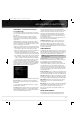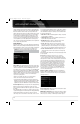Owner`s manual
38
ADVANCED FUNCTIONS
The main room will be configured automatically for up to 5.1 channels.
See the Multizone Operation section for more information.
NOTE: When the Surround Back speakers are set to “Zone 2”,
they will not be configured during the EzSet/EQ process. To
use the speakers in the main listening area, configure them as
“On”, and run the EzSet/EQ process for a 7.1-channel system.
If the speakers will only be used during multizone operation,
configure them manually, as explained below.
The settings in this menu affect the remainder of the speaker setup
process and the availability of various surround modes at any time.
When you have finished, select the Back option or use the
Back/Exit Button.
Adjust Crossover Frequencies Menu
After you have programmed the number of speakers, the AVR will
return to the Manual Speaker Setup menu (see Figure 31). Navigate
to the Crossover (Size) line and press the OK Button to display the
Adjust Crossover Frequencies menu (see Figure 33).
Figure 33 – Adjust Crossover Frequencies Menu
The AVR will only display those speaker groups programmed in the
Number of Speakers menu.
Refer to Table A3 for each speaker’s crossover. For the main speakers,
this is the lowest frequency the speaker reproduces well.
For each main speaker, select one of the seven crossover frequencies:
40Hz, 60Hz, 80Hz, 100Hz, 120Hz, 150Hz or 200Hz. If the crossover
frequency is below 40Hz, select the first option, “Large”. This setting
doesn’t refer to the speaker’s physical size, but to its frequency
response, which is also called “full range”.
Specify the size of the subwoofer’s transducer as 8, 10, 12 or 15
inches. The AVR always sets the subwoofer crossover to 100Hz, but
uses the transducer size for equalization. Write down the settings
in Table A3 in the appendix.
When you have finished entering the settings, select Back, or press
the Back/Exit Button.
Sub Mode
Move the cursor to the Sub Mode line. This setting depends upon
how you programmed the front left and right speakers.
• If you set the front speakers to a numeric crossover frequency,
the subwoofer setting will always be SUB. All low-frequency
information will always be sent to the subwoofer. If you don’t
have a subwoofer, either upgrade to full-range speakers or add
a subwoofer at the earliest opportunity.
• If you set the front speakers to LARGE, select one of the three
settings for the subwoofer.
L/R+LFE: This setting sends all low-frequency information
to the subwoofer, including both information that would nor-
mally be played through the front left and right speakers, and
the special low-frequency effects (LFE) channel information.
Off: Select this setting when no subwoofer is in use. All
low-frequency information will be sent to the front left and
right speakers.
LFE: This setting plays low-frequency information contained
in the left and right program channels through the front
speakers, and directs only the LFE channel to the subwoofer.
NOTE: If you are using a Harman Kardon HKTS Series
speaker system, select the appropriate numeric crossover
frequency for the Main Speaker groups, and the subwoofer
will automatically be set to LFE.
Adjust Speaker Distance Menu
Placing the speakers at different distances from the listening positions
can muddy the sound, as sounds are heard earlier or later than desired.
Even if all of your speakers are placed the same distance from the
listening position, do not skip this menu.
On the Manual Speaker Setup menu, move the cursor to the
Distance line and press the OK Button to display the Adjust Speaker
Distance menu. See Figure 34.
Figure 34 – Adjust Speaker Distance Menu
Enter the distance from each speaker to the listening position, as
measured in Step Two – Measure Speaker Distances and recorded
in Table A4 in the appendix (see page 37).
The default unit of measurement is feet. To change the unit to
meters, return to the main AVR menu. Select the System Settings
menu, then scroll down to the General Setup section and select the
Unit of Measure line. Press the OK Button to change the setting.
Select a speaker, then use the
7/3 Buttons to change the meas-
urement. The values vary between 0 and 30 feet, with a default
of 10 feet for all speakers.
NOTE: If the surround back channels are assigned to the
multizone system, you will not be able to adjust their delay
settings.
AVR 2600 OM.qxd 4/29/09 12:10 PM Page 38