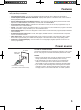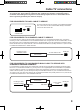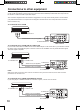OWNER’S MANUAL 20” MTS STEREO COLOR TELEVISION WITH DIGITAL TUNER DFTV200 ATTENTION If you purchase a universal remote control from your local retailer, please contact the remote manufacturer for the required programming code. TV/CABLE MODE SELECTION When shipped from the factory, the TV/CABLE menu option is set to the “CABLE” (Cable Television) mode. If not using Cable TV, set this menu option to the “TV” position.
The lightning flash with arrowhead symbol, within an equilateral triangle is intended to alert the user to the presence of uninsulated dangerous voltage within the product’s enclosure that may be of sufficient magnitude to constitute a risk of electric shock. CAUTION: TO REDUCE THE RISK OF ELECTRIC SHOCK, DO NOT REMOVE COVER (OR BACK). NO USER-SERVICEABLE PARTS INSIDE. REFER SERVICING TO QUALIFIED SERVICE PERSONNEL.
13. LIGHTNING To protect your unit during a lightning storm, or when it is left unattended and unused for long periods of time, unplug it from the wall outlet and disconnect the antenna or cable system. This will prevent damage to the unit due to lightning and power line surges. 14. POWER LINES An outside antenna system should not be located in the vicinity of overhead power lines, other electric light or power circuits, or where it can fall into such power lines or circuits.
Contents PREPARATIONS IMPORTANT SAFEGUARDS ........................................................2 Contents ........................................................................................4 Features ........................................................................................5 Power source ................................................................................5 Parts and functions ........................................................................6 Remote control ........
Features High Quality Picture Horizontal Resolution more than 500 lines exceeds Super VHS (400 lines) or Laser Disc (430 lines) in resolution. • Integrated Digital Tuner - You can view digital broadcasting without using a Digital TV Set-Top Box. • Closed Caption Decoder With Full Text Mode - Displays text captions or full screen text on the screen for hearing impaired viewers.
Parts and functions Front POWER button Remote sensor *CHANNEL ▲/▼ buttons AUDIO (L/R)/VIDEO IN jacks (VIDEO2) *VOLUME ▲/▼ buttons * To display the menu screen. Press both VOLUME ▲/▼ buttons at the same time to display the menu screen. CHANNEL ▲/▼ buttons and VOLUME ▲/▼ buttons can be used to select the desired setting during the menu screen operations.
Remote control 4. 1 2 3 9 4 10 5 11 6 12 8 14 15 7 13 5. 6. 7. 8. 9. 10. 1. POWER Button - Press to turn the TV on. Press again to turn the TV off. 2. Direct Channel Selection Buttons (0-9) - Allow direct access to any channel. 3. –/DISPLAY Button - When the TV is receiving an analog signal pressing this button will display the current information on-screen.
Antenna connections If you are using an indoor or outdoor antenna, follow the instructions below that correspond to your antenna system. If you are using a cable TV service (CABLE), see page 9 for Cable TV connections. Combination VHF/UHF Antenna (Single 75 ohm Cable or 300 ohm Twin-lead Wire) RF IN jack RF IN jack 75 ohm Coaxial Cable Connect the 75 ohm Cable from the Combination VHF/UHF Antenna to the RF IN Jack.
Cable TV connections This unit has an extended tuning range and can tune most cable channels without using a Cable TV Converter box. Some Cable TV companies offer “premium pay channels” in which the signal is scrambled. Descrambling these signals for normal viewing requires the use of a descrambler device which is generally provided by the Cable TV company.
Connections to other equipment The exact arrangement you use to interconnect various video and audio components to the TV is dependent on the model and features of each component. Check the Ownerʼs Manual provided with each component for the location of video and audio inputs and outputs. The connection diagrams below are offered as suggestions. You may need to modify them to accommodate your particular assortment of components.
Connections to other equipment To connect the TV to a DVD player with component video (continued) If your DVD player has component video out jacks, connect your TV to a DVD player using a component video cord. It can greatly enhance picture quality and performance.
Connections to other equipment (continued) To connect the TV to a camcorder To playback from a camcorder, connect the camcorder to the TV as shown. Front of the TV To AUDIO/VIDEO OUT AUDIO/VIDEO cord (not supplied) To connect the TV to a Game The TV can also be used as a display device for many video games. However, due to the wide variety of signals generated by these devices and subsequent hook-up variations required, they have not all been included in the suggested connection diagrams.
Setting the language You can choose from three different languages (English, French and Spanish) for the on-screen displays. 1 Press MENU/ENTER. The menu screen will appear. 2 Press menu. or to select (SETUP) LANGUAGE / IDIOMA / LANGUE CLOCK SET TV/CABLE A U TO C H M E M O RY / / / CABLE / MENU 3 Press or to select “LANGUAGE/IDIOMA/LANGUE”. Then press or to display the LANGUAGE/IDIOMA/LANGUE menu.
Memorizing channels This TV is equipped with a channel memory feature which allows channels to skip up or down to the next channel set into memory, skipping over unwanted channels. Before selecting channels, they must be programmed into the TV’s memory. To use this TV with an antenna, set the TV/CABLE menu option to the TV mode. When shipped from the factory, this menu option is in the CABLE mode. TV/CABLE selection 1 Press MENU/ENTER. The menu screen will appear. 2 Press menu.
Memorizing channels (continued) Automatic memory tuning 1 Press MENU/ENTER. The menu screen will appear. 2 Press or to select menu, then press or “AUTO CH MEMORY”. (SETUP) to select LANGUAGE / IDIOMA / LANGUE CLOCK SET TV/CABLE A U TO C H M E M O RY 3 Press / / / CABLE / MENU . The TV will begin memorizing all the channels avaiable in your area. After finishing Analog Tuning, Digital Tuning starts automatically.
Memorizing channels (continued) To add or delete channels (DIGITAL MODE) 1 Press ANALOG/DIGITAL to select the digital mode. 2 Press MENU/ENTER. The menu screen appears. 3 Press or to select menu, then press or “DIGITAL SETUP”. (OPTION) to select V- C H I P D I G I TA L S E T U P A U TO S H U T O F F 4 Press . The DIGITAL SETUP menu appears. / 5 Press or to select “ADD/ DELETE”, then press . The ADD/ DELETE (DTV) menu appears.
1 To turn on the TV, press POWER. TV operation 2 Adjust the volume level by pressing VOL + or – . The volume level will be indicated on the screen by green bars. As the volume level increases, so do the number of bars. If the volume decreases, the number of green bars also decreases. 3 Set the TV/CABLE menu option to the appropriate position (see page 14). VOLUME 32 - VHF/UHF channels TV CABLE - CABLE TV channels 4 Press the Direct Channel Selection buttons to select the channel.
TV operation (continued) CH / Press and release CH or . The channel automatically stops at the next channel set into memory. For proper operation, before selecting channels, they should be set into the memory. See pages 14 and 16 “Memorizing channels”. ANT ABCD 12 DISPLAY Press –/DISPLAY to display the current information on the screen. When the TV receives a digital signal, the digital information will appear.
Setting the V-Chip An age limitation can be set to restrict children from viewing or hearing violent scenes or pictures that you may choose to exclude. The restriction applies to “TV RATING” and “MOVIE RATING” if this data is transmitted. You may set this restriction separately. To use the V-Chip function, you must register a password. To set a password 1 Press MENU/ENTER. The menu screen appears. 2 Press or to select menu, then press or “V-CHIP”.
Setting the V-Chip (continued) To set the V-CHIP 1 Press MENU/ENTER. The menu screen appears. 2 Press or to select (OPTION) menu. 3 Press 4 Press or to select “V-CHIP”. or to display the password entering mode. Use number buttons (0-9) to enter your password, then press MENU/ENTER. The V-CHIP menu appears. 5 Press or to select “V-CHIP SET”, then presss or . The V-CHIP SET menu appears. 6 Press or to select “TV RATING”, then press or to display the desired rating.
Setting the V-Chip (continued) To change the password 1 Press MENU/ENTER. The menu screen appears. 2 Press or to select menu, then press or “V-CHIP”. (OPTION) to select ADD/DELETE SAP CLOSED CAPTION V- C H I P A U TO S H U T O F F / 3 Press to display the password entering mode. Use the number buttons (0-9) to enter your password, then press MENU/ENTER. The V-CHIP menu appears.
Setting the V-Chip (continued) Downloading the additional V-Chip rating system As a supplement to the standard V-Chip rating system, your television will be able to download an additional rating system, if such a system becomes available in the future. The chart below is typical of many cable system channel allocations. To download the additional V-Chip rating system (when available) 1 Press ANALOG/DIGITAL to select the digital mode. 2 Press MENU/ENTER, then press or menu. 3 Press or then press .
Setting the Clock EXAMPLE: Setting the clock to “8:30 AM”, 25 th (SUN) March, 2007. 1 Press MENU/ENTER, then press menu. or to select (SETUP) 2 Press or to select “CLOCK SET”. Then press or . The CLOCK SET menu will appear. 3 Press or then press LANGUAGE / I D I O MA / L A N G U E CLOCK SET TV/CABLE A U TO C H M E M O RY / to set the MONTH, . step 3.
Setting the picture size You can view 480i format programs in three picture sizes—4:3, 16:9 and ZOOM. Selecting the picture size You can change the picture size by pressing the PICTURE SIZE button on the remote control. 4:3 16:9 ZOOM 4:3 picture size To fill the screen, the top and bottom edges are extended more widely though the center of the picture remains near former ratio. • If receiving a 4:3 format program, the image is displayed its originally formatted proportion.
Picture control adjustment/Resetting your picture adjustment Picture control adjustment 1 Press MENU/ENTER, then press or to selectt menu. (PICTURE) BRIGHTNESS CONTRAST COLOR TT I N T SHARPNESS RESET / 2 Press or to select the item you want to adjust. Press or to adjust the setting.
Closed Caption WHAT IS CLOSED CAPTIONING? This television has the capability to decode and display Closed Captioned television programs. Closed Captioning will display text on the screen for hearing impaired viewers or it will translate and display text in another language. Captions: This Closed Caption Mode will display text on the screen in English or another language. Generally, Closed Captions in English are transmitted on C1 and Closed Captions in other languages are transmitted on C2.
Closed Caption (continued) To turn on closed captions (DIGITAL MODE) 1 Tune the television to the desired program in the digital mode. 2 Press MENU/ENTER. The menu screen appears. 3 Press or to select menu, then press or “DIGITAL SETUP”. (OPTION) to select V- C H I P D I G I TA L S E T U P A U TO S H U T O F F / 4 Press . The DIGITAL SETUP menu appears.
CC advanced Closed Captions are factory preset however you can adjust them individually as follows: This feature is designed to customize Digital Captions only. 1 Tune the television to the desired program in the digital mode. 2 Press MENU/ENTER. The menu screen appears. 3 Press or to select menu, then press or “DIGITAL SETUP”. (OPTION) to select 4 Press V- C H I P D I G I TA L S E T U P A U TO S H U T O F F ON . The DIGITAL SETUP menu appears. 5 Press or to select “CC ADVANCED”, then press .
Selecting Stereo / Second Audio Program (SAP) Selecting Stereo/Second Audio Program (SAP) The multi-channel TV sound (MTS) feature provides high-fidelity stereo sound. MTS also can transmit a second audio program (SAP) containing a second language or other audio information. When the TV receives a stereo or SAP broadcast, the word “STEREO” or “SAP” displays on-screen every time you turn the TV on, change the channel, or press –/DISPLAY.
Selecting the audio language (DIGITAL MODE) Selecting the audio language (DIGITAL MODE) When two or more audio languages are included in a digital signal, you can select one of the audio language. To select the audio language 1 Tune the television to the desired program in the digital mode. 2 Press MENU/ENTER. The menu screen appears. 3 Press or to select menu, then press or “DIGITAL SETUP”. (OPTION) to select V- C H I P D I G I TA L S E T U P A U TO S H U T O F F / 4 Press .
Checking the Digital-signal strength (DIGITAL MODE) This television allows you to view the digital signal meter for digital channels. To check the digital signal strength 1 Tune the television to the desired program in the digital mode. 2 Press MENU/ENTER. The menu screen appears. 3 Press or to select menu, then press or “DIGITAL SETUP”. (OPTION) to select 4 Press . The DIGITAL SETUP menu appears.
Using the auto shut off feature In case of AUTO SHUT OFF is ON, if a station being viewed stops broadcasting, the TV will automatically shut itself after 15 minutes. To use the auto shut off feature 1 Press MENU/ENTER. The Menu screen will appears. 2 Press menu. or to display (OPTION) ADD/DELETE SAP CLODED CAPTION V- C H I P A U TO S H U T O F F 3 Press or to highlight “AUTO SHUT OFF”, then press or to select “ON” or “OFF”.
Troubleshooting Use the following check list for troubleshooting when you have problems with your TV. Consult your local dealer or service outlet if problems persist. Be sure all connections are properly made when using with other units. SYMPTOMS POSSIBLE SOLUTIONS • Make sure the power cord is plugged in. TV does not • Try another AC outlet. • Power is off, check fuse or circuit breaker. operate. • Unplug unit for an hour, then plug it back in.
SPECIFICATIONS Power supply: Power Consumption: AC 120V, 60Hz Operation : 105 Watts Stand by : 3 W Weight: Dimensions: 48.5 lbs (22.0 kg) Width: 23-1/4 inches (590 mm) Height: 17-1/2 inches (444 mm) Depth: 19 inches (483 mm) Inputs: 1 V (p-p)/75 ohms –8 dBm/50k ohms Y: 1 V (p-p), 75 ohms C: 0.286 V (p-p), 75 ohms Y: 1 V (p-p), 75 ohms PR: 0.7 V (p-p), 75 ohms PB: 0.
LIMITED WARRANTY ORION warrants this product to be free from manufacturing defects in material and workmanship under normal use and conditions for a period of 12 months from date of original purchase in the United States only. Should service be necessary under this warranty for any reason due to manufacturing defect or malfunction during the first 12 months from date of original purchase, ORION will provide carry-in repair service at an ORION authorized Independent Service Center at no charge.
J30S0201A SH 07/02 N Printed in Thailand