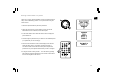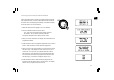Operation Manual
28
Locate the shared audio files using the radio
1. Usethe Select control to switch on your radio and to access
the menus. If needed, use the Back option to access the main
Mode menu.
2. Rotate the Select control until ‘Media Player’ is highlighted on
the display and press the Select control. Alternatively, use the
Media button on the remote control
3. Rotate the Select control until ‘Windows Shares’ is highlighted,
then press to select this option.
4. Rotate the Select control until ‘Scan for PCs’ is highlighted and
press the Select control again.
5. The radio will now display ‘Finding PCs’. If any PCs are sharing
folders on the network they will be shown. When the search is
complete, rotate the Select control to highlight the PC which is
sharing your files. If your PC does not appear, check its file
sharing and firewall settings.
6. Press the Select control. The radio will then search the selected
PC for shared folders. If the PC’s security settings require it,
the radio may ask for a user name and password. Enter these
according to your PC’s settings.
7. Rotate the Select control to highlight the correct shared folder and
press the Select control to confirm the selection.
8. The radio will display ‘File Scan…’ as it scans through the media files
in the shared folder. The bottom row of the display will show some
file or folder names to indicate that the file scan is in progress.
If you have a large number of audio files this could take several
minutes to complete.
GB