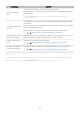User Manual
Table Of Contents
- Contents
- Guide
- Connections
- Peripherals
- Smart Features
- TV Viewing
- Picture and Sound
- System and Support
- Using the Time Functions and the Timers
- Using the Auto Protection Time and Energy Saving Functions
- Updating the TV's Software
- Audio and Video Functions for the Visually or Hearing Impaired
- Running the accessibility functions
- Running Accessibility Shortcuts
- Enabling voice guides for the visually impaired
- Changing the volume, speed, pitch, and the TV background volume of the Voice Guide
- The TV screen is turned off but audio continues
- Enabling audio for the video description function
- White text on black background (high contrast)
- Setting the screen to black and white
- Enlarging the font (for the visually impaired)
- Learning about the remote control (for the visually impaired)
- Learning about the TV menu
- Showing captions
- Splitting the caption
- Selecting the caption language
- Setting the digital caption related options
- Listening to the TV through Bluetooth devices (for the hearing impaired)
- Configuring the repeat settings for remote control buttons
- Using Voice Assistants on TV
- Using Other Functions
- Precautions and Notes
- Read Before Using Apps
- Read Before Using the Internet Function
- Read Before Playing Photo, Video, or Music Files
- Read After Installing the TV
- Supported Resolutions for UHD Input Signals
- Read Before Connecting a Computer (Supported Resolutions)
- Supported Resolutions for Video Signals
- Read Before Using Bluetooth Devices
- Blocking programs based on their TV Rating
- Licenses
- Troubleshooting
- FAQ
- Accessibility Guidance
Troubleshooting
If you have a problem with your TV, you can access various solutions while watching TV. If your problem is not
addressed in the Troubleshooting section, view the FAQ section or contact the Samsung Call Center.
Picture Issues
When the TV has trouble with the picture, these steps may help resolve the problem.
Testing the picture
Settings Support Device Care Self Diagnosis Picture Test Try Now
Before you review the list of problems and solutions below, use Picture Test to determine if the problem is caused
by the TV. Picture Test displays a high denition picture you can examine for aws or faults.
The problem Try this!
Flickering and Dimming
If your TV is ickering or dimming sporadically, you may need to disable some of the energy
efciency features.
Disable Ambient Light Detection, Power Saving Mode, Motion Lighting, or Contrast
Enhancer.
• Settings General Eco Solution Ambient Light Detection
• Settings General Eco Solution Power Saving Mode
• Settings General Eco Solution Motion Lighting
•
Settings Picture Expert Settings Contrast Enhancer
Run Picture Test. When the tested image quality is normal, check the signal of the
connected device.
• Settings Support Device Care Self Diagnosis Picture Test
Component Connections
and Screen Color
If the color on your TV screen is not correct or the black and white colors are off, run Picture
Test.
•
Settings Support Device Care Self Diagnosis Picture Test
If the test results indicate that the problem is not caused by the TV, do the following:
When using the component cable, conrm that the green (Y), blue (Pb), and red (Pr) jacks are
plugged into their proper connectors.
For more information about how to connect an external device, run Connection Guide.
•
Source Connection Guide
- 116 -