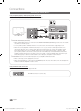Comment contacter Samsung dans le monde Si vous avez des suggestions ou des questions concernant les produits Samsung, veuillez contacter le Service Consommateurs Samsung. Country Customer Care Center Web Site Address CANADA 1-800-SAMSUNG (726-7864) www.samsung.com Samsung Electronics Canada Inc., Customer Service 55 Standish Court Mississauga, Ontario L5R 4B2 Canada U.S.A 1-800-SAMSUNG (726-7864) www.samsung.com Samsung Electronics America, Inc.
Figures and illustrations in this User Manual are provided for reference only and may differ from actual product appearance. Product design and specifications may be changed without notice. Important Warranty Information Regarding Television Format Viewing ✎✎ See the warranty card for more information on warranty terms. Wide screen format LED Displays (16:9, the aspect ratio of the screen width to height) are primarily designed to view wide screen format full-motion video.
Contents Getting Started Advanced Features yy yy yy yy yy yy yy yy Network Connection................................................ 25 List of Features.......................................................... 4 Accessories............................................................... 4 Install the Stand......................................................... 5 Viewing the Control Panel.......................................... 6 Viewing the Remote Control.......................................
Getting Started List of Features yy Excellent Digital Interface & Networking: With a built-in HD digital tuner, nonsubscription HD broadcasts can be viewed without a cable box / STB (Set-Top-Box) satellite receiver. yy Media Play: Allows you to play music files, pictures and movies saved on a USB device (p. 31). yy AllShare: AllShare connects your TV and compatible Samsung mobile phones/devices through a network (p. 41). yy Self Diagnosis: You can check to make sure picture and sound operate normally (p.
01 Getting Started Install the Stand See separate guide for installing the stand. s s s s Stand (1EA) (A) 5EA (M4 X L12) (B) 5EA (M4 X L8) s Guide Stand (1EA) Screws (10EA) Follow the steps below to connect the TV to the stand. Top view Screws (M4 X L12) s Guide Stand s s s s Front Stand Rear Rear 1. Connect the Guide Stand to the Stand using five screws (M4 X L12) as shown. 2 s s s s s s s s s s s Screws (M4 X L8) 1 2.
Getting Started Viewing the Control Panel ✎✎The product color and shape may vary depending on the model. Remote control sensor Speakers Power Indicator Power Indicator Blinks and turns off when the power is on and lights up in standby mode. Remote control sensor Aim the remote control towards this spot on the TV. SOURCEE Toggles between all the available input sources. In the on-screen menu, use this button as you would use the ENTERE button on the remote control.
✎✎This is a special remote control for the visually impaired and has Braille points on the Power, Channel and Volume buttons. Turns the TV on and off. POWER ON/OFF Turns the remote control light on or off. When on, the buttons become illuminated for a moment when pressed. (Using the remote control with this button set to ON will reduce the battery usage time.) SOURCE Displays and selects the available video sources (p. 12).
Getting Started Connecting to an Antenna When the TV is initially powered on, basic settings proceed automatically. ✎✎Connecting the power cord and antenna. VHF/UHF Antenna Antenna Cable (Not Supplied) Cable or ANT OUT Power Input Plug & Play (Initial Setup) When the TV is initially powered on, a sequence of on-screen prompts will assist in configuring basic settings. Press the POWERP button. Plug & Play is available only when the Input source is set to TV.
Connections 02 Connections Connecting to an AV Device ✎✎The product color and shape may vary depending on the model. Using an HDMI or HDMI/DVI cable: HD connection (up to 1080p) We recommend using the HDMI connection for the best quality HD picture.
Connections Connecting to an Audio Device Using an Optical (Digital) or Audio (Analog) Cable Connection Available devices: Digital Audio System, Amplifier, DVD home theater R W Red Audio Cable (Not Supplied) White Amplifier / DVD home theater AUDIO IN R-AUDIO-L Optical Cable (Not Supplied) Digital Audio System OPTICAL ✎✎DIGITAL AUDIO OUT (OPTICAL) xx When a Digital Audio System is connected to the DIGITAL AUDIO OUT (OPTICAL) jack, decrease the volume of both the TV and the system. xx 5.
02 Connections Connecting to a PC Using an HDMI/DVI Cable or a D-sub Cable HDMI to DVI Cable (Not Supplied) DVI OUT AUDIO OUT Audio Cable (Not Supplied) AUDIO OUT PC OUT D-Sub Cable (Not Supplied) Display Modes (D-Sub and HDMI/DVI Input) Optimal resolution is 1920 X 1080 @ 60 Hz. Mode Resolution Horizontal Frequency (KHz) Vertical Frequency (Hz) Pixel Clock Frequency (MHz) Sync Polarity (H / V) IBM 640 x 350 720 x 400 31.469 31.469 70.086 70.087 25.175 28.
Connections Changing the Input Source Edit Name OO MENUm → Input → Edit Name → ENTERE Source List Use to select TV or an external input sources such as a DVD / Blu-ray player / cable box / STB satellite receiver. SOURCE OO MENUm → Input → Source List → ■■ VCR / DVD / Cable STB / Satellite STB / PVR STB / AV Receiver / Game / Camcorder / PC / DVI PC / DVI Devices / TV / IPTV / Blu-ray / HD DVD / DMA: Name the device connected to the input jacks to make your input source selection easier.
¦¦ Using Favorite Channels OO MENUm → Channel → Channel List → ENTERE ¦¦ Seeing Channels Add to Favorite / Delete from Favorite Channel List t Add, delete or set Favorite channels and use the program guide for digital broadcasts. CH LIST OO MENUm → Channel → Channel List → ENTERE Added Channels 6 6-1 Air * TV #6 7 Air 8 9 9-1 10 10-1 11-1 Air Antenna Air Air * TV #9 Air * TV #10 * TV #11 Zoom 2. Add or delete a channel using the Add to Favorite or Delete from Favorite menu respectively.
Basic Features xx After all the available channels are stored, it starts to remove scrambled channels. The Auto Program menu then reappears. ■■ Timer Viewing: You can set a desired channel to be displayed automatically at the reserved time. Set the current time first to use this function. ¦¦ Editing Channels 1. Press the ◄ / ► / ▲ / ▼ buttons to select the desired channel in Channel List. OO MENUm → Channel → Channel List → ENTERE 2. Press the TOOLS button, then select Timer Viewing.
¦¦ Economical Solutions (analog channels only) If the reception is clear, you do not have to fine tune the channel, as this is done automatically during the search and store operation. If the signal is weak or distorted, fine tune the channel manually. Scroll to the left or right until the image is clear. The Eco Function can be used to enhance your power savings. ✎✎Settings are applied to the channel you're currently watching.
Basic Features ■■ Black Tone (Off / Dark / Darker / Darkest): Select the black level to adjust the screen depth. ■■ Dynamic Contrast (Off / Low / Medium / High): Adjust the screen contrast. ■■ Shadow Detail (-2~+2): Increase the brightness of dark images. ■■ Gamma: Adjust the primary color intensity. ■■ Expert Pattern (Off / Pattern1 / Pattern2): By running the Expert Pattern function, the picture can be calibrated.
of borders displayed on the left, right and center of the screen may cause image retention (screen burn) which are not covered by the warranty. Screen Fit: Displays the full image without any cut-off when HDMI (720p / 1080i / 1080p) or Component (1080i / 1080p) signals are inputted. ✎✎NOTE xx After selecting Zoom1, Zoom2 or Wide Fit: 1. Press the ► button to select Position. 2. Press the ENTERE button. 3. Press the ▲ or ▼ button to move the picture up or down. 4. Press the ENTERE button. 5.
Basic Features Screen ¦¦ Adjusting Sound Settings ■■ Coarse / Fine: Removes or reduces picture noise. If the noise is not removed by Fine-tuning alone, then adjust the frequency as best as possible (Coarse) and Finetune again. After the noise has been reduced, readjust the picture so that it is aligned to the center of screen. OO MENUm → Sound → Equalizer → ENTERE ■■ Position: Adjust the PC’s screen positioning if it does not fit the TV screen. Press the ▲ or ▼ button to adjust the Vertical-Position.
(analog channels only) ■■ Mono: Choose for channels that are broadcasting in mono or if you are having difficulty receiving a stereo signal. MTS 03 Basic Features Setup Menu Multi-Track Sound (MTS) t ¦¦ Setting the Time OO MENUm → Setup → Time → ENTERE ■■ Stereo: Choose for channels that are broadcasting in stereo. Time ■■ SAP: Choose to listen to the Separate Audio Program, which is usually a foreign-language translation. ■■ Clock: Setting the clock is for using various timer features of the TV.
Basic Features ¦¦ Setting the On / Off Timer ¦¦ Locking Programs OO MENUm → Setup → Time → Timer 1 → OO MENUm → Setup → Security → ENTERE You can set the TV to turn on automatically at a preset time. Security ENTERE ■■ Timer 1 / Timer 2 / Timer 3: Three different on / off timer settings can be made. You must set the clock first.
category that deals with more sensitive material. For example, if you block the PG-13 category, then R, NC-17 and X will automatically be blocked. Canadian English: You can block TV programs depending on their Anglophone Canadian rating. –– C: Programming intended for children under age 8. / C8+: Programming generally considered acceptable for children 8 years and over to watch on their own. / G: General programming, suitable for all audiences. / PG: Parental Guidance.
Basic Features ■■ Caption Mode: You can select the desired caption mode. ✎✎ The availability of captions depends on the program being broadcast. Default / CC1~CC4 / Text1~Text4: (analog channels only) The Analog Caption function operates in either analog TV channel mode or when a signal is supplied from an external device to the TV. (Depending on the broadcasting signal, the Analog Caption function may or may not work with digital channels.
OO MENUm → Support → ENTERE PIP t You can watch the TV tuner and one external video source simultaneously. PIP (Picture-in-Picture) does not function in the same mode. OO MENUm → Setup → PIP → ENTERE ✎✎NOTE xx For PIP sound, refer to the Sound Select instructions. xx If you turn the TV off while watching in PIP mode, the PIP window will disappear. xx You may notice that the picture in the PIP window becomes slightly unnatural when you use the main screen to view a game or karaoke.
Basic Features Software Upgrade ■■ By Online: Upgrade the software using the Internet. Software Upgrade can be performed by network connection or downloading the latest firmware from “www. samsung.com,” to a USB memory device. Current Version - the software already installed in the TV. ✎✎Software is represented as “Year/Month/Day_Version”.
Advanced Features You can set up your TV so that it can access the Internet through your local area network (LAN) using a wired or wireless connection. ¦¦ Connecting to a Wired Network You can attach your TV to your LAN using cable in three ways: yy You can attach your TV to your LAN by connecting the LAN port on the back of your TV to an external modem using a Cat 5 cable. See the diagram below.
Advanced Features Network Setup (Auto) Network Setup (Manual) Use the Automatic Network Setup when connecting your TV to a network that supports DHCP. To set up your TV’s wired LAN connection automatically, follow these steps: Use the Manual Network Setup when connecting your TV to a network that requires a Static IP address. How to set up automatically To get the Network connection values on most Windows computers, follow these steps: 1. Right click the Network icon on the bottom right of the screen.
To connect your TV to your network wirelessly, you need a wireless router or modem and a Samsung Wireless LAN Adapter (WIS09ABGN, WIS09ABGN2, WIS10ABGN), which you connect to your TV’s back or side panel USB jack. See the illustration below.
Advanced Features Notice The picture may appear corrupted or have static for some channels when the TV is connected to the Samsung Wireless LAN Adapter. In such a case, establish a connection using one of the following methods or connect the Samsung Wireless LAN Adapter using a USB cable in a place that is not affected by radio interference.
To set up the wireless connection automatically, follow these steps: 1. Follow Steps 1 through 6 in the “How to set up using PBC (WPS)” (p. 28). 9. When done, press the Blue button on your remote. The Network Connecting screen appears. 10. Wait until the connection confirmation message is displayed, and then press the ENTERE button. The Network Setup screen re-appears. 2. Press the ▼ button to select Internet Protocol Setup, and then press the ENTERE button.
Advanced Features Network Setup (Manual) If the other methods do not work, you need to enter the Network setting values manually. Getting the Network Connection Values To get the Network connection values on most Windows computers, follow these steps: 1. Right click the Network icon on the bottom right of the screen. 2. In the pop-up menu, click Status. 3. On the dialog that appears, click the Support tab. 4. On the Support tab, click the Details button. The Network settings are displayed.
MEDIA.P EnjoyOphotos,OmusicOand/orOmovieOfiOlesOsavedOonO aOUSBOMassOStorageOClassO(MSC)Odevice. 04 Advanced Features Media Play MediaPlay Videos OO MENUmO→OApplicationO→OMedia PlayO →OENTERE SUM Change Device View Devices E Enter R Return ¦ Connecting a USB Device 1. TurnOonOyourOTV. TVORearOPanel 2. ConnectOaOUSBOdeviceOcontainingOphoto,OmusicOand/orOmovieOfiOlesOtoOtheO USB 1 (HDD)OorOUSB 2OportOonOtheObackOorOsideOpanelOofOtheOTV. 3. WhenOUSBOisOconnectedOtoOtheOTV,OaOpopupOwindowOappears.
Advanced Features ✎✎Functions that are not supported when connecting to a PC through a network: xx The Background Music and Background Music Setting functions. xx Sorting files by preference in the Photos, Music, and Videos folders. xx The � (REW) or µ (FF) button while a movie is playing. ✎✎Divx DRM, Multi-audio, embedded captions are not supported. ✎✎Samsung PC Share manager should be permitted by the firewall program on your PC.
Move to the desired file using the up/down/right/left buttons and then press the ENTERE or � (Play) button. The file is played. ✎✎Supports the View Devices and Home in Media Play homepage. Information: You can ascertain the selected file name and the number of files and page. Videos Movie 01.avi Movie 03.avi Movie 05.avi Sort List Section: Displays the sorting standard. Jan.10.2010 Jan.10.2010 Jan.10.2010 Movie 07.avi Movie 02.avi Movie 04.avi Movie 06.avi Movie 09.avi SUM Jan.10.2010 Jan.10.
Advanced Features yy Supported Video Formats File Extension Video Codec Resolution Frame rate (fps) Bit rate (Mbps) Divx 3.11 / 4.x / 5.1 / 6.0 1920x1080 6 ~ 30 8 XviD 1920x1080 6 ~ 30 8 H.264 BP / MP / HP 1920x1080 6 ~ 30 25 MPEG4 SP / ASP 1920x1080 6 ~ 30 8 Container *.avi *.mkv AVI MKV Divx 4.x / 5.1 / 6.0 1920x1080 6 ~ 30 8 *.asf ASF XviD 1920x1080 6 ~ 30 8 MPEG4 SP / ASP 1920x1080 6 ~ 30 8 *.wmv ASF Window Media Video v9 1920x1080 6 ~ 30 25 H.
If you exit the playing movie function, the movie can be played later from the point where it was stopped. 1. Select the movie file you want to play continuously by pressing the ◄ or ► button to select it from the file list section. 2. Press the � (Play) / ENTERE button. 00:04:03 / 00:07:38 1/1 Movie 01.avi 3. Select Play Continuously (Resume Play) by pressing the Blue button. The Movie will begin to play from where it was stopped. ✎✎ The Blue button is available when resuming play.
Advanced Features Photos Viewing a Photo (or Slide Show) 1. Press the ◄ or ► button to select Photos, then press the ENTERE button in the Media Play menu. Normal Image1024.jpg 1024x768 2010/2/1 3/15 2. Press the ◄/►/▲/▼ button to select the desired photo in the file list. 3. Press the ENTERE button or � (Play) button. –– While a photo list is displayed, press the � (Play) / ENTERE button on the remote control to start the slide show.
During file playback, press the TOOLS button. Category Operation Videos Music Photos Title You can move directly to another Title. > Repeat Mode You can play movie and music files repeatedly. > Picture Size (Mode1 / Mode2 / Original) You can adjust the picture size to your preference. Picture Setting You can adjust the picture setting. (p. 15, 16, 17, 18) > Sound Setting You can adjust the sound setting. (p. 18, 19) > Subtitle Setting You can play the video with Subtitles.
Advanced Features Anynet+ What is Anynet+? t Anynet+ is a function that enables you to control all connected Samsung devices that support Anynet+ with your Samsung TV’s remote. The Anynet+ system can be used only with Samsung devices that have the Anynet+ feature. To be sure your Samsung device has this feature, check if there is an Anynet+ logo on it.
The Anynet+ menu changes depending on the type and status of the Anynet+ devices connected to the TV. Anynet+ Menu View TV Device List (device_name) MENU (device_name) INFO Recording: (*recorder) Stop Recording: (*recorder) Receiver Description Changes Anynet+ mode to TV broadcast mode. Shows the Anynet+ device list. Shows the connected device menus. E.g. If a DVD recorder is connected, the disc menu of the DVD recorder will appear. Shows the play menu of the connected device. E.g.
Advanced Features ¦¦ Listening through a Receiver You can listen to sound through a receiver (i.e Home Theater) instead of the TV Speaker. 1. Select Receiver and set to On. 2. Press the EXIT button to exit. ✎✎ If your receiver supports audio only, it may not appear in the device list. ✎✎ The receiver will work when you have properly connected the optical in jack of the receiver to the DIGITAL AUDIO OUT (OPTICAL) jack of the TV. ✎✎ When the receiver (i.
Message / Media / ScreenShare OO MENUm → Application → AllShare → ENTERE ¦¦ About AllShare Shows a list of mobile phones or connected devices which have been set up with this TV for using the Message, Media, or ScreenShare function. ✎✎The Media function is available in all mobile devices AllShare connects your TV and compatible Samsung mobile phones/ devices through a network. On your TV, you can view call arrivals, SMS messages and schedules set on your mobile phones.
Advanced Features Call Arrival Alarm Using ScreenShare Function If a call arrives while you are watching TV, the alarm window appears. Using ScreenShare, you can browse various web contents provided by the mobile phone. For example, the image below displays an access page for contents on a mobile. You can read the mobile’s files and view the phone book and calendar on the TV. Also, in the phone book, you can make a call to another person, or send to SMS.
Other Information 05 Other Information Assembling the Cables Stand Type Enclose the cables in the Cable Tie so that the cables are not visible through the transparent stand. 1 1 2 3 2 3 Wall-Mount Type ✎✎Do not pull the cables too hard when arranging them. This may cause damage to the product’s connection terminals. English [UC6300-Canada]BN68-03165B-00L02.
Other Information Installing the Wall Mount Attaching the Blanking Bracket When installing the TV onto a wall, attach the Blanking Bracket as shown. Blanking Bracket Assembling Power-Cord When Installing the TV onto a wall, attach the Power-Cord as shown. 1 2 3 1. Remove the screw shown in the first picture above. 2. Attach the power cord clamp to the power cord. 3. Mount the power cord clamp to the TV, using the removed screw, as shown.
specifications. Screws that are too long may cause damage to the inside of the TV set. xx For wall mounts that do not comply with the VESA standard screw specifications, the length of the screws may differ depending on the wall mount specifications. xx Do not fasten the screws too strongly; this may damage the product or cause the product to fall, leading to personal injury. Samsung is not liable for these kinds of accidents.
Other Information Securing the TV to the Wall Caution: Pulling, pushing, or climbing on the TV may cause the TV to fall. In particular, ensure your children do not hang over or destabilize the TV. Doing so may cause the TV to tip over, causing serious injuries or death. Follow all safety precautions provided in the included Safety Flyer with your TV. For added stability and safety, you can purchase and install the anti fall device as described below.
If the TV seems to have a problem, first try this list of possible problems and solutions. If none of these troubleshooting tips apply, visit “www.samsung.com,” then click on Support, or call Samsung customer service at 1-800-SAMSUNG. Issues Solutions and Explanations Poor picture First of all, please perform the Picture Test and confirm that your TV is properly displaying test image. (go to MENU - Support - Self Diagnosis - Picture Test) (p.
Other Information Issues Solutions and Explanations No Picture, No Video The TV won’t turn on. • • • Make sure the AC power cord is securely plugged in to the wall outlet and the TV. Make sure the wall outlet is working. Try pressing the POWER button on the TV to make sure the problem is not the remote. If the TV turns on, refer to ‘Remote control does not work’ below. The TV turns off automatically. • • • • Ensure the Sleep Timer is set to Off in the Setup menu (p. 19).
Solutions and Explanations A “Mode Not Supported” message appears. • Check the supported resolution of the TV, and adjust the external device’s output resolution accordingly. Refer to the resolution settings on page 11 of this manual. Caption on TV menu is greyed out. • • Caption can not be selected in the TV menu when connected via HDMI or Component (p. 21). Caption must be activated on the external device (p. 21). There is a plastic smell from the TV.
Other Information License TheaterSound, SRS and the symbol are trademarks of SRS Labs, Inc. TheaterSound technology is incorporated under license from SRS Labs, Inc. Manufactured under license from Dolby Laboratories. Dolby and the double-D symbol are trademarks of Dolby Laboratories. Manufactured under license under U.S. Patent #’s: 5,451,942; 5,956,674; 5,974,380; 5,978,762; 6,487,535 & other U.S. and worldwide patents issued & pending. DTS and the Symbol are registered trademarks. & DTS 2.
Display Resolution 05 Other Information Specifications 1920 x 1080 Environmental Considerations Operating Temperature Operating Humidity Storage Temperature Storage Humidity 50°F to 104°F (10°C to 40°C) 10% to 80%, non-condensing -4°F to 113°F (-20°C to 45°C) 5% to 95%, non-condensing Stand Swivel (Left / Right) -20˚ ~ 20˚ Model Name UN37C6300 UN40C6300 Screen Size (Diagonal) 37 inches (37.0 inches measured diagonally) 40 inches (40.
Other Information Dimensions ■■ Front view / Side view 7 1 2 3 5 6 8 4 (Unit: inches) Model name UN37C6300 UN40C6300 UN46C6300 UN55C6300 1 35.2 37.7 43.0 50.6 2 32.4 34.1 40.1 47.7 3 18.3 19.7 22.6 26.9 4 20.5 20.5 21.7 22.8 5 21.7 23.0 26.0 30.2 6 24.2 25.6 28.5 32.8 7 1.2 1.2 1.2 1.2 8 10.0 10.0 10.8 12.0 ■■ Jack panel detail / Rear view 1 2 5 6 4 3 7 8 (Unit: inches) Model name UN37C6300 UN40C6300 UN46C6300 UN55C6300 1 7.9 15.7 15.7 15.7 2 7.9 15.7 15.7 15.7 3 24.7 27.0 30.2 36.
A F AllShare Amplify Antenna Anynet+ AUDIO OUT Auto Adjustment Auto Volume 41 18 13 38 10 17 19 7, 13 13 17 15 16 11 H B Background Music Balance L/R Basic View Batteries Black Tone Blanking Bracket Brightness 37 18 36 7 16 44 15 HDMI Home Theater Installation Space Cable Tie 4, 43 Change PIN 21 Channel Menu 13 Clock 19 Color Tone 16 Componet 9 Connecting to a PC 11 Connecting to an Audio Device 10 2 L 21 50 M Media Play Melody Menu Transparency Mono Music 31 22 22 19 35 N D 10, 38 37 11 15
This page is intentionally left blank. [UC6300-Canada]BN68-03165B-00L02.
TÉLÉVISEUR DEL Guide de l’utilisateur Imaginez les possibilités Merci d’avoir acheté un produit Samsung. Pour obtenir un service complet, veuillez enregistrer votre produit à: www.samsung.com/register Modèle [UC6300-Canada]BN68-03165B-00L02.
Les figures et les illustrations de ce mode d’emploi ne sont fournies qu’à titre de référence. L’apparence réelle du produit pourrait être différente. Le design et les spécifications du produit peuvent être modifiés sans préavis. Remarques importantes sur la garantie relative au format de l'image du téléviseur ✎✎ Voir le bon de garantie pour avoir plus d'information sur les conditions de garantie.
Table des matières Mise en route Fonctions avancées yy yy yy yy yy yy yy yy Connexion au réseau............................................... 25 Caractéristiques......................................................... 4 Accessoires............................................................... 4 Installation de la base................................................. 5 Présentation du panneau de commande.................... 6 Présentation de la télécommande..............................
Mise en route Caractéristiques yy Interface numérique et réseautique de qualité exceptionnelle: grâce au syntoniseur numérique HD intégré, la programmation HD non payante peut être visionnée sans câblosélecteur ou récepteur satellite. yy Media Play: Lecture de fichiers musicaux, photo et film enregistrés sur un dispositif USB (p. 31). yy AllShare : La fonction AllShare branche en réseau votre téléviseur, vos téléphones cellulaires et autres appareils Samsung compatibles (p. 41).
01 Installation de la base Mise en route Reportez-vous au guide séparé pour l'installation du support. s s 5EA (M4 X L12) (B) 5EA (M4 X L8) s s s Support (1EA) (A) Guide du support (1EA) Vis (10EA) Suivez les étapes ci-dessous pour fixer le téléviseur à la base. Vue de dessus Vis (M4 X L12) s Guide du support s s s s Avant Support Arrière 1. Arrière Fixez le guide du support sur le support à l'aide des cinq vis (M4 X L12), tel qu'illustré.
Mise en route Présentation du panneau de commande ✎✎La couleur et la forme du produit peuvent varier en fonction du modèle. Capteur de telecommande Haut-parleurs Indicateur d'alimentation Indicateur d'alimentation Clignote puis s'arrête lorsque le téléviseur est allumé. S'allume en mode de veille. Capteur de télécommande Orienter la télécommande vers le capteur sur le téléviseur. SOURCEE Permet de passer d'une source d'entrée à l'autre.
01 Présentation de la télécommande touches Power, Channel et Volume. Permet de mettre le téléviseur sous tension et hors tension. POWER ON/OFF Allume ou éteint l'éclairage de la télécommande. Lorsque cette touche est activée, les touches s'illuminent pendant un moment lorsqu'on appuie sur celles-ci. (L’utilisation de la télécommande alors que le rétroéclairage est activé réduit le temps d’utilisation des piles.) SOURCE Affiche et sélectionne les sources vidéo disponibles (p. 12).
Mise en route Branchement à une antenne Au moment de la première mise en marche du téléviseur, les réglages de base s’effectuent automatiquement. ✎✎Branchement du cordon d'alimentation et de l'antenne. Antenne VHF/UHF Câble ou ANT OUT Puissance consommée Prêt à l’emploi (Mise en marche initiale) Une série de messages s'affichera à l'écran pour vous assister pour la configuration des réglages de base lors de la mise sous tension initiale de votre téléviseur. Appuyez sur la touche POWERP.
Branchements 02 Branchement à un appareil audiovisuel Branchements ✎✎La couleur et la forme du produit peuvent varier en fonction du modèle. Utilisation d'un câble HDMI ou HDMI/DVI: Branchement HD (jusqu’à 1080p) Nous recommandons l’utilisation de la connexion HDMI pour obtenir une image HD de qualité optimale.
Branchements Branchement à un appareil audio Utilisation d'un câble optique (numérique) ou audio (analogique) Appareils disponibles: chaîne audio numérique, amplificateur, cinéma maison à DVD R W Rouge Blanc amplificateur, chaîne de cinéma maison à DVD AUDIO IN R-AUDIO-L système audio numérique OPTICAL ✎✎DIGITAL AUDIO OUT (OPTICAL) xx Lorsqu’une chaîne audio numérique est branchée à la prise DIGITAL AUDIO OUT (OPTICAL), réduisez le volume du téléviseur et de la chaîne. xx Le son en 5.
02 Branchement d’un PC Branchements À l'aide d'un câble HDMI/DVI ou câble D-sub DVI OUT AUDIO OUT AUDIO OUT PC OUT Modes d'affichage (Entrée D-Sub et HDMI/DVI) La résolution optimale est 1920 x 1080 à 60 Hz.
Branchements Modification de la source d'entrée Entrer le nom OO MENUm → Entrée → Entrer le nom → ENTERE Liste source Sélectionner le téléviseur ou une autre source d’entrée externe comme un lecteur DVD/Blu-ray, câblosélecteur ou récepteur satellite.
Menu des canaux Ajouter aux favoris / Effacer des favoris t Liste des canaux Ajoutez, supprimez ou définissez vos canaux favoris et utilisez le télé-horaire des diffusions numériques. CH LIST OO MENUm → Chaîne → Liste des canaux → ENTERE Canaux ajoutés 6 6-1 Air * TV #6 7 Air Air Antenne Air Air * TV #9 Air * TV #10 * TV #11 Zoom Tous les canaux: Affiche tous les canaux actuellement accessibles. ■■ Canaux ajoutés: Affiche tous les canaux ajoutés.
Fonctions de base xx Une fois tous les canaux mémorisés, le téléviseur commence à éliminer les canaux brouillés. Puis le menu Prog. auto s'affiche de nouveau. ¦¦ Modification des canaux OO MENUm → Chaîne → Liste des canaux → ENTERE Modifier le nom du canal 1. Sélectionnez un canal et appuyez sur la touche TOOLS. 2. Modifiez le nom du canal à partir du menu Modifier le nom du canal. ■■ Modifier le nom du canal (canaux analogiques seulement) : assignez un nom personnalisé au canal.
¦¦ Solutions économiques (canaux analogiques seulement) Si la réception est bonne, aucun réglage manuel n’est nécessaire; les réglages sont effectués automatiquement durant la recherche et la mémorisation. Si le signal d'un canal est faible ou de mauvaise qualité, effectuez un réglage manuel. Faites défiler à gauche ou à droite jusqu'à ce que l'image soit claire. Vous pouvez utiliser la fonction Eco pour augmenter les économies d'énergie.
Fonctions de base ■■ Tonalité noire (Off / Foncé / Plus foncé / Le plus foncé): Choisissez le niveau de noir à l'écran pour régler la profondeur de ce dernier. ■■ Contraste dynam. (Off / Basse / Moyen / Haute): Règle le contraste de l'image. ■■ Détail de l’ombrage (-2~+2): Augmente le niveau de luminosité d'images noires. ■■ Gamma: Règle l’intensité de la couleur primaire. ■■ Motif professionn. (Off / Motif1 / Motif2): Exécutez la fonction Motif professionn. pour calibrer l'image.
Plein écran: Affiche l'image entière non tronquée lors d'une entrée de signaux HDMI (720p / 1080i / 1080p) ou composante (1080i / 1080p). ✎✎REMARQUE xx Après avoir sélectionné Zoom1, Zoom2 ou Format large : 1. Appuyez sur la touche ► pour sélectionner Position. 2. Appuyez sur la touche ENTERE. 3. Appuyez sur la touche ▲ ou ▼ pour déplacer l’image vers le haut ou le bas. 4. Appuyez sur la touche ENTERE. 5. Appuyez sur la touche ► pour sélectionner Régl.. 6.
Fonctions de base Écran ¦¦ Ajustement des réglages du son ■■ Grain / Affiné : Élimine ou réduit les parasites. Si le bruit n'est pas éliminé en effectuant uniquement un réglage précis, réglez la fréquence le mieux possible (Grain), puis procédez à une syntonisation de nouveau. Une fois les parasites réduits, réajustez l'image pour la centrer sur l'écran. OO MENUm → Son → Égaliseur → ENTERE ■■ Position : Régler la position de l’écran de l’ordinateur s’il ne correspond pas à celui du téléviseur.
■■ Mono: Choisissez ce réglage pour les canaux diffusés en monophonie ou en cas de difficultés avec la réception d’un signal stéréophonique. MTS ■■ Stéréo: Choisissez ce réglage pour les canaux diffusés en stéréophonie. ■■ SAP: Choisissez ce réglage pour écouter une émission diffusée en mode SAP (Separate Audio Program), habituellement un doublage en langue étrangère. ✎✎Selon le cas, une émission peut être écoutée en mode Mono, Stéréo ou SAP.
Fonctions de base ¦¦ Réglage de la mise en marche et de l'arrêt de la minuterie ¦¦ Exclusion automatique de programmes OO MENUm → Configuration → Heure → Minuterie 1 → OO MENUm → Configuration → Sécurité → ENTERE Vous pouvez régler le téléviseur de manière qu’il s’allume automatiquement à une heure prédéfinie. Sécurité ■■ Minuterie 1 / Minuterie 2 / Minuterie 3: Trois réglages de minuterie (mise en marche/arrêt) peuvent être effectués. Tout d’abord, vous devez régler l’horloge.
xx Même si vous réglez l’affichage à l’écran dans une autre Anglais canadien: Vous pouvez bloquer des émissions selon leur classification en anglais canadien. –– C : Émissions destinées aux enfants de moins de 8 ans. / C8+: Émissions convenant généralement aux enfants de 8 ans et plus, sans surveillance. / G: Émissions grand public convenant à tous les auditoires. / PG: Surveillance parentale. / 14+: Émissions dont la teneur peut ne pas convenir, en tout ou en partie, aux enfants de moins de 14 ans.
Fonctions de base ■■ Mode ss-titres codés : Vous pouvez sélectionner le mode de sous-titrage souhaité. ✎✎ L'option de sous-titrage disponible dépend de l'émission diffusée. Par défaut / CC1~CC4 / Texte1~Texte4 : (canaux analogiques seulement) La fonction de sous-titrage analogique fonctionne en mode canaux analogiques ou lorsqu'un signal est fourni au téléviseur à partir d'un appareil externe. (Selon le signal émetteur, le sous-titrage analogique peut peut-être fonctionner sur les canaux numériques.
Vous pouvez regarder simultanément le syntoniseur télé et une source vidéo externe. La fonction ISI (Image sur Image) ne fonctionne pas dans le même mode. OO MENUm → Configuration → ISI → ENTERE ✎✎REMARQUE xx Pour en savoir plus sur le son ISI, reportez-vous aux instructions Sélect. son. xx Si vous mettez le téléviseur hors tension alors en mode ISI, la fenêtre ISI sera disparue lorsque vous le remettrez sous tension.
Fonctions de base Mise à niveau du logiciel ■■ En ligne: Mises à niveau du logiciel par Internet. Vous pouvez effectuer la Mise à niveau du logiciel par l'intermédiaire d'une connexion réseau ou en téléchargeant la dernière version du micrologiciel depuis le site « www.samsung.com. » sur une clé USB. Version actuelle est le logiciel actuellement installé dans votre téléviseur. ✎✎Le logiciel est présenté sous la forme « année/mois/jour_Version ».
Fonctions avancées 04 Connexion au réseau ¦¦ Connexion à un réseau câblé Vous pouvez connecter votre téléviseur à votre réseau à l’aide d’un câble d’une des trois façons suivantes : yy Vous pouvez relier votre téléviseur au réseau en branchant une extrémité d’un câble réseau Cat 5 dans la prise réseau à l’arrière de votre téléviseur et l’autre extrémité du câble dans un modem externe. Voir le diagramme ci-dessous.
Fonctions avancées Réglage du réseau (Auto) Réglage du réseau (Manuel) Utilisez l’option de Réglage du réseau automatique lorsque vous branchez votre téléviseur à un réseau prenant en charge le protocole DHCP. Pour configurer automatiquement la connexion au réseau câblé de votre téléviseur, suivez les étapes suivantes : Utilisez l’option de Réglage du réseau manuelle lorsque vous branchez votre téléviseur à un réseau prenant en charge le protocole DHCP. Configuration automatique 1.
04 ¦¦ Connexion à un réseau sans fil Panneau arrière du téléviseur Port LAN mural Routeur IP sans fil (Point d'acces avec serveur DHCP) ou Fonctions avancées Pour connecter votre téléviseur à un réseau sans fil, vous avez besoin d’un modem ou routeur sans fil et d’un adaptateur LAN sans fil Samsung (WIS09ABGN, WIS09ABGN2, WIS10ABGN) qui se branche dans la prise USB à l’arrière ou sur le côté du téléviseur. Voir l’illustration ci-dessous.
Fonctions avancées Avis L'image peut sembler altérée ou présenter des parasites sur certains canaux lorsque le téléviseur est branché à un adaptateur LAN sans fil Samsung. Dans un tel cas, établissez la connexion en appliquant une des méthodes suivantes ou branchez l'adaptateur LAN sans fil de Samsung à l'aide d'un câble USB, à un emplacement qui n'est pas exposé à des interférences radio.
Configuration automatique 9. Appuyez sur la touche bleue de la télécommande une fois terminé. L’écran Connexion au réseau s’affiche. 04 Pour régler automatiquement une connexion sans fil, procédez comme suit : 1. Suivez les étapes 1 à 6 de la section « Configuration à l’aide de la fonction PBC (WPS) » ci-dessus (p. 28). 10. Attendez que le message de confirmation de la connexion s’affiche puis appuyez sur la touche ENTERE. L’écran de Réglage du réseau s’affiche de nouveau. Fonctions avancées 2.
Fonctions avancées Réglage du réseau (Manuel) Si les autres méthodes de recherche ne donnent aucun résultat, vous devez entrer les valeurs du réseau manuellement. Obtention des valeurs de connexion au réseau Pour obtenir les valeurs de connexion au réseau sur la plupart des ordinateurs Windows, suivez les étapes ci-après : 1. Cliquez avec le bouton de droite sur l’icône Réseau dans le coin inférieur droit de l’écran. 2. Cliquez sur État dans le menu contextuel. 3.
VisualisezOdesOphotographiesOetOlisezOdesOfiOchiersOmusicauxO ouOdesOfiOlmsOenregistrésOsurOunOdispositifOUSBOàOmémoireO deOgrandeOcapacitéO(MSC). Fonctions avancées MEDIA.P 04 Media Play MediaPlay Vidéos OO MENUmO→OApplicationO→OMedia PlayO→O ENTERE SUM Changer disp. Afficher les app. E Entrer R Retour ¦ Branchement d’un dispositif USB 1. MettezOleOtéléviseurOenOmarche. 2.
Fonctions avancées ✎✎Fonctions non prises en charge dans le cas d'un branchement à un PC par le biais d'un réseau : xx Les fonctions Musique de fond et Sélection musique de fond. xx Le classement des fichiers par préférence dans les dossiers Photos, Musique et Vidéos. xx Les fonctions des touches � (REW) ou µ (FF) pendant la lecture d'un film. ✎✎Les formats DivX DRM, multi-audio et sous-titrage codé ne sont pas pris en charge.
04 ¦¦ Page-écran ✎✎Prend en charge les options Afficher les app. et Accueil dans la page d'accueil Media Play. Information: Vous pouvez vérifier le nom du fichier sélectionné et le nombre de fichiers et de pages. Vidéos Movie 01.avi Movie 03.avi Movie 05.avi Section de classement de la liste : Affiche le critère de classement. 1/1 Page /Movie 01.avi Janv.10.2010 Janv.10.2010 Janv.10.2010 Movie 07.avi Movie 02.avi Movie 04.avi Movie 06.avi Movie 09.avi en fonction du contenu. SUM Janv.10.
Fonctions avancées yy Formats vidéo compatibles Extension de fichier Contenant *.avi / *.mkv AVI / MKV Fréquence de trames (image/sec) Débit binaire (Mbps) 1920x1080 6 ~ 30 8 1920x1080 6 ~ 30 8 1920x1080 6 ~ 30 25 Codec Vidéo Résolution Divx 3.11 / 4.x / 5.1 / 6.0 XviD H.264 BP / MP / HP MPEG4 SP / ASP 1920x1080 6 ~ 30 8 Divx 4.x / 5.1 / 6.0 1920x1080 6 ~ 30 8 8 *.asf ASF XviD 1920x1080 6 ~ 30 MPEG4 SP / ASP 1920x1080 6 ~ 30 8 *.
04 Lecture d’un film en continu (reprendre la lecture) Si vous quittez la fonction de lecture d’un film, vous pourrez en reprendre le visionnement au moment où il s’est arrêté. Appuyez sur la touche ◄ ou ► pour sélectionner dans la liste des fichiers celui que vous souhaitez lire en continu. 2. Appuyez sur la touche � (Lecture) / ENTERE. 3. Appuyez sur la touche bleue pour sélectionner Lecture continue (Reprendre la lecture). La lecture du film reprend à l’endroit où il a été arrêté.
Fonctions avancées Photos Lecture d’une photo (ou d’un Diaporama) 1. 2. 3. Appuyez sur la touche ◄ ou ► pour sélectionner Photos, puis sur ENTERE dans le menu Media Play. Appuyez sur la touche ◄/►/▲/▼ pour choisir le fichier photo dans la liste des fichiers. Appuyez sur la touche ENTERE ou sur la touche � (Lecture). –– Pendant l’affichage d’une photo, appuyez sur la touche � (Lecture) / ENTERE de la télécommande pour lancer le diaporama.
04 Options du menu de lecture de Vidéo/Musique/Photos Durant la lecture d'un fichier, appuyez sur la touche TOOLS. Fonction Vidéos Vous pouvez vous déplacer directement à un autre titre. > Mode de répétition Vous pouvez lire des fichiers musicaux et des films à répétition. > Image Format (Mode1 / Mode2 / Original) Vous pouvez régler le format de l'image selon vos préférences. Réglage de l'image Vous pouvez régler la position de l'image. (p.
Fonctions avancées Anynet+ Qu’est-ce qu’Anynet+? t Anynet+ est une fonction qui permet, à l’aide de la télécommande Samsung, de commander tous les appareils audiovisuels Samsung raccordés. Le système Anynet+ peut être utilisé uniquement avec les appareils Samsung dotés de la fonction Anynet+. Pour vérifier si un appareil Samsung en est pourvu, vérifiez la présence d'un logo Anynet+ sur celui-ci.
04 Menu Anynet+ Menu Anynet+ Regarder téléviseur Liste appareils MENU (nom_appareil) Description Passage du mode Anynet+ au mode de télédiffusion. Affiche la liste des appareils Anynet+. Affiche les menus des appareils branchés. Par exemple, si un enregistreur DVD est branché, le menu du disque de celui-ci s’affiche. INFO (non_appareil) Affiche les menus de lecteur des appareils branchés. Par exemple, si un enregistreur DVD est branché, le menu de lecture du disque de celui-ci s’affiche.
Fonctions avancées ¦¦ Écoute par l'intermédiaire d'un récepteur Il est à présent possible d'écouter le son par l'intermédiaire d’un récepteur (par ex., cinéma maison) au lieu des Haut-parleur TV. 1. Sélectionnez Récepteur et On. 2. Appuyez sur la touche EXIT pour quitter le menu. ✎✎ Si votre récepteur ne prend en charge que le son, il peut ne pas figurer dans la liste des appareils.
AllShare Affiche la liste des téléphones cellulaires qui ont été programmés avec ce téléviseur pour utiliser la fonction Message, Média, ou ScreenShare. ✎✎La fonction Média est aussi disponible dans tous les appareils ¦¦ À propos de AllShare sans fil qui prennent en charge AllShare. La fonction AllShare branche en réseau votre téléviseur, vos téléphones cellulaires et autres appareils Samsung compatibles.
Fonctions avancées Alarme d'arrivée d'un appel Utilisation de la fonction ScreenShare La fenêtre d'avertissement apparaît lorsqu'un appel entre pendant que vous regardez la télévision. La fonction ScreenShare vous permet de naviguer sur plusieurs pages Web provenant du téléphone cellulaire. Par exemple, l'image cidessous illustre la page d'accès du contenu d'un téléphone cellulaire. Vous pouvez lire les différents fichiers du téléphone et afficher le carnet d'adresses et l'agenda sur votre téléviseur.
Autre information 05 Disposition des câbles Autre information Installation sur support Faites passer les fils dans l'attache de câble afin de ne pas les voir à travers le support transparent. 1 1 2 3 2 3 Fixation murale ✎✎Ne tirez pas trop fort sur les câbles lorsque vous les disposez. Cela peut causer des dommages aux bornes de connexion du produit. Français [UC6300-Canada]BN68-03165B-00L02.
Autre information Installation de l’ensemble de fixation murale Fixation du support d'obturation Fixez le support d'obturation lors de l'installation du téléviseur sur un mur. Support d'obturation Montage du cordon d'alimentation Lorsque vous installez le téléviseur sur un mur, fixez le cordon d'alimentation tel qu'illustré. 1 2 3 1. Retirez la vis conformément à l'illustration ci-dessus. 2. Fixez la bride du cordon d'alimentation au cordon. 3.
xx N’utilisez pas de vis plus longues que les dimensions standard ou non conformes aux spécifications VESA de vis standard. Des vis trop 05 xx En ce qui a trait aux supports muraux non conformes aux spécifications de vis de la norme VESA, la longueur des vis peut différer selon les Autre information longues pourraient endommager l'intérieur du téléviseur. spécifications du support mural. xx Ne serrez pas trop les vis, cela pourrait endommager le produit ou provoquer sa chute et causer des blessures.
Autre information Stabilisation du téléviseur par rapport au mur Mise en garde: Le fait de tirer, de pousser ou de monter sur le téléviseur peut en provoquer la chute. Assurez-vous notamment que vos enfants ne se suspendent pas au téléviseur ni le déséquilibrent, car il pourrait basculer et causer des blessures sérieuses ou un décès. Suivez toutes les mesures de sécurité indiquées dans la brochure de votre téléviseur.
05 Dépannage Problèmes Solutions et explications Image médiocre Procédez d'abord au Essai d'image pour confirmer que votre téléviseur affiche correctement l'image d'essai. (allez à MENU - Support technique - Autodiagnostic - Essai d'image) (p. 23) Si l'image d'essai s'affiche correctement, le problème d'image peut être causé par la source ou le signal. L'image du téléviseur n'est pas aussi belle qu'en magasin. • • • • L'image est déformée: erreur macrobloc, petit bloc, points, effet d'escalier.
Autre information Problèmes Solutions et explications Pas d'image Le téléviseur ne s’allume pas. • • • Assurez-vous que le cordon d'alimentation c.a. est bien branché à la prise de courant murale et au téléviseur. Assurez-vous que la prise de courant murale est sous tension. Appuyez sur la touche POWER du téléviseur pour vous assurer que la télécommande fonctionne correctement. Si le téléviseur s'allume, reportez-vous à la section « La télécommande ne fonctionne pas » ci-dessous.
Solutions et explications 05 Problèmes • Vérifiez la résolution prise en charge par le téléviseur et réglez la résolution de sortie de l'appareil externe en conséquence. Consultez les réglages des résolutions à la page 11 du présent guide. L'option Sous-titres dans le menu du téléviseur est grisée. • • Il est impossible de sélectionner l'option Sous-titres dans le menu du téléviseur si ce dernier est branché au moyen d'un câble HDMI ou composantes (p. 21).
Autre information Licence TheaterSound, SRS and the symbol are trademarks of SRS Labs, Inc. TheaterSound technology is incorporated under license from SRS Labs, Inc. Fabriqué sous licence de Dolby Laboratories. Dolby et le symbole double D sont des marques de commerce de Dolby Laboratories. Manufactured under license under U.S. Patent #’s: 5,451,942; 5,956,674; 5,974,380; 5,978,762; 6,487,535 & other U.S. and worldwide patents issued & pending. DTS and the Symbol are registered trademarks. & DTS 2.
Autre information Résolution 05 Spécifications techniques 1920 x 1080 Facteurs environnementaux Température de fonctionnement Niveau d'humidité en fonctionnement Température d'entreposage Niveau d’humidité en entreposage 50°F à 104°F (10°C à 40°C) 10 à 80 %, sans condensation -4°F à 113°F (-20°C à 45°C) 5 à 95 %, sans condensation Support pivotant (gauche / droite) -20˚ ~ 20˚ Nom de modèle UN37C6300 UN40C6300 Taille de l'écran (diagonale) 37 pouces (37.0 pouces en diagonale) 40 pouces (40.
Autre information Dimensions ■■ Vue avant / Vue latérale 7 1 2 3 5 6 8 4 (Unité : pouces) Nom de modèle 1 35.2 37.7 43.0 50.6 UN37C6300 UN40C6300 UN46C6300 UN55C6300 2 32.4 34.1 40.1 47.7 3 18.3 19.7 22.6 26.9 4 20.5 20.5 21.7 22.8 5 21.7 23.0 26.0 30.2 6 24.2 25.6 28.5 32.8 7 1.2 1.2 1.2 1.2 8 10.0 10.0 10.8 12.0 ■■ Panneau des prises / vue arrière 1 2 5 6 3 4 7 8 (Unité : pouces) Nom de modèle UN37C6300 UN40C6300 UN46C6300 UN55C6300 1 7.9 15.7 15.7 15.7 2 7.9 15.7 15.7 15.7 3 24.
F Aff. de base AllShare Amplification Antenne Anynet+ AUDIO OUT Autodiagnostic 36 41 18 13 38 10 23 B Balance G/D Branchement à un appareil audio Branchement d’un PC 18 10 11 C Canal favori Capteur Eco Changer NIP Chaud Cinéma maison Clé USB Componet Connexion au réseau Contraste dynam. 13 15 21 16 10, 38 24, 31 9 25 16 16, 37 34 11 H Haut-parleur du téléviseur Haut-parleur externe HDMI Horloge 19 19 9, 38 19 I Image sur image (ISI) Indicateur d’alimentation Info.
This page is intentionally left blank. [UC6300-Canada]BN68-03165B-00L02.