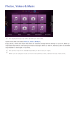Operation Manual
150 151
Watching Recorded Programmes
Select Recorded TV at the bottom of the screen to launch Recorded TV.
Try Now
Playing all the Content on a Storage Device
You can play All Content saved on a storage device regardless of the type of content (Photos, Videos
& Music).
Select the All Content on the Photos, Videos & Music screen. You can play all the content saved on a
storage device regardless of the type of content (Photos, Videos & Music).
Clearing the Photos, Videos & Music Screen
Screen Menu
>
Smart Features
>
Clear viewing history
>
Photos, Videos & Music
The Photos, Videos & Music screen displays thumbnails of recently-played media files. Selecting a
thumbnail plays the media file.
Using Networked External Storage Devices
This TV can directly display media files from web storage devices and computers and DLNA-enabled
devices connected to the TV over a network. To display the media files on an external storage device,
the device must support DLNA and be connected to the same network as the TV.
For example, you can display the media files on your Smartphone or web storage in the following
ways:
●
Send a media playback request to the TV from a Smartphone or computer.
●
Establish a link between the TV and a computer/Smartphone/web storage and play the media
files.
●
Use a Smartphone to send a request to the TV to play the media files stored on a computer or
use a computer to request playing the media files stored on a Smartphone.
●
Log into your Samsung account and play the media files stored on your web storage.
"
Certain media files stored on a networked external storage device may not play on the TV, depending
on their resolution and format. In addition, certain functions may not be available.
"
Certain files may not play smoothly. If this is the case, use a USB storage device.
Move to Photos, Videos & Music at the top of the Smart Hub screen. Select the media type and then
the device where the media file is located. The folder and file list of the selected external storage
device are shown.