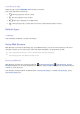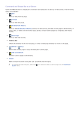Operation Manual
78
●
Private browsing on / Private browsing off
Enable/disable the Private Browsing feature. Enabling Private Browsing will not save the
browsing history.
"
When enabling Private Browsing, the icon appears at the start of the address bar.
●
PIP Settings
Configure the PIP settings.
"
This is available only if watching TV in PIP mode.
Position: Select the position of the sub picture.
●
Set Search Engine
Set the default search engine from the list.
●
Web Browser Settings
Configure the Web Browser Settings, such as browsing behaviors or security.
Set as homepage: Select a web page and set it as the homepage.
Pop-up Block: Block or unblock pop-up windows.
Page Block: Block or unblock pages such as commercial pages. Manage a list of pages to block
by entering the address of a web page.
General: Delete browsing history or Internet usage information, or reset Web Browser. Set
Security Mode to On to restrict access by malicious codes or phishing sites.
Encoding: Set the Auto select to On, or select an encoding method from the list.
Pointer: Adjust the pointer speed in Pointer Browsing mode, or change the link access method.
Browser Information: Check the current version of Web Browser.
●
Help
This will familiarise yourself with the basics of Web Browser.
Rearranging Apps on the SAMSUNG APPS Screen
1.
On the SAMSUNG APPS screen, move to the app you wish to change the order.
2.
Press and hold the Enter button. A pop-up menu appears.
3.
On the pop-up menu, select Move.
4.
Move an app to a desired location and select the app again.