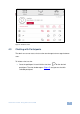User manual
12
VIA Connect PRO - Using VIA Connect PRO
Under Participants, the following icons are used:
Item
Icon
Meaning
Display Status
Start a presentation at a display
The user is currently presenting
Chat Status
Start a chat session with any available participants
The participant is currently chatting with you. Click to
open the chat session
File Transfer
Start a file transfer with another participant
File transfer is already active with that participant
Enable
Control
Take control of any user while the user is displaying
Admin has the control of that user
4.2 Enabling Control
This function allows the admin to take control of a participant's PC (Windows or
Mac OS). (In our example, Figure 6, user Dave has stepped in and the Admin has
taken control of Dave):
The admin can work on Dave's system as he has taken control. (Admin can play
media or work on a document or presentation file collaboratively with Dave).
Any other participant who wants to take control or collaborate with Dave's system
can click on the Start Collaboration icon and drag his laptop mouse to the top and
off their local screen. That cursor now moves to the VIA Connect PRO unit and
appears on the main display of Dave. Buttons are shown in the picture below: