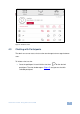User manual
6
VIA Connect PRO - Setting Up
For full functionality, VIA Connect PRO must be connected to a local area
network (LAN). You must assign an IP address to the VIA Connect PRO.
NOTE: Do not turn the device on before connecting the LAN port to the network.
NOTE: To allow participation in a collaborative session (send and receive content),
connect the VIA Connect PRO hub and all participant devices (PCs/ MACs/
smartphones/tablets) to the same network (LAN - wired/wireless).
The VIA Connect PRO hub receives user’s display/screen information and
multimedia files from their device (laptop/tablet/smartphone) and sends them to
the collaboration display (the display connected directly to VIA Connect PRO hub
unit).
2.2 Downloading and Running VIA Connect PRO Software
All participants in a meeting must download and run either the Kramer VIA
executable file (PC, Mac) or the appropriate Android/iOS app.
To access the PC and Mac executable files:
Open your Web browser and enter the IP address for your VIA Connect
PRO unit
Click on the file format (Win7/8, Mac OS) for your computer. You are
prompted to save this file to your computer. Select “OK” and download.
Once downloaded, locate the file on your computer (under “Downloads”) and
click to launch it. You then see the VIA Connect PRO login screen. (For
faster access, move the file to your desktop)
For tablets and smartphones, the Kramer VIA app is found in the App Store
(iOS) and Google Play (Android). Download the app to your tablet/phone