User Manual
Table Of Contents
- Samsung Galaxy S7 edge | S7 User Manual
- Table of contents
- Special features
- Getting started
- Set up your device
- Learn about your device
- Apps
- Settings
- Connections
- Sounds and vibration
- Notifications
- Display
- Device maintenance
- Lock screen and security
- Screen lock types
- Biometrics
- Lock screen and AOD settings
- Google Play Protect
- Find My Mobile
- Security update
- Install unknown apps
- Samsung Pass
- Private Mode
- Secure Folder
- App permission monitor
- Secure startup
- Encrypt SD card
- View passwords
- Security update service
- Device administration
- Credential storage
- Advanced security settings
- Accounts
- Accessibility
- Other settings
- Getting help
- Legal
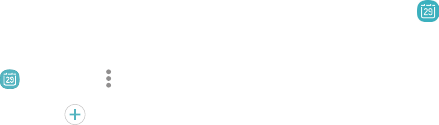
+
Calendar
Calendar view
Manage your events and tasks.
The
re are several ways the calendar can be viewed.
1.
Fr
om Apps, tap Calendar > Vie
w, and then tap
an option:
Add calendars
Add e
xisting calendars to the Calendar app.
• Year: Display all twelve months of this year.
Swipe across the
screen to display
another year.
1
.
Fr
om Apps, tap Calendar > More options.
2.
Ta
p Manage calendars > Add account, and
select an account type.
• Month: Display the current month. Swipe
across the s
creen to display another month.
Events and tasks are also displayed.
3. E
nter your account information and follow the
prompts.
• Week: Display the current week. Swipe across
the screen to display another week.
• Day: Display today’s schedule by hour. Swipe
across the screen to display another day.
• Tasks: Display all tasks.
2. Tap Today to return to the current date.
Apps 54










