User Manual
Table Of Contents
- Samsung Galaxy S7 edge | S7 User Manual
- Table of contents
- Special features
- Getting started
- Set up your device
- Learn about your device
- Apps
- Settings
- Connections
- Sounds and vibration
- Notifications
- Display
- Device maintenance
- Lock screen and security
- Screen lock types
- Biometrics
- Lock screen and AOD settings
- Google Play Protect
- Find My Mobile
- Security update
- Install unknown apps
- Samsung Pass
- Private Mode
- Secure Folder
- App permission monitor
- Secure startup
- Encrypt SD card
- View passwords
- Security update service
- Device administration
- Credential storage
- Advanced security settings
- Accounts
- Accessibility
- Other settings
- Getting help
- Legal
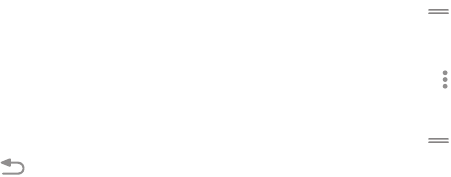
.
.
.
View the Notification panel
You can access the Notification panel from any
screen.
1. Drag the Status bar down to display the
Notification panel.
2. Swipe down the list to see notification details.
• To open an item, tap it.
• To clear a single notification, drag the
notification left or right.
• To clear all notifications, tap Clear.
3. Drag upward from the bottom of the screen or
tap
Back to c
lose the Notification panel.
Quick settings
The Notification panel also provides quick access to
device functions, allowing you to quickly turn them
on or off.
1. Drag the Status bar down to display the
Notification panel.
2.
Drag
View all downward.
• T
ap a setting to turn it on or off.
•
Tap
More options t
o reorder Quick settings
or to change the button layout.
3.
Drag
View all upward t
o close Quick settings.
Le
arn about your device 28










