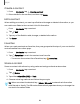User Manual
Table Of Contents
- Samsung Galaxy Tab S9 Series User manual
- Contents
- Getting started
- Galaxy Tab S9 Ultra
- Galaxy Tab S9+ | Tab S9+ 5G
- Galaxy Tab S9
- Set up your device
- Start using your device
- Turn on your device
- Use the Setup Wizard
- Bring data from an old device
- Lock or unlock your device
- Side button settings
- Accounts
- Navigation
- Navigation bar
- Customize your home screen
- S Pen
- Bixby
- Modes and Routines
- Digital wellbeing and parental controls
- Biometric security
- Memory card
- Taskbar
- Multi window
- Edge panels
- Enter text
- Camera and Gallery
- Apps
- Settings
- Learn more
- Legal information
•
•
•
0
0
-
-
-
Apps
Secret mode
Pages visited in Secret mode are not listed in your browser history or search history,
and leave no traces (such as cookies) on your device. Secret tabs are a darker shade
than the normal tab windows.
Any downloaded files remain on your device after you close the Secret tab.
1.
From
Internet, tap Tabs > Turn on Secret mode.
2. Tap Start to begin browsing in Secret mode.
Secret mode settings
Require a password or biometric lock to use Secret mode.
1.
From
Internet, tap Tabs.
2.
Tap
More options > Secret mode settings for the following options:
•
Use password: Create a password to enable Secret mode and use
biometrics.
•
Reset Secret mode: Erase your Secret mode data and restore defaults.
Turn off Secret mode
Disable Secret mode and return to normal browsing.
◌
From Internet, tap
Tabs > Turn off Secret mode.
Internet settings
Modify settings associated with using the Internet app.
◌
From
Internet, tap Tools > Settings.
90