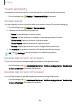User Manual
Table Of Contents
- Samsung Galaxy Tab S9 Series User manual
- Contents
- Getting started
- Galaxy Tab S9 Ultra
- Galaxy Tab S9+ | Tab S9+ 5G
- Galaxy Tab S9
- Set up your device
- Start using your device
- Turn on your device
- Use the Setup Wizard
- Bring data from an old device
- Lock or unlock your device
- Side button settings
- Accounts
- Navigation
- Navigation bar
- Customize your home screen
- S Pen
- Bixby
- Modes and Routines
- Digital wellbeing and parental controls
- Biometric security
- Memory card
- Taskbar
- Multi window
- Edge panels
- Enter text
- Camera and Gallery
- Apps
- Settings
- Learn more
- Legal information
0
0
0
Settings
Samsung Privacy
Send diagnostic information about your device to Samsung when you are having
technical problems.
1.
From Settings, tap
Security and privacy > Privacy > Other privacy settings.
2. Under Samsung tap the following options to customize:
•
Samsung Privacy: Review Samsung's privacy information.
•
Customization Service: Allow Samsung to provide customized content and
recommendations.
•
Send diagnostic data: Send diagnostic information about your device to
Samsung when you are having technical problems.
Google Privacy
Customize Android and Google privacy features.
1.
From Settings, tap
Security and privacy > Privacy > Other privacy settings.
2. Under Google tap privacy services to customize them.
Security options
Configure security features available on your device. Options may vary by service
provider.
◌
From Settings, tap
Security and privacy for the following options:
•
Samsung Pass: Access your favorite services with biometric data. You must
sign in to your Samsung account to use Samsung Pass.
•
Secure Folder: Create a secure folder on your device to protect private
content and apps from anyone who may be using your device. You must sign
in to your Samsung account to set up and use Secure folder.
•
Private Share: Share files privately, prevent recipients from resharing, and set
expiration dates. Keep your data safe with blockchain technology.
•
Install unknown apps: Allow installation of unknown third-party apps from
selected apps or sources.
TIP Installing unknown third-party apps could make your device and personal
data more vulnerable to security risks.
129