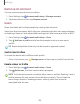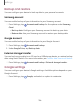User Manual
Table Of Contents
- Samsung Galaxy Tab S7 5G|S7+ 5G User manual
- Contents
- Getting started
- Galaxy Tab S7 5G
- Galaxy Tab S7+ 5G
- Set up your device
- Start using your device
- Turn on your device
- Use the Setup Wizard
- Transfer data from an old device
- Lock or unlock your device
- Side key settings
- Accounts
- Navigation
- Navigation bar
- Customize your home screen
- S Pen
- Samsung Free
- Bixby
- Digital wellbeing and parental controls
- Biometric security
- Mobile continuity
- Multi window
- Edge panels
- Enter text
- Camera and Gallery
- Apps
- Settings
- Access Settings
- Connections
- Sounds and vibration
- Notifications
- Display
- Device maintenance
- Lock screen and security
- Screen lock types
- Google Play Protect
- Security update
- Find My Mobile
- Samsung Pass
- Secure Folder
- Secure Wi-Fi
- Install unknown apps
- Encrypt or decrypt SD card
- Password for factory data reset
- Set up SIM card lock
- View passwords
- Device administration
- Credential storage
- Advanced security settings
- Permission manager
- Samsung Privacy
- Location
- Accounts
- Accessibility
- Other settings
- Learn more
- Legal information
15
2
8
8
Settings
Samsung Privacy
Send diagnostic information about your device to Samsung when you are having
technical problems.
1
.
From Settings, tap
Privacy.
2. Under Samsung tap the following options to customize:
• Samsung Privacy: View Samsung's privacy information.
• Customization Service: Allow Samsung to provide customized content and
recommendations.
• Send diagnostic data: Send diagnostic information about your device to
Samsung when you are having technical problems.
Location
Location services use a combination of GPS, mobile network and Wi-Fi to determine
the location of your device.
1
.
From Settings, tap
Location.
2
.
Tap
to turn on Location services.
TIP Some apps require location services be turned on for full functionality.
App permissions
Configure permissions for apps that want to access your location information.
1.
From Settings, tap
Location > App permissions.
2. Tap an app and chose which location permissions to grant it. Options vary by app.