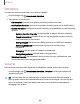User Manual
Table Of Contents
- Samsung Galaxy Tab S7 | S7+ | S7 5G | S7+ 5G User Manual
- Contents
- Getting started
- Galaxy Tab S7+ | S7+ 5G
- Galaxy Tab S7 | S7 5G
- Set up your device
- Start using your device
- Turn on your device
- Use the Setup Wizard
- Bring data from an old device
- Lock or unlock your device
- Side key settings
- Accounts
- Navigation
- Navigation bar
- Customize your home screen
- S Pen
- Samsung Free
- Bixby
- Modes and Routines
- Digital wellbeing and parental controls
- Biometric security
- Taskbar
- Multi window
- Edge panels
- Enter text
- Camera and Gallery
- Apps
- Settings
- Access Settings
- Connections
- Sounds and vibration
- Notifications
- Display
- Lock screen and security
- Screen lock types
- Find My Mobile
- Google Play Protect
- Security update
- Permission manager
- Controls and alerts
- Samsung Privacy
- Google Privacy
- Samsung Pass
- Secure Folder
- Secure Wi-Fi
- Private Share
- Install unknown apps
- Encrypt or decrypt SD card
- Password for factory data reset
- Set up SIM card lock
- View passwords
- Device administration
- Credential storage
- Advanced security settings
- Location
- Accounts
- Device maintenance
- Accessibility
- Other settings
- Learn more
- Legal information
•
Network operators: Choose available and preferred networks.
•
Network extenders:Scan for cells that can extend your network connection.
TIPUse these features to help manage connection settings that may affect your
monthly bill.
Data usage
Check your current mobile and Wi-Fi data usage. You can also customize warnings
and limits.
◌
From Settings, tap Connections > Data usage.
Turn on Data saver
Use Data saver to reduce your data consumption by preventing selected apps from
sending or receiving data in the background.
1.
From Settings, tap Connections > Data usage > Datasaver.
2.
Tap to turn on Data saver.
•
To allow some apps to have unrestricted data usage, tap Allowed to use data
while Data saver is on, and tap next to each app to specify restrictions.
Monitor mobile data
You can customize your mobile data access by setting limits and restrictions. Options
may vary by service provider.
◌
From Settings, tap Connections > Data usage. The following options are
available:
•
Mobile data: Use mobile data from your plan.
•
International data roaming: Enable mobile data services while roaming
internationally.
•
Mobile data only apps: Set apps to always use mobile data, even when your
device is connected to Wi-Fi.
•
Mobile data usage: View data usage over mobile connections over a period
of time. You can view total usage as well as usage by app.
113
Settings