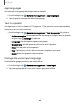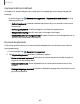User Manual
Table Of Contents
- Samsung Galaxy Tab S7 | S7+ | S7 5G | S7+ 5G User Manual
- Contents
- Getting started
- Galaxy Tab S7+ | S7+ 5G
- Galaxy Tab S7 | S7 5G
- Set up your device
- Start using your device
- Turn on your device
- Use the Setup Wizard
- Bring data from an old device
- Lock or unlock your device
- Side key settings
- Accounts
- Navigation
- Navigation bar
- Customize your home screen
- S Pen
- Samsung Free
- Bixby
- Modes and Routines
- Digital wellbeing and parental controls
- Biometric security
- Taskbar
- Multi window
- Edge panels
- Enter text
- Camera and Gallery
- Apps
- Settings
- Access Settings
- Connections
- Sounds and vibration
- Notifications
- Display
- Lock screen and security
- Screen lock types
- Find My Mobile
- Google Play Protect
- Security update
- Permission manager
- Controls and alerts
- Samsung Privacy
- Google Privacy
- Samsung Pass
- Secure Folder
- Secure Wi-Fi
- Private Share
- Install unknown apps
- Encrypt or decrypt SD card
- Password for factory data reset
- Set up SIM card lock
- View passwords
- Device administration
- Credential storage
- Advanced security settings
- Location
- Accounts
- Device maintenance
- Accessibility
- Other settings
- Learn more
- Legal information
Keyboard list and default
Change your default keyboard, modify built-in keyboards, and change keyboard
settings.
◌
From Settings, tap General management > Keyboard list and default for the
following options:
•
Default keyboard: Choose a default keyboard for your device’s menus and
keyboards.
•
Samsung keyboard: Modify settings for the Samsung keyboard.
•
Google voice typing:Modify settings for Google Voice input.
•
Keyboard button on navigation bar: Enable a button on the Navigation bar to
quickly switch between keyboards.
Physical keyboards
Customize options when you have a physical keyboard connected to your device
(sold separately).
1.
From Settings, tap General management.
2. Tap Physical keyboard, and then choose an option:
•
Show on-screen keyboard: Show the on-screen keyboard while a physical
keyboard is also being used.
•
Keyboard shortcuts: Show explanations of the keyboard shortcuts on the
screen.
•
Change language shortcut: Enable or disable language key shortcuts for your
physical keyboard.
149
Settings