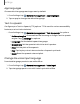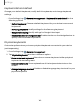User Manual
Table Of Contents
- Samsung Galaxy Tab S7 | S7+ | S7 5G | S7+ 5G User Manual
- Contents
- Getting started
- Galaxy Tab S7+ | S7+ 5G
- Galaxy Tab S7 | S7 5G
- Set up your device
- Start using your device
- Turn on your device
- Use the Setup Wizard
- Bring data from an old device
- Lock or unlock your device
- Side key settings
- Accounts
- Navigation
- Navigation bar
- Customize your home screen
- S Pen
- Samsung Free
- Bixby
- Modes and Routines
- Digital wellbeing and parental controls
- Biometric security
- Taskbar
- Multi window
- Edge panels
- Enter text
- Camera and Gallery
- Apps
- Settings
- Access Settings
- Connections
- Sounds and vibration
- Notifications
- Display
- Lock screen and security
- Screen lock types
- Find My Mobile
- Google Play Protect
- Security update
- Permission manager
- Controls and alerts
- Samsung Privacy
- Google Privacy
- Samsung Pass
- Secure Folder
- Secure Wi-Fi
- Private Share
- Install unknown apps
- Encrypt or decrypt SD card
- Password for factory data reset
- Set up SIM card lock
- View passwords
- Device administration
- Credential storage
- Advanced security settings
- Location
- Accounts
- Device maintenance
- Accessibility
- Other settings
- Learn more
- Legal information
Users
Share this tablet with multiple people by creating User accounts.
Users have their own space, which they can customize with their own apps,
wallpaper, and settings. Users can also adjust tablet settings that affect everyone,
such as Wi-Fi.
1.
From Settings, tap Accounts and backup > Users.
2.
Tap Add user or profile and follow the prompts to set up a new user or profile.
TIP Restricted profiles allow only limited access to apps and content.
Switch User Profiles
To access the device with a different user profile:
◌
From a Lock screen, tap Manage users and tap a user or profile from the list.
Delete a User or Profile
1.
From Settings, tap Accounts and backup > Users.
2. Tap a user profile.
3.
Tap Delete user, and then confirm when prompted.
NOTEOnly the device owner can delete other users or profiles. Deleting a user’s
profile removes the user account from the device entirely. This includes the user’s
Google Account, Samsung account, and any other local accounts associated
with the user.
142
Settings