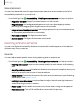User Manual
Table Of Contents
- Samsung Galaxy Tab S6 User manual
- Contents
- Getting started
- Galaxy Tab S6
- Set up your device
- Start using your device
- Turn on your device
- Use the Setup Wizard
- Transfer data from an old device
- Lock or unlock your device
- Side key settings
- Accounts
- Navigation
- Navigation bar
- Customize your home screen
- S Pen
- Samsung Free
- Bixby
- Digital wellbeing and parental controls
- Biometric security
- Mobile continuity
- Multi window
- Edge panels
- Enter text
- Camera and Gallery
- Apps
- Settings
- Access Settings
- Connections
- Sounds and vibration
- Notifications
- Display
- Device maintenance
- Lock screen and security
- Screen lock types
- Google Play Protect
- Security update
- Find My Mobile
- Find My Device
- Samsung Pass
- Secure Folder
- Install unknown apps
- Encrypt or decrypt SD card
- Set up SIM card lock
- View passwords
- Device administration
- Credential storage
- Strong Protection
- Advanced security settings
- Permission manager
- Samsung Privacy
- Location
- Accounts
- Accessibility
- Other settings
- Learn more
- Legal information
147
Settings
Text display
You can convert speech to text and watch closed captions when viewing
multimedia.
◌
From Settings, tap Accessibility > Hearing enhancements and tap an option:
•
Live Transcribe: Use the microphone to record speech and convert it to text.
•
Live Caption: Automatically caption speech in media played on your device.
•
Google subtitles (CC): Configure closed caption and subtitle services.
•
Sound detectors: Receive alerts when the device detects a baby crying or a
doorbell.
Interaction and dexterity
You can configure Accessibility features to assist with limited dexterity when
interacting with your device.
Alternate input
You can control your device using different kinds of inputs and controls.
◌
From Settings, tap Accessibility > Interaction and dexterity and tap an option:
•
Universal switch: Control your device with your customized switches.
•
Assistant menu: Improve device accessibility for users with reduced
dexterity.
Interactions
You can simplify the motions needed to respond to notifications and alarms.
◌
From Settings, tap Accessibility > Interaction and dexterity and tap an option:
•
Interaction control: Customize areas of screen interactions, hardkeys, and
the keyboard.