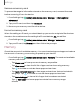User Manual
Table Of Contents
- Samsung Galaxy Tab S6 User manual
- Contents
- Getting started
- Galaxy Tab S6
- Set up your device
- Start using your device
- Turn on your device
- Use the Setup Wizard
- Transfer data from an old device
- Lock or unlock your device
- Side key settings
- Accounts
- Navigation
- Navigation bar
- Customize your home screen
- S Pen
- Samsung Free
- Bixby
- Digital wellbeing and parental controls
- Biometric security
- Mobile continuity
- Multi window
- Edge panels
- Enter text
- Camera and Gallery
- Apps
- Settings
- Access Settings
- Connections
- Sounds and vibration
- Notifications
- Display
- Device maintenance
- Lock screen and security
- Screen lock types
- Google Play Protect
- Security update
- Find My Mobile
- Find My Device
- Samsung Pass
- Secure Folder
- Install unknown apps
- Encrypt or decrypt SD card
- Set up SIM card lock
- View passwords
- Device administration
- Credential storage
- Strong Protection
- Advanced security settings
- Permission manager
- Samsung Privacy
- Location
- Accounts
- Accessibility
- Other settings
- Learn more
- Legal information
129
Settings
•
Primary mouse button: Choose either the Left or Right mouse button to be
your primary button.
•
Secondary button: Choose the action of your secondary mouse button.
•
Middle button: Choose the action of your middle mouse button.
•
Additional button 1: Choose an action for another available mouse button.
•
Additional button 2: Choose an action for another available mouse button.
Date and time
By default, your device receives date and time information from the wireless
network. Outside of network coverage, you can set the date and time manually.
◌
From Settings, tap General management > Date and time. The following
options are available:
•
Automatic date and time: Receive date and time updates from your wireless
network. When Automatic date and time is disabled, the following options
are available:
– Select time zone: Choose a new time zone.
– Set date: Enter the current date.
– Set time: Enter the current time.
•
Use 24-hour format: Set the format for displaying time.