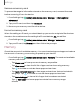User Manual
Table Of Contents
- Samsung Galaxy Tab S6 User manual
- Contents
- Getting started
- Galaxy Tab S6
- Set up your device
- Start using your device
- Turn on your device
- Use the Setup Wizard
- Transfer data from an old device
- Lock or unlock your device
- Side key settings
- Accounts
- Navigation
- Navigation bar
- Customize your home screen
- S Pen
- Samsung Free
- Bixby
- Digital wellbeing and parental controls
- Biometric security
- Mobile continuity
- Multi window
- Edge panels
- Enter text
- Camera and Gallery
- Apps
- Settings
- Access Settings
- Connections
- Sounds and vibration
- Notifications
- Display
- Device maintenance
- Lock screen and security
- Screen lock types
- Google Play Protect
- Security update
- Find My Mobile
- Find My Device
- Samsung Pass
- Secure Folder
- Install unknown apps
- Encrypt or decrypt SD card
- Set up SIM card lock
- View passwords
- Device administration
- Credential storage
- Strong Protection
- Advanced security settings
- Permission manager
- Samsung Privacy
- Location
- Accounts
- Accessibility
- Other settings
- Learn more
- Legal information
127
Settings
Default keyboard
You can select a default keyboard for your device’s menus and keyboards. Additional
keyboards can be downloaded from the Google Play store.
1.
From Settings, tap
General management > Keyboard list and default.
2. Tap Default keyboard and choose a keyboard.
Manage on-screen keyboards
Enable or disable on-screen keyboards.
1.
From Settings, tap
General management > Keyboard list and default.
2. Tap each keyboard to customize.
Show keyboard button
Show a button on the Navigation bar to quickly switch between keyboards.
1.
From Settings, tap
General management > Keyboard list and default.
2. Tap Keyboard button on navigation bar to enable this feature.
Physical keyboards
Customize options when you have a physical keyboard connected to your device
(sold separately).
1.
From Settings, tap
General management.
2. Tap Physical keyboard, and then choose an option:
•
Show on-screen keyboard: Show the on-screen keyboard while a physical
keyboard is also being used.
•
Keyboard shortcuts: Show explanations of the keyboard shortcuts on the
screen.
•
Change language shortcut: Enable or disable language key shortcuts for
your physical keyboard.