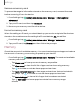User Manual
Table Of Contents
- Samsung Galaxy Tab S6 User manual
- Contents
- Getting started
- Galaxy Tab S6
- Set up your device
- Start using your device
- Turn on your device
- Use the Setup Wizard
- Transfer data from an old device
- Lock or unlock your device
- Side key settings
- Accounts
- Navigation
- Navigation bar
- Customize your home screen
- S Pen
- Samsung Free
- Bixby
- Digital wellbeing and parental controls
- Biometric security
- Mobile continuity
- Multi window
- Edge panels
- Enter text
- Camera and Gallery
- Apps
- Settings
- Access Settings
- Connections
- Sounds and vibration
- Notifications
- Display
- Device maintenance
- Lock screen and security
- Screen lock types
- Google Play Protect
- Security update
- Find My Mobile
- Find My Device
- Samsung Pass
- Secure Folder
- Install unknown apps
- Encrypt or decrypt SD card
- Set up SIM card lock
- View passwords
- Device administration
- Credential storage
- Strong Protection
- Advanced security settings
- Permission manager
- Samsung Privacy
- Location
- Accounts
- Accessibility
- Other settings
- Learn more
- Legal information
126
Settings
Advanced device care options
Other Device care features are available in the Advanced menu.
◌
From Settings, tap Battery and device care. The following options are
available:
•
Search: Find panels that are either installed or available to install.
•
Care report: View information about the restart history and charging and
temperature tips.
•
More options:
– Add to Apps screen: Display the icon for Device care on the Apps screen.
– Automation: Optimize your device automatically at set times based on
your usage patterns.
– About Device care: View version and license information about the Device
care feature.
Language and input
Configure your device’s language and input settings.
Change the device language
You can add languages to your list and organize them according to preference. If an
app does not support your default language, then it will move to the next supported
language in your list.
1.
From Settings, tap
General management > Language.
2.
Tap
Add language, and select a language from the list.
3. Tap Set as default to change the device language.
•
To switch to another language on the list, tap the desired language, and then
tap Apply.