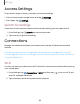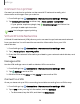User Manual
Table Of Contents
- Samsung Galaxy Tab S6 User manual
- Contents
- Getting started
- Galaxy Tab S6
- Set up your device
- Start using your device
- Turn on your device
- Use the Setup Wizard
- Transfer data from an old device
- Lock or unlock your device
- Side key settings
- Accounts
- Navigation
- Navigation bar
- Customize your home screen
- S Pen
- Samsung Free
- Bixby
- Digital wellbeing and parental controls
- Biometric security
- Mobile continuity
- Multi window
- Edge panels
- Enter text
- Camera and Gallery
- Apps
- Settings
- Access Settings
- Connections
- Sounds and vibration
- Notifications
- Display
- Device maintenance
- Lock screen and security
- Screen lock types
- Google Play Protect
- Security update
- Find My Mobile
- Find My Device
- Samsung Pass
- Secure Folder
- Install unknown apps
- Encrypt or decrypt SD card
- Set up SIM card lock
- View passwords
- Device administration
- Credential storage
- Strong Protection
- Advanced security settings
- Permission manager
- Samsung Privacy
- Location
- Accounts
- Accessibility
- Other settings
- Learn more
- Legal information
108
Settings
Monitor Wi-Fi data
You can restrict Wi-Fi data access by customizing usage limits and networks.
1.
From Settings, tap
Connections > Data usage.
2. Tap Wi-Fi data usage to view data usage over Wi-Fi connections over a period of
time. You can view total usage as well as usage by app.
Mobile hotspot
Mobile hotspot uses your data plan to create a Wi-Fi network that can be used by
multiple devices.
1.
From Settings, tap
Connections > Mobile hotspot and tethering >
Mobile hotspot.
2.
Tap
to turn on Mobile hotspot.
3. On the devices you want to connect, activate Wi-Fi and select your device’s
Mobile hotspot. Enter the Mobile hotspot password to connect.
•
Connected devices are listed under the heading Connected devices.
Configure mobile hotspot settings
You can customize your mobile hotspot's security and connection settings.
1.
From Settings, tap
Connections > Mobile hotspot and tethering >
Mobile hotspot.
2. Tap Configure for the following settings:
•
Network name: View and change the name of your Mobile hotspot.
•
Security: Choose the security level for your Mobile hotspot.
•
Password: If you choose a security level that uses a password, you can view
or change it.
•
Band: Select one of the available bandwidth options.
•
Advanced: Configure additional Mobile hotspot settings.