User Manual
Table Of Contents
- Samsung GALAXY Tab S User Manual
- Table of Contents
- Getting Started
- Know Your Device
- Applications
- Settings
- How to Use Settings
- Airplane Mode
- Wi‑Fi
- Bluetooth
- Data Usage
- More Networks
- Sound and Notification Settings
- Display Settings
- Wallpaper Settings
- Lock Screen
- Multi Window Settings
- Notification Panel Settings
- Toolbox
- Storage
- Battery
- Power Saving Settings
- Applications Settings
- Users
- Private Mode
- Location
- Security
- Finger Scanner
- Language and Input
- Backup and Reset
- Motions
- Accounts
- Google Settings
- Date and Time Settings
- Accessibility
- Accessories
- Printing
- About Device
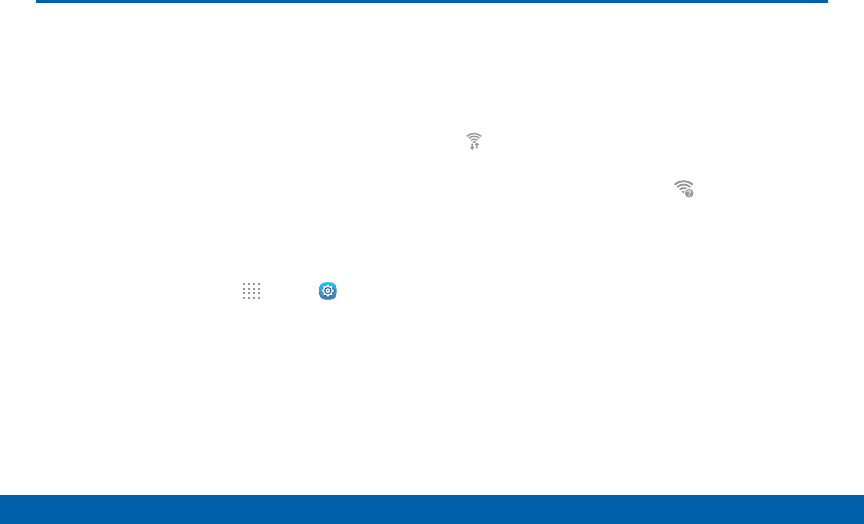
91
Wi Fi
Settings
-
Wi-Fi
Wi-Fi is a term used for certain
types of Wireless Local Area
Networks(WLAN). Wi-Fi
communication requires access to a
wireless AccessPoint (AP).
Turn Wi-Fi On or Off
Turning Wi-Fi on makes your device able to discover
and connect to compatible in-range wireless APs.
1. From a Home screen, tap Apps > Settings.
2. Tap Wi-Fi, and then tap On/Off to turn Wi-Fi on
oroff.
Wi-Fi Status Indicators
Status bar icons indicate your current Wi-Fi
connection status:
•
When Wi-Fi is connected, active, and
communicating with a wireless Access Point (AP),
Wi-Fi active is displayed in the Status bar.
•
If a Wi-Fi access point is available, but your
device is not connected to it, Wi-Fi available
is displayed. It may also be displayed if there is
a communication issue with the target wireless
Access Point.










