User Manual
Table Of Contents
- Samsung GALAXY Tab S User Manual
- Table of Contents
- Getting Started
- Know Your Device
- Applications
- Settings
- How to Use Settings
- Airplane Mode
- Wi‑Fi
- Bluetooth
- Data Usage
- More Networks
- Sound and Notification Settings
- Display Settings
- Wallpaper Settings
- Lock Screen
- Multi Window Settings
- Notification Panel Settings
- Toolbox
- Storage
- Battery
- Power Saving Settings
- Applications Settings
- Users
- Private Mode
- Location
- Security
- Finger Scanner
- Language and Input
- Backup and Reset
- Motions
- Accounts
- Google Settings
- Date and Time Settings
- Accessibility
- Accessories
- Printing
- About Device
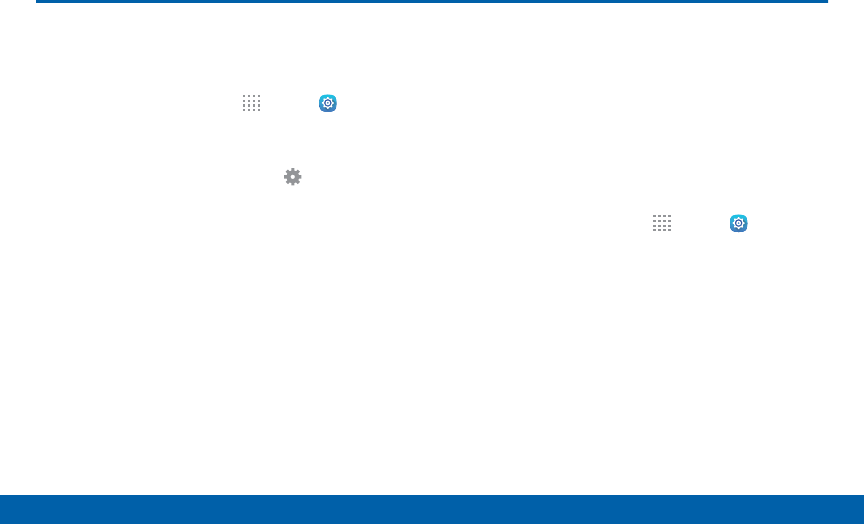
89
How to Use Settings
Settings
How to Use Settings
Access Settings
There are a couple of ways to access your device
settings.
► From a Home screen, tap Apps > Settings.
– or –
Drag down from the Status bar to display the
Notification panel, and then tap Settings.
Categories of Settings
Settings are grouped into categories.
•
Wireless and networks: Configure your
connections to other devices and networks.
•
Device: Customize the device’s display, sounds
andmore.
•
Personal: Configure device users, security,
keyboards, and more.
•
Motion: Control certain device actions by touching
the screen with the palm of your hand.
•
Account: Set up and manage accounts, including
your Google Account, Samsung account, email, and
social networking accounts.
•
System: Customize the device’s system settings.
Search for Settings
If you are not sure exactly where to find a certain
setting, you can use the Search feature.
1. From a Home screen, tap Apps > Settings.
2. Tap Search.
•
Enter a word or words in the Search field. As
you type, settings that match are displayed on
the screen.
•
Tap an entry to go to that setting.










