User Manual
Table Of Contents
- Samsung GALAXY Tab S User Manual
- Table of Contents
- Getting Started
- Know Your Device
- Applications
- Settings
- How to Use Settings
- Airplane Mode
- Wi‑Fi
- Bluetooth
- Data Usage
- More Networks
- Sound and Notification Settings
- Display Settings
- Wallpaper Settings
- Lock Screen
- Multi Window Settings
- Notification Panel Settings
- Toolbox
- Storage
- Battery
- Power Saving Settings
- Applications Settings
- Users
- Private Mode
- Location
- Security
- Finger Scanner
- Language and Input
- Backup and Reset
- Motions
- Accounts
- Google Settings
- Date and Time Settings
- Accessibility
- Accessories
- Printing
- About Device
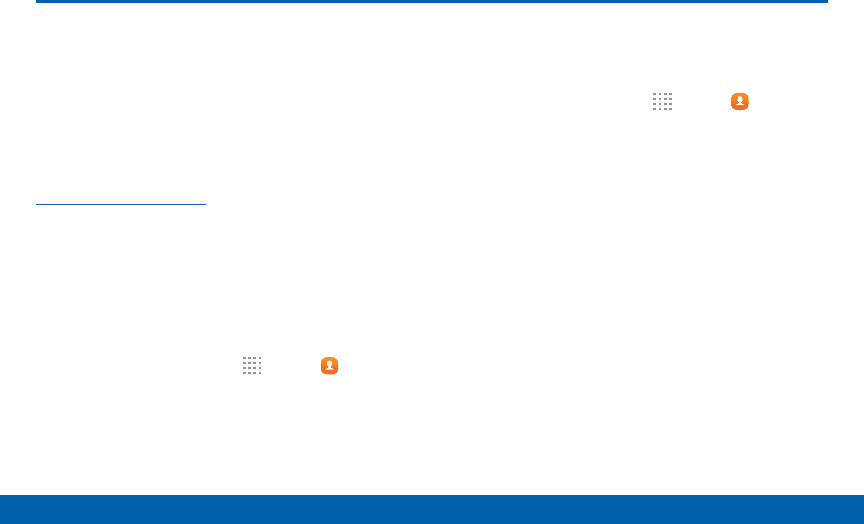
59
Contacts
Applications
Contacts
Store and manage your contacts
with the Contacts app, which can be
synchronized with a variety of your
existing personal accounts.
For more information on connecting with and
managing your accounts through your device, see
“Accounts” on page148.
Manage Contacts
Access your list of contacts by using the Contacts
app.
To access your Contacts list:
1. From a Home screen, tap Apps > Contacts.
2. Tap the Contacts tab, if necessary.
Find a Contact
You can search for a contact or swipe the list to find
one by name.
1. From a Home screen, tap Apps > Contacts.
2. Tap the Search field, and then enter characters to
find contacts that match.
– or –
Tap a letter on the side of the list to jump directly
to that letter in the alphabetical list. You can also
slide your finger across the alphabetical list to
select a letter with better precision.










