User Manual
Table Of Contents
- Samsung GALAXY Tab S User Manual
- Table of Contents
- Getting Started
- Know Your Device
- Applications
- Settings
- How to Use Settings
- Airplane Mode
- Wi‑Fi
- Bluetooth
- Data Usage
- More Networks
- Sound and Notification Settings
- Display Settings
- Wallpaper Settings
- Lock Screen
- Multi Window Settings
- Notification Panel Settings
- Toolbox
- Storage
- Battery
- Power Saving Settings
- Applications Settings
- Users
- Private Mode
- Location
- Security
- Finger Scanner
- Language and Input
- Backup and Reset
- Motions
- Accounts
- Google Settings
- Date and Time Settings
- Accessibility
- Accessories
- Printing
- About Device
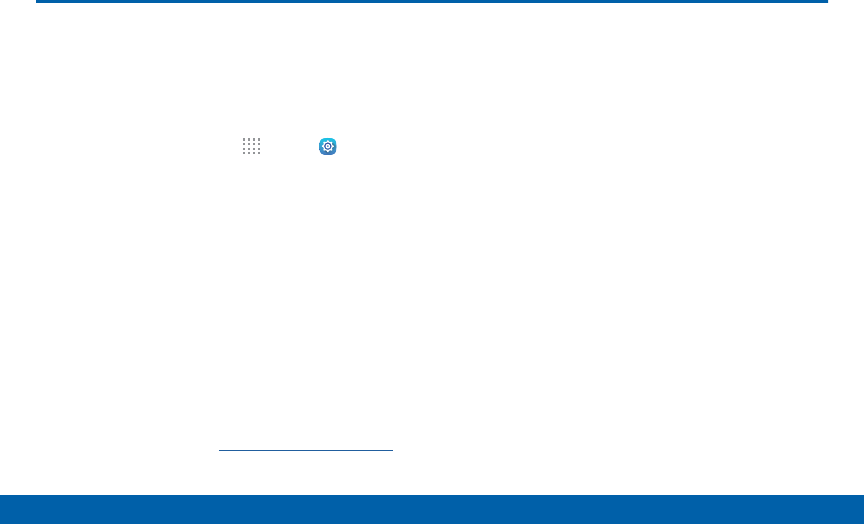
115
Wallpaper Settings
Settings
Wallpaper Settings
Change the look of the Home and
Lock screens with wallpaper.
You can display a favorite picture or choose from
preloaded wallpapers.
1. From a Home screen, tap Apps > Settings.
2. Tap Wallpaper.
3. Tap Home screen, Lock screen, or Home and
lock screen.
4. Tap an image to preview it.
•
Tap From gallery for additional wallpapers.
•
Tap Bubbles or Phase beam for animated
wallpaper. Animated wallpaper consumes
additional battery power.
•
Tap Travel wallpaper to set up that option
(Lock screen only).
5. Tap Setaswallpaper to select an image.
For more information, see “Wallpapers” on page16.










