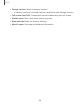User Manual
Add calendars
Add your accounts to the Calendar app.
1.
From Calendar, tap Navigation drawer.
2.
Tap Calendar settings > Add new account and select an account type.
3. Enter your account information and follow the prompts.
TIPAccounts may also support email, contacts, and other features.
Calendar alert style
Alerts from the Calendar app can be set to different styles.
1.
From Calendar, tap Navigation drawer > Calendar settings > Alert
style. Thefollowing options are available:
• Light: Receive a notification and hear a short sound.
• Medium:Get a full screen alert and hear a short sound.
• Strong:Get a full-screen alert and ring sound that persist until dismissed.
2. Depending on the alert style selected above, the following sound options are
available:
• Ring once sound:Choose the alert sound for Light or Medium alert styles.
• Keep ringing sound:Choose the alert sound for the Strong alert style.
Create an event
Use your Calendar to create events.
1.
From Calendar, tap Add event to add an event.
2. Enter details for the event, and then tap Save.
Delete an event
Delete events from your Calendar.
1.
From Calendar, tap an event, and tap again to editit.
2. Tap Delete, and confirm when prompted.
41
Apps