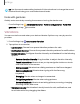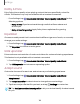User Manual
Table Of Contents
- Samsung Galaxy S24 | S24+ | S24 Ultra User Guide
- Contents
- Getting started
- Galaxy S24 Ultra
- Galaxy S24+
- Galaxy S24
- Set up your device
- Start using your device
- Turn on your device
- Use the Setup Wizard
- Transfer data for device setup
- Lock or unlock your device
- Side button settings
- Accounts
- Set up voicemail
- Navigation
- Navigation bar
- Customize your home screen
- S Pen
- Advanced intelligence
- Bixby
- Modes and Routines
- Digital wellbeing and parental controls
- Always On Display
- Biometric security
- Multi window
- Edge panels
- Enter text
- Camera and Gallery
- Apps
- Settings
- Access Settings
- Connections
- Sounds and vibration
- Notifications
- Display
- Dark mode
- Screen brightness
- Motion smoothness
- Eye comfort shield
- Adaptive color tone
- Screen mode
- Font size and style
- Screen zoom
- Screen resolution
- Full screen apps
- Camera cutout
- Screen timeout
- Accidental touch protection
- Touch sensitivity
- Show charging information
- Screen saver
- Lift to wake
- Double tap to turn on screen
- Double tap to turn off screen
- One‑handed mode
- Lock screen and security
- Accounts
- Device maintenance
- Accessibility
- Other settings
- Learn more
- Legal information
Volume
Set the volume level for call ringtones, notifications, media, and system sounds.
◌
From Settings, tap Sounds and vibration > Volume, and drag the sliders for
each sound type.
TIPYou can also use Volume buttons to adjust the volume. When pressed, a pop-
up menu shows the volume level and current sound type. You can tap the menu
to expand it, and then adjust the volume of the other sound types by dragging
their sliders.
Use Volume buttons for media
Set the default action of Volume buttons to control the media sound volume rather
than whichever sound type is in use.
1.
From Settings, tap Sounds and vibration > Volume.
2. Tap Use Volume buttons for media to enable this feature.
Media volume limit
Limit the maximum output of the device’s volume while using Bluetooth speakers or
headphones (notincluded).
1.
From Settings, tap Sounds and vibration > Volume.
2.
Tap More options > Media volume limit.
3.
Tap to enable this feature.
l
To set the maximum output volume, drag the Custom volume limit slider.
l
To require a PIN to make changes to the volume setting, tap Set volume
limitPIN.
127
Settings