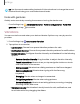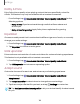User Manual
Table Of Contents
- Samsung Galaxy S24 | S24+ | S24 Ultra User Guide
- Contents
- Getting started
- Galaxy S24 Ultra
- Galaxy S24+
- Galaxy S24
- Set up your device
- Start using your device
- Turn on your device
- Use the Setup Wizard
- Transfer data for device setup
- Lock or unlock your device
- Side button settings
- Accounts
- Set up voicemail
- Navigation
- Navigation bar
- Customize your home screen
- S Pen
- Advanced intelligence
- Bixby
- Modes and Routines
- Digital wellbeing and parental controls
- Always On Display
- Biometric security
- Multi window
- Edge panels
- Enter text
- Camera and Gallery
- Apps
- Settings
- Access Settings
- Connections
- Sounds and vibration
- Notifications
- Display
- Dark mode
- Screen brightness
- Motion smoothness
- Eye comfort shield
- Adaptive color tone
- Screen mode
- Font size and style
- Screen zoom
- Screen resolution
- Full screen apps
- Camera cutout
- Screen timeout
- Accidental touch protection
- Touch sensitivity
- Show charging information
- Screen saver
- Lift to wake
- Double tap to turn on screen
- Double tap to turn off screen
- One‑handed mode
- Lock screen and security
- Accounts
- Device maintenance
- Accessibility
- Other settings
- Learn more
- Legal information
•
Network name: Change the name of your Mobile hotspot.
•
Password: If you choose a security level that uses a password, you can
display or change it.
•
Band: Select one of the available bandwidth options.
3. Tap Save.
Auto hotspot
Share your hotspot connection automatically with other devices signed in to your
Samsung account.
1.
From Settings, tap Connections > Mobile hotspot and tethering > Mobile
hotspot.
2.
Tap Auto hotspot, and tap to enable the feature.
One-time password
You can share this password with guests to allow them to use your Mobile Hotspot
temporarily. The next time you turn on the Mobile Hotspot, the password is reset.
1.
From Settings, tap Connections > Mobile hotspot and tethering > Mobile
hotspot.
2.
Tap One-time password, and tap to enable the feature.
Prioritize real-time traffic
Prioritize real-time network traffic such as games and video calls that are sensitive
tolag.
1.
From Settings, tap Connections > Mobile hotspot and tethering > Mobile
hotspot.
2. TapPrioritize real-time traffic to enable the feature.
121
Settings