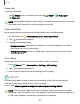User Manual
Table Of Contents
- Samsung Galaxy S24 | S24+ | S24 Ultra User Guide
- Contents
- Getting started
- Galaxy S24 Ultra
- Galaxy S24+
- Galaxy S24
- Set up your device
- Start using your device
- Turn on your device
- Use the Setup Wizard
- Transfer data for device setup
- Lock or unlock your device
- Side button settings
- Accounts
- Set up voicemail
- Navigation
- Navigation bar
- Customize your home screen
- S Pen
- Advanced intelligence
- Bixby
- Modes and Routines
- Digital wellbeing and parental controls
- Always On Display
- Biometric security
- Multi window
- Edge panels
- Enter text
- Camera and Gallery
- Apps
- Settings
- Access Settings
- Connections
- Sounds and vibration
- Notifications
- Display
- Dark mode
- Screen brightness
- Motion smoothness
- Eye comfort shield
- Adaptive color tone
- Screen mode
- Font size and style
- Screen zoom
- Screen resolution
- Full screen apps
- Camera cutout
- Screen timeout
- Accidental touch protection
- Touch sensitivity
- Show charging information
- Screen saver
- Lift to wake
- Double tap to turn on screen
- Double tap to turn off screen
- One‑handed mode
- Lock screen and security
- Accounts
- Device maintenance
- Accessibility
- Other settings
- Learn more
- Legal information
Video calls
To make Video calls:
◌
Tap Phone, enter a number, and then tap Meet or Video call or
Video call.
NOTENot all devices support video calling. Thereceiver has the option to accept
the video call or answer the call as a regular voice call.
Video call effects
Blur or customize your background during a video call in available apps.
1.
From Settings, tap Advanced features > Video call effects.
2.
Tap to enable this feature.
3. Choose an available option:
l
Background color: Automatically adjust your virtual background to a solid
color based on your surroundings.
l
Background image: Select an image from your photos to use as your video
call background.
Wi-Fi calling
Make calls over Wi-Fi when you are connected to a Wi-Fi network.
1.
From Phone, tap More options > Settings > Wi-Fi calling.
2.
Tap to enable this feature.
3. Follow the prompts to set up and configure Wi-Fi calling.
Health
Use Samsung Health
™
to plan, track various aspects of daily life contributing to
well-being such as physical activity, diet, and sleep.
Learn more: samsung.com/us/support/owners/app/samsung-health
NOTEThe information gathered from this device, Samsung Health, or related
software is not intended for use in the diagnosis of disease or other conditions, or
in the cure, mitigation, treatment or prevention of disease.
103
Apps