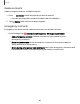User Manual
Table Of Contents
- Samsung Galaxy S24 | S24+ | S24 Ultra User Guide
- Contents
- Getting started
- Galaxy S24 Ultra
- Galaxy S24+
- Galaxy S24
- Set up your device
- Start using your device
- Turn on your device
- Use the Setup Wizard
- Transfer data for device setup
- Lock or unlock your device
- Side button settings
- Accounts
- Set up voicemail
- Navigation
- Navigation bar
- Customize your home screen
- S Pen
- Advanced intelligence
- Bixby
- Modes and Routines
- Digital wellbeing and parental controls
- Always On Display
- Biometric security
- Multi window
- Edge panels
- Enter text
- Camera and Gallery
- Apps
- Settings
- Access Settings
- Connections
- Sounds and vibration
- Notifications
- Display
- Dark mode
- Screen brightness
- Motion smoothness
- Eye comfort shield
- Adaptive color tone
- Screen mode
- Font size and style
- Screen zoom
- Screen resolution
- Full screen apps
- Camera cutout
- Screen timeout
- Accidental touch protection
- Touch sensitivity
- Show charging information
- Screen saver
- Lift to wake
- Double tap to turn on screen
- Double tap to turn off screen
- One‑handed mode
- Lock screen and security
- Accounts
- Device maintenance
- Accessibility
- Other settings
- Learn more
- Legal information
Share pages
Webpages can be shared with your contacts.
◌
From Internet, tap Tools > Share, and follow the prompts.
Secret mode
Pages visited in Secret mode are not listed in your browser history or search history,
and leave no traces (such as cookies) on your device. Secret tabs are a darker shade
than the normal tab windows.
Any downloaded files remain on your device after you close the Secret tab.
1.
From Internet, tap Tabs > Turn on Secret mode.
2. Tap Start to begin browsing in Secret mode.
Secret mode settings
Require a password or biometric lock to use Secret mode.
1.
From Internet, tap Tabs.
2.
Tap More options > Secret mode settings for the following options:
•
Use password: Create a password to enable Secret mode and use
biometrics.
•
Reset Secret mode: Erase your Secret mode data and restore defaults.
Turn off Secret mode
Disable Secret mode and return to normal browsing.
◌
From Internet, tap Tabs > Turn off Secret mode.
Internet settings
Modify settings associated with using the Internetapp.
◌
From Internet, tap Tools > Settings.
89
Apps